Final installation steps – HP Linux Server Management Software User Manual
Page 12
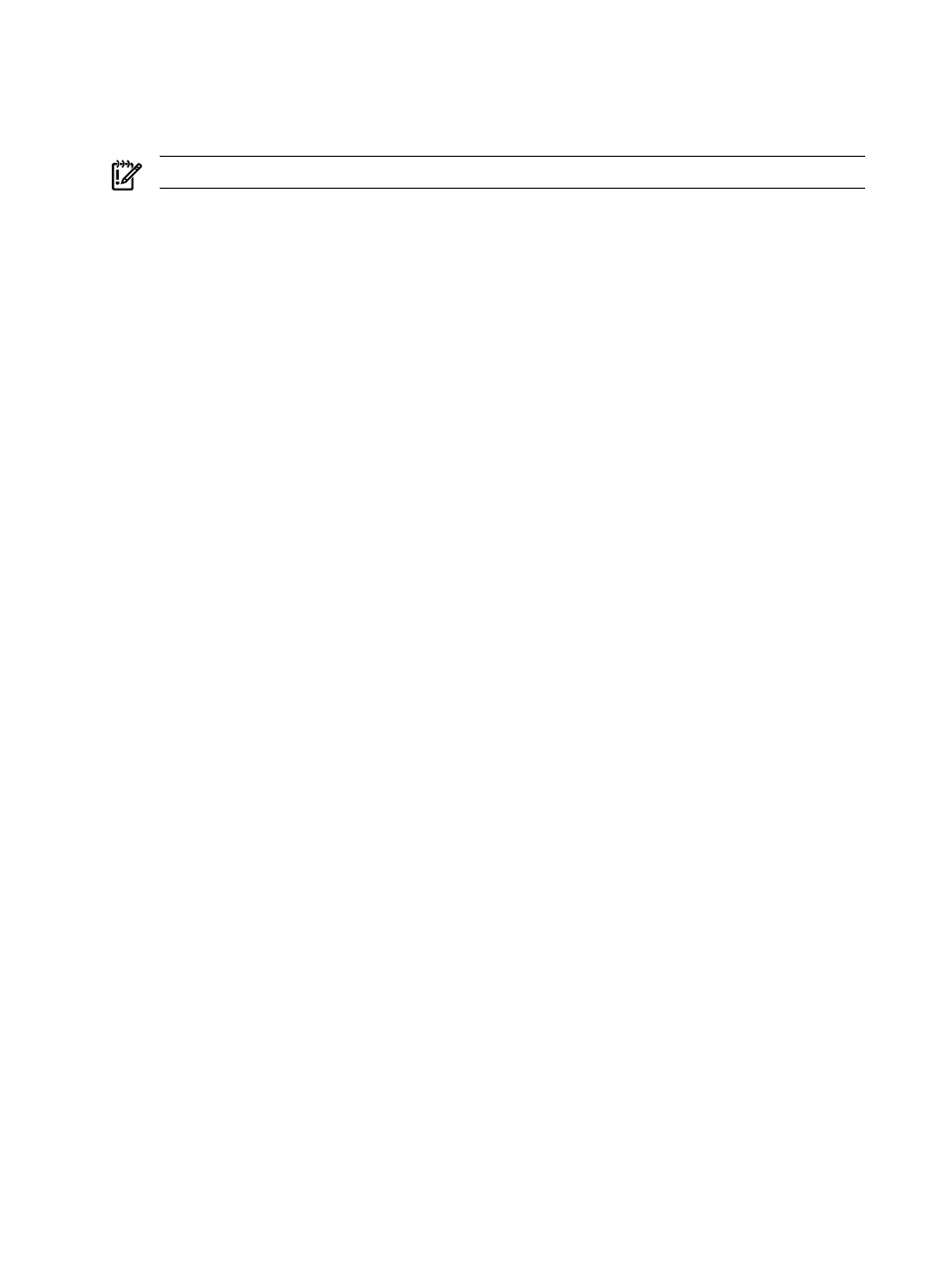
5.
Select the disk on which to install the recovery image.
On the Recover factory pre-configured image screen, the system's available storage devices will be
listed. Use the arrow key to highlight the destination storage device where you want to install the
recovery image, and select Ok to initiate the recovery operation.
IMPORTANT:
All data on the storage device that you select will be destroyed.
6.
Click Ok on the Recovery Complete screen.
7.
Reboot the system when prompted. Use the arrow key to highlight the
Reboot the system menu item
and then select Ok.
8.
Proceed to the next section (
“Final Installation Steps” (page 12)
) to perform additional installation steps
required by the operating system.
Final Installation Steps
This section describes the general steps that occur after you've finished running the Linux Recovery Utility
(described in
“Using the Linux Recovery Utility” (page 10)
) and have initiated rebooting the system.
1.
The system will initially boot into the EFI Boot Manager screen. The boot menu will be displayed on the
screen, showing the operating system that you just installed as a new entry among the menu items.
2.
Select the newly-installed operating system from the boot menu and press the Enter key.
3.
The new operating system will now be booted and will lead you through a series of prompts and options
that must be defined to complete the installation process and initialize the system.
For further information about this part of the installation, refer to the documentation that came with your
operating system distribution media.
12
Using the Linux Recovery Utility CD
