Printing in ink, Backup mode, Printing in ink- backup mode – HP Deskjet D2680 Printer User Manual
Page 66: Low on ink, Printing in ink-backup mode
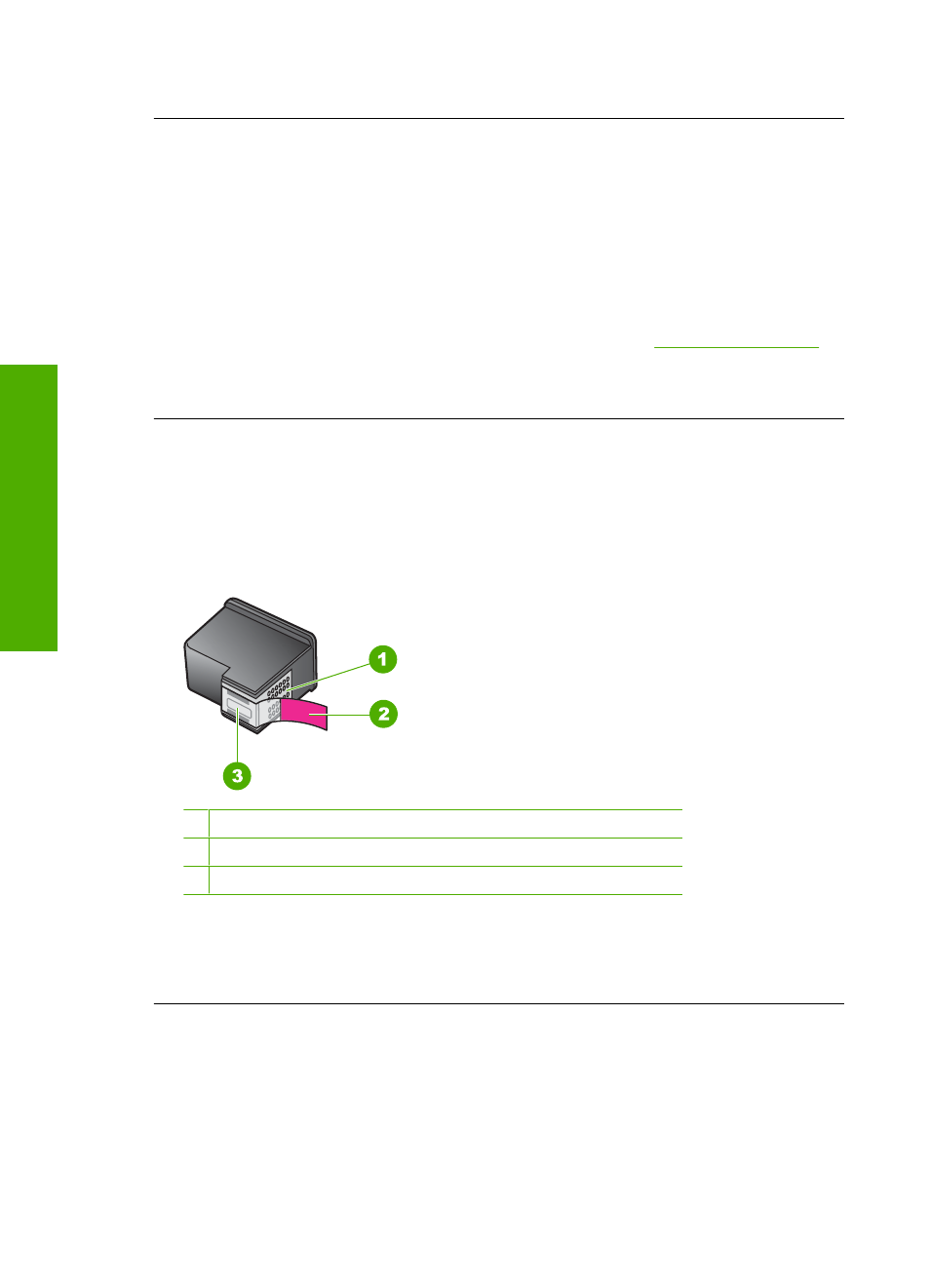
Cause: The original HP ink in the indicated print cartridges was depleted.
Low on ink
Solution: Ink level warnings and indicators provide estimates for planning purposes
only. When you receive a low-ink warning message, consider having a replacement
cartridge available to avoid possible printing delays. You do not need to replace the
print cartridges until print quality becomes unacceptable.
If you have installed a refilled or remanufactured cartridge, or a cartridge that has
been used in another product, the ink level indicator may be inaccurate or unavailable.
For HP product return and recycling information, visit us a
Cause: The indicated print cartridges were estimated to be low on ink and might
need to be replaced soon.
Printing in ink-backup mode
Solution: If you receive the ink-backup mode message and two print cartridges are
installed in the product, verify that the protective piece of plastic tape has been
removed from each print cartridge. When plastic tape covers the print cartridge
contacts, the product cannot detect that the print cartridge is installed.
1 Copper-colored contacts
2 Plastic tape with pink pull tab (must be removed before installing)
3 Ink nozzles under tape
Cause: When the product detected that only one print cartridge is installed, ink-
backup mode is initiated. This printing mode lets you print with a single print cartridge,
but it slows the product and affects the quality of printouts.
Print cartridge is missing, incorrectly installed, or not intended for your product
Solution: If the print cartridges are missing, incorrectly installed, or not intended for
your product, one or both of the print cartridge status lights begin to blink. One of the
following messages may appear on your computer screen:
Print Cartridge Problem
Incorrect Print Cartridge(s)
Chapter 5
64
Solve a problem
Solve a problem
