HP Deskjet D2680 Printer User Manual
Page 12
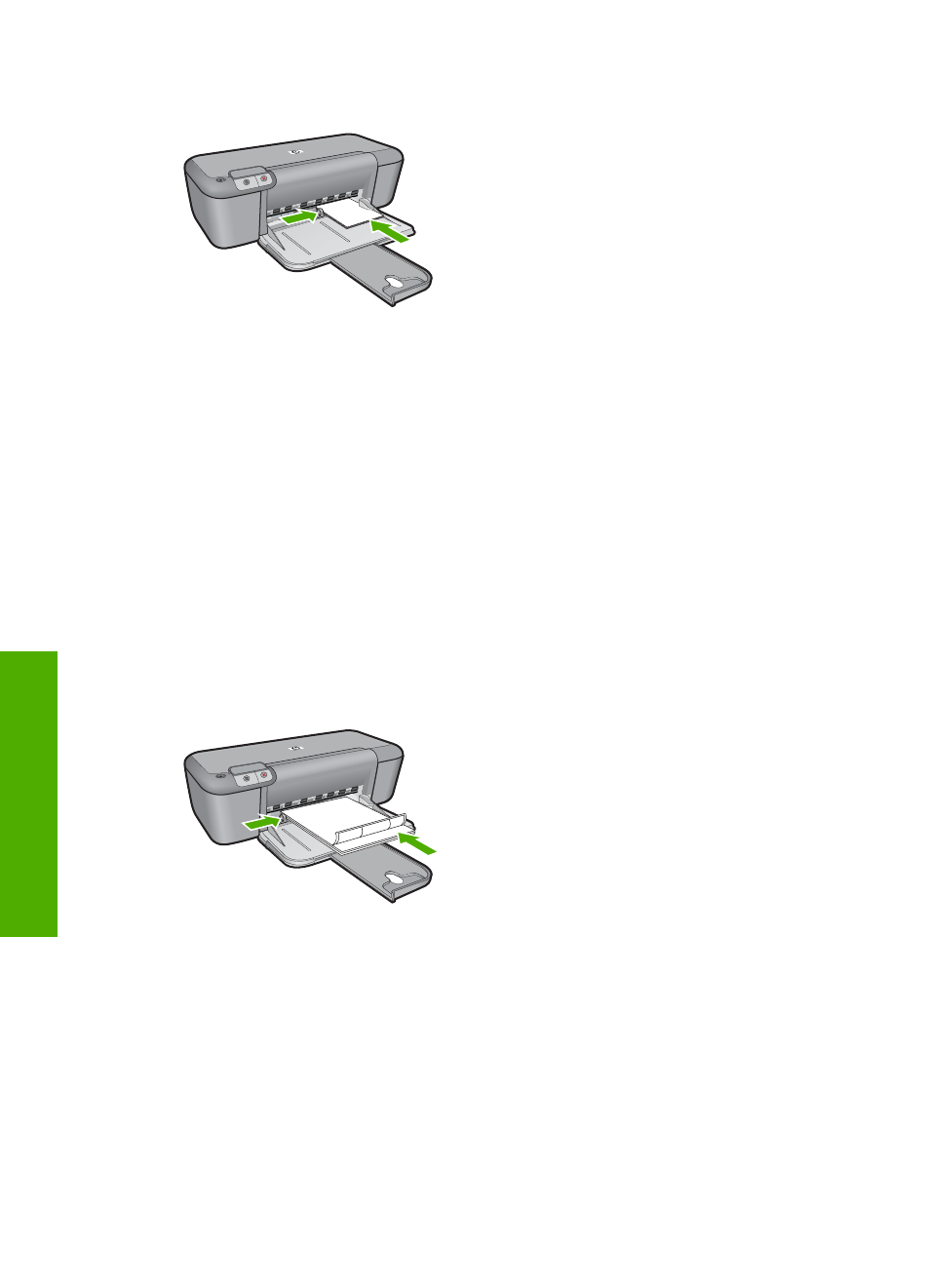
4.
Slide the paper guide firmly against the edge of the cards.
5.
Open the Printer Properties dialog box.
6.
Click the Features tab, and then specify the following print settings:
•
Paper Type: Click More, click Specialty Papers, and then select an appropriate
card type.
•
Print Quality: Normal or Best
•
Size: An appropriate card size
7.
Select any other print settings that you want, and then click OK.
Print labels
1.
Slide the paper guide all the way to the left.
2.
Fan the edges of the label sheets to separate them, and then align the edges.
3.
Place the label sheets in the right side of the tray. The label side should face down.
4.
Push the sheets into the printer until they stop.
5.
Slide the paper guide firmly against the edge of the sheets.
6.
Open the Printer Properties dialog box.
7.
Click the Printing Shortcuts tab.
8.
In the Printing Shortcuts list, click General Everyday Printing, and then specify
the following print settings:
•
Paper Type: Plain Paper
•
Paper Size: An appropriate paper size
9.
Click OK.
Chapter 2
10
- Laserjet p1606dn (152 pages)
- LaserJet 1320 (4 pages)
- LaserJet 1320 (2 pages)
- LaserJet 1320 (9 pages)
- LaserJet 1320 (184 pages)
- Deskjet 6940 (150 pages)
- LaserJet P2035n (148 pages)
- LaserJet 4250 (304 pages)
- LaserJet P2055dn (176 pages)
- Deskjet 5650 (165 pages)
- LASERJET PRO P1102w (158 pages)
- LaserJet P2015 (158 pages)
- DesignJet 500 (16 pages)
- DesignJet 500 (268 pages)
- Officejet Pro 8000 - A809 (140 pages)
- Officejet 6100 (138 pages)
- Officejet 6000 (168 pages)
- LASERJET PRO P1102w (2 pages)
- 2500c Pro Printer series (66 pages)
- 4100 mfp (164 pages)
- 3600 Series (6 pages)
- 3392 (10 pages)
- LASERJET 3800 (18 pages)
- 3500 Series (4 pages)
- Photosmart 7515 e-All-in-One Printer - C311a (62 pages)
- PSC-500 (40 pages)
- 2500C/CM (65 pages)
- QMS 4060 (232 pages)
- 2280 (2 pages)
- 2430dtn (4 pages)
- 1500 (13 pages)
- 1000 Series (1 page)
- TOWERFEED 8000 (36 pages)
- Deskjet 3848 Color Inkjet Printer (95 pages)
- 2100 TN (184 pages)
- B209 (24 pages)
- Designjet 100 Printer series (1 page)
- QM2-111 (35 pages)
- 2100 (5 pages)
- 2000CP series (2 pages)
- 2300L (4 pages)
- 35000 (2 pages)
- 3015 (2 pages)
- Color LaserJet CM3530 Multifunction Printer series (302 pages)
- StudioJet (71 pages)
