View the print resolution – HP Deskjet D2680 Printer User Manual
Page 18
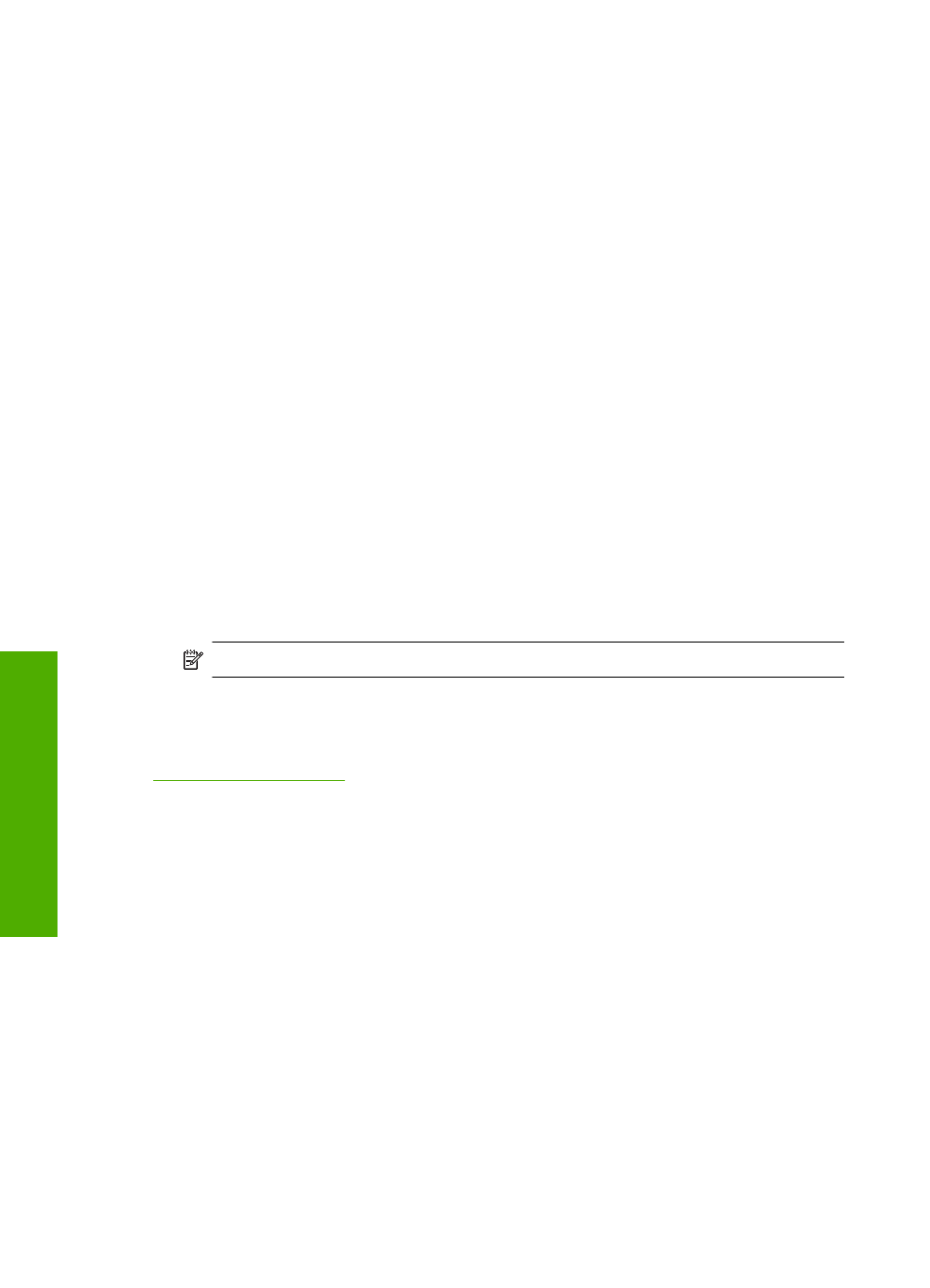
displays the optimized dots per inch (dpi) that the HP Printer printer will print. Printing in
maximum dpi is supported on the following paper-types only:
•
HP Premium Plus Photo Paper
•
HP Premium Photo Paper
•
HP Advanced Photo Paper
•
Photo Hagaki
Printing in maximum dpi takes longer than printing with other settings and requires a large
amount of disk space.
To print in Maximum dpi mode
1.
Make sure you have paper loaded in the input tray.
2.
On the File menu in your software application, click Print.
3.
Make sure the product is the selected printer.
4.
Click the button that opens the Properties dialog box.
Depending on your software application, this button might be called Properties,
Options, Printer Setup, Printer, or Preferences.
5.
Click the Advanced tab.
6.
In the Printer Features area, select Enabled from the Maximum dpi drop-down list.
7.
Click the Features tab.
8.
In the Paper Type drop-down list, click More, and then select the appropriate paper
type.
9.
In the Print Quality drop-down list, click Maximum dpi.
NOTE:
To view the maximum dpi that the product will print, click Resolution.
10.
Select any other print settings that you want, and then click OK.
Related topics
View the print resolution
The printer software displays the print resolution in dots per inch (dpi). The dpi varies
according to the paper type and print quality that you select in the printer software.
To view the print resolution
1.
Make sure you have paper loaded in the input tray.
2.
On the File menu in your software application, click Print.
3.
Make sure the product is the selected printer.
4.
Click the button that opens the Properties dialog box.
Depending on your software application, this button might be called Properties,
Options, Printer Setup, Printer, or Preferences.
5.
Click the Features tab.
6.
In the Print Quality drop-down list, select the appropriate print quality setting for your
project.
Chapter 2
16
