Printouts are slanted or skewed, Printouts have vertical streaks – HP Deskjet D2680 Printer User Manual
Page 52
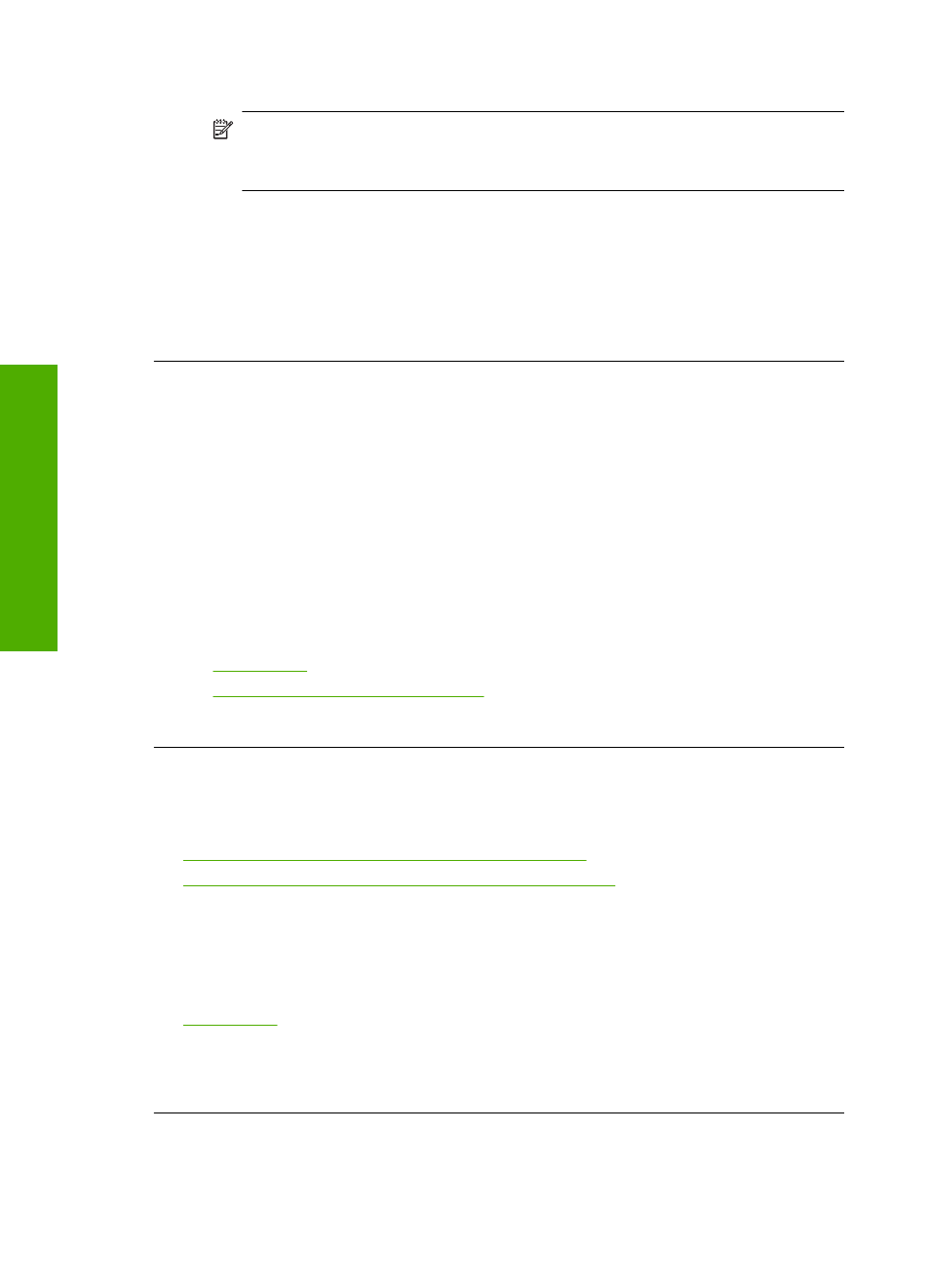
3.
In the Print Settings area, click Printer Toolbox.
NOTE:
You can also open the Printer Toolbox from the Print Properties
dialog box. In the Print Properties dialog box, click the Features tab, and
then click Printer Services.
The Printer Toolbox appears.
4.
Click the Device Services tab.
5.
Click Align the Printer.
The product prints a test page, aligns the print head, and calibrates the printer.
Recycle or discard the page.
Cause: The printer needed to be aligned.
Printouts have vertical streaks
Solution: HP recommends that you use HP papers or any other paper type that is
appropriate for the product.
Always make sure the paper you are printing on is flat. For best results when printing
images, use HP Advanced Photo Paper.
Store photo media in its original packaging inside a resealable plastic bag on a flat
surface in a cool, dry place. When you are ready to print, remove only the paper you
plan to use immediately. When you have finished printing, return any unused photo
paper to the plastic bag. This will prevent the photo paper from curling.
For more information, see:
•
•
Recommended papers for printing
Cause: The wrong kind of paper was loaded in the input tray.
Printouts are slanted or skewed
Try the following solutions if your printout does not appear straight on the page.
•
Solution 1: Make sure the paper is loaded correctly
•
Solution 2: Make sure only one type of paper is loaded
Solution 1: Make sure the paper is loaded correctly
Solution: Make sure that the paper is loaded correctly in the input tray.
For more information, see:
Cause: The paper was not loaded correctly.
If this did not solve the issue, try the next solution.
Chapter 5
50
Solve a problem
Solve a problem
