Automatically clean print cartridges, Manually clean print cartridges – HP Deskjet D2680 Printer User Manual
Page 27
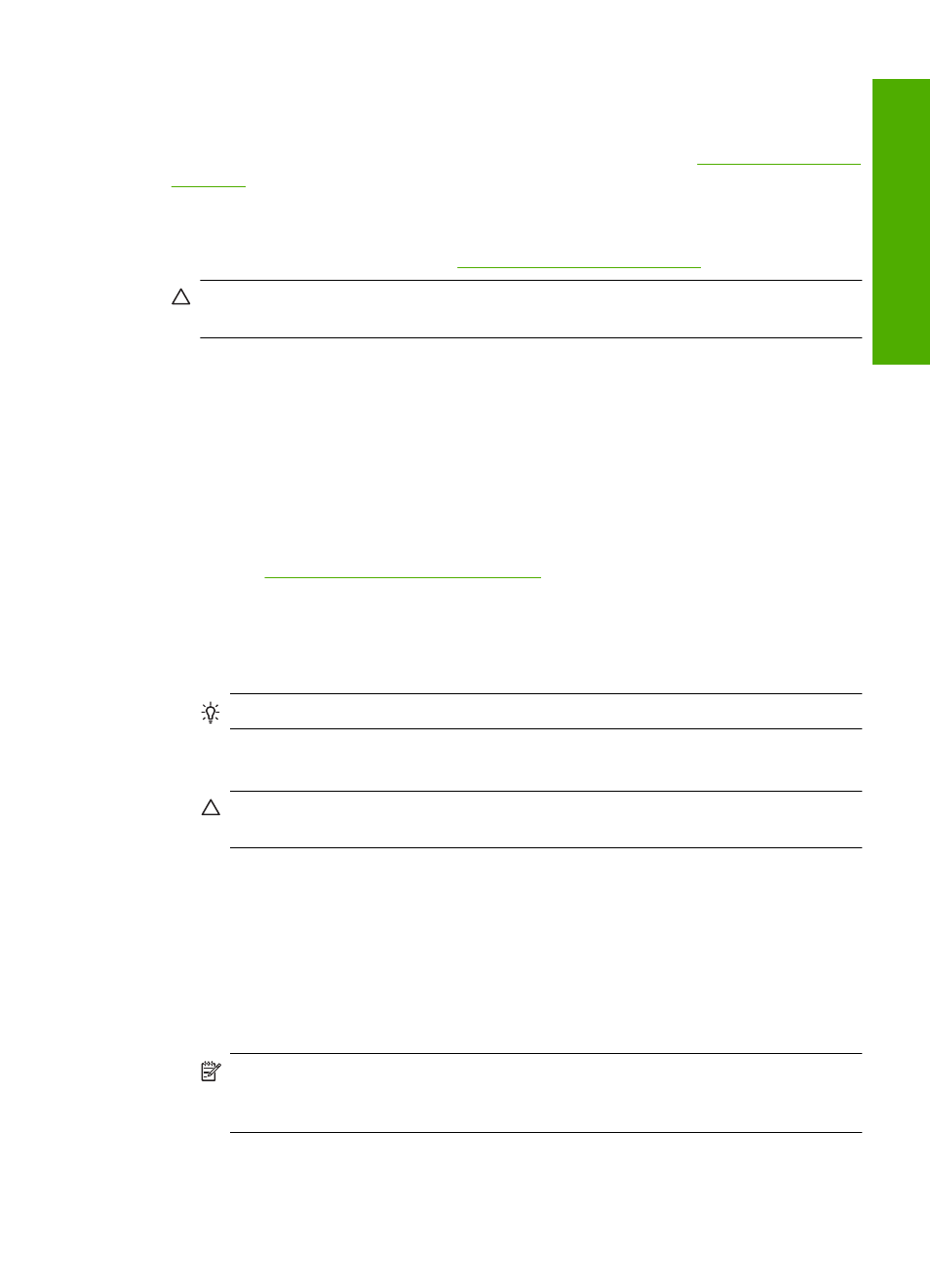
Automatically clean print cartridges
If your printed pages are faded or if they contain ink streaks, the print cartridges might be
low on ink or might need to be cleaned. For more information, see
.
If the print cartridges are not low on ink, clean the print cartridges automatically.
If your documents are still faded after cleaning, manually clean the print cartridge
contacts. For more information, see
Manually clean print cartridges
CAUTION:
Clean print cartridges only when necessary. Unnecessary cleaning
wastes ink and shortens the life of the cartridge.
To clean the print cartridges
1.
In the HP Solution Center, click Settings. In the Print Settings area, click Printer
Toolbox.
2.
Click Clean the Print Cartridges.
3.
Click Clean, and then follow the onscreen instructions.
Manually clean print cartridges
Automatically clean print cartridges
before you try to clean the print cartridge
contacts on the print carridge(s) that are experiencing the problem.
Make sure you have the following materials available:
•
Dry foam rubber swabs, lint-free cloth, or any soft material that will not come apart or
leave fibers.
TIP:
Coffee filters are lint-free and work well for cleaning print cartridges.
•
Distilled, filtered, or bottled water (tap water might contain contaminants that can
damage the print cartridges).
CAUTION:
Do not use platen cleaners or alcohol to clean the print cartridge
contacts. These can damage the print cartridge or the product.
To clean the print cartridge contacts
1.
Turn on the product and open the print cartridge door.
The print carriage moves to the center of the product.
2.
Wait until the print carriage is idle and silent, and then unplug the power cord from
the back of the product.
3.
Lightly press down on the print cartridge to release it, and then pull it towards you out
of the slot.
NOTE:
Do not remove both print cartridges at the same time. Remove and clean
each print cartridge one at a time. Do not leave a print cartridge outside the
HP Printer for more than 30 minutes.
4.
Inspect the print cartridge contacts for ink and debris buildup.
Manually clean print cartridges
25
Wo
rk
with
c
ar
trid
g
es
