Setting display options, Catalog icons – HP Insight Foundation Software for ProLiant User Manual
Page 24
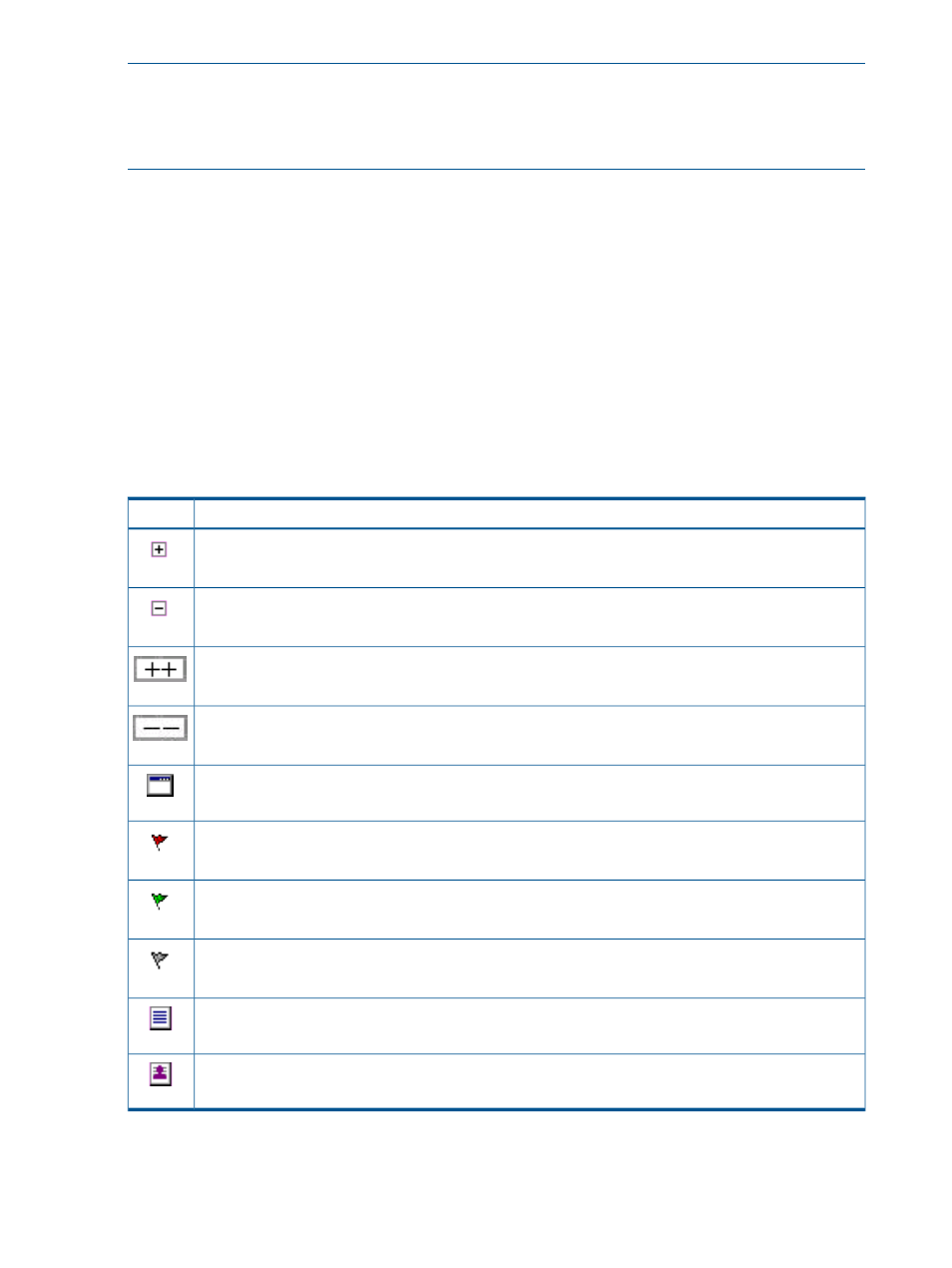
NOTE:
HP Smart Update Manager (HP SUM) component will be available automatically to VCRM
during an automatic update.
NOTE:
Display option is available on main Catalog page, Create a custom software baseline
page, Delete items page, and Copy items to another repository page.
The following tasks can be performed:
•
Viewing specific custom software baseline
- Viewing the contents in the repository
•
Creating a custom software baseline
- Creating a
.
•
Deleting items from the repository
- Deleting Items from the repository
•
Copying items to another repository
- Copying Items to another repository
•
- Configuring a Component
•
Updating repository immediately
- Update from hp.com now
•
- Rescanning the repository and rebuilding the catalog
Catalog icons
The following icons indicate various information regarding the Software Baselines.
Status
Icon
Closed/collapsed node.
Open/expanded node.
Open/expanded all.
Close/collapse all.
Component item.
Not configured. The component was never configured. You can configure the associated component by
clicking this icon.
Configured. The component is configured. By moving your mouse over this icon, the configuration date
appears. You can reconfigure the associated component by clicking this icon.
Disabled Configuration. Configuration is disabled because you are not logged in as Administrator or
Operator.
ProLiant and Integrity Support Packs item.
Custom Software Baseline item.
Setting display options
The Catalog page enables you to set the display options.
24
Navigating the software
