2 getting started, Logging in – HP Insight Foundation Software for ProLiant User Manual
Page 7
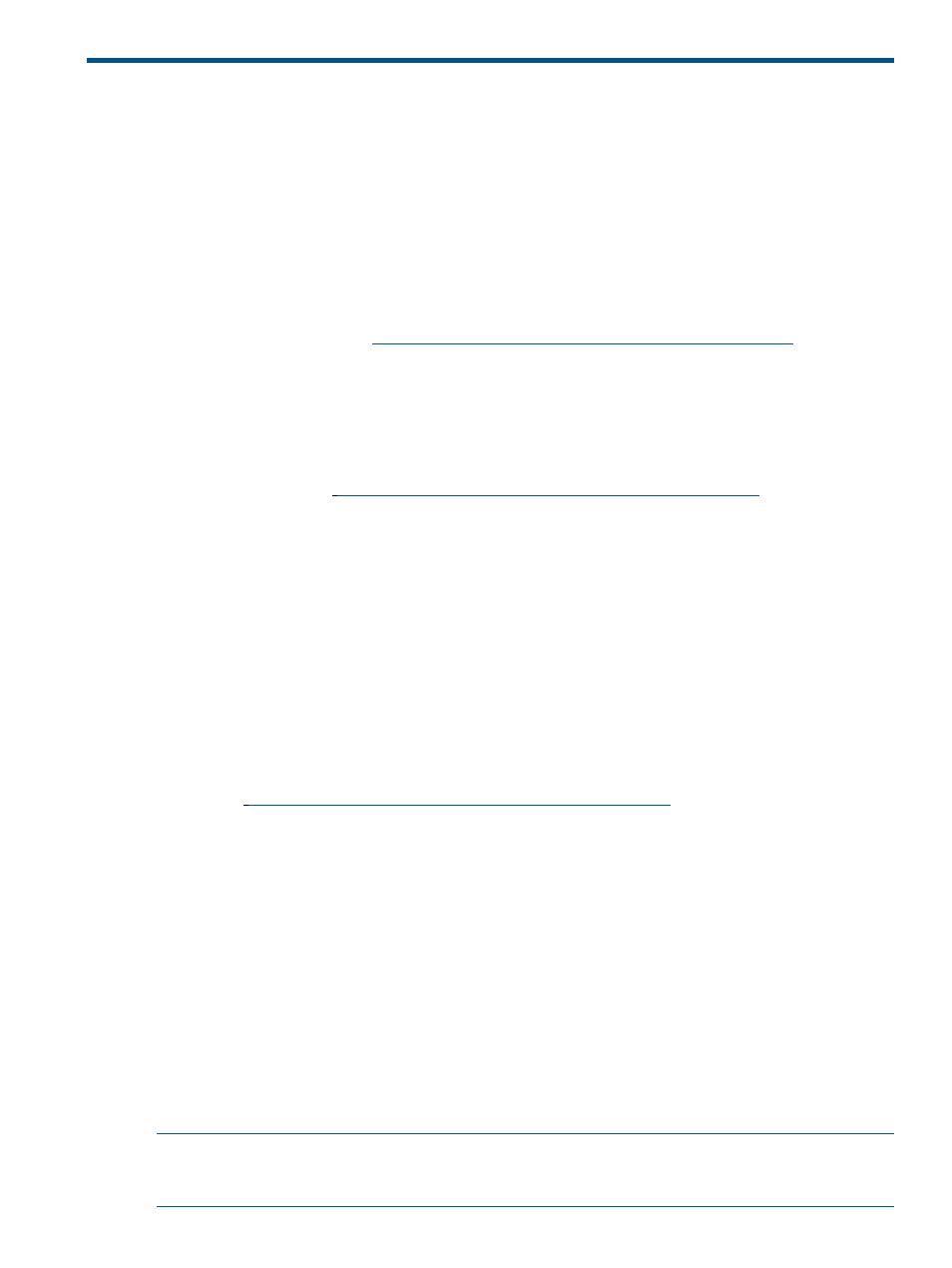
2 Getting started
To start using the
HP Version Control Repository Manager
(HP VCRM), use the following steps as
a guideline for installing and configuring your machines properly:
The recommended installation for the HP VCRM is on a single system that has a reliable,
high-performance network connection between it and all managed systems that have the Version
Control Agent installed. If the Auto Update feature is being used, that system must have Internet
access.
1.
Verify that your system meets minimum requirements.
2.
Install and configure the HP SMH. For more information regarding the
(HP SMH), refer to the HP System Management Homepage Installation and
Configuration Guide at
.
3.
Install and configure the HP VCRM on your selected system.
4.
Install and configure the HP VCA on the target systems. Installing the HP VCRM before installing
the HP VCA enables you to configure the HP VCA to use data in the repository specified by
way of the Change Settings link in the HP VCA, a Replicate Agent Settings task in
(HP SIM), or preconfiguring the HP VCA component and installing the
component with the preconfigured settings. For more information regarding installing the HP
VCRM, refer to
5.
Browse to the HP SMH located at https://
Procedures
Related topics
Logging in
Access the
HP Version Control Repository Manager
(HP VCRM)
(GUI) from
any network client using a web browser. For information about which browsers are supported,
refer to the
To log in:
1.
To access the HP VCRM with access to all available features, you must log in to the
(HP SMH) with administrator or operator level access.
2.
To log in to the HP SMH:
a.
From the system where the HP VCRM is installed, navigate to
https://
. If the HP SMH is configured to allow anonymous
access, click the Login link on the upper right corner of the page, otherwise you are
immediately directed to the login page.
b.
Enter an account name and password that have the appropriate operator or administrator
access level.
3.
After you have logged in, you can browse directly to the HP VCRM by entering
https://
in the browser address field, or you can click the HP VCRM
link from the HP SMH under in the Version Control status box on the Home tab. The HP VCRM
Home page appears.
NOTE:
In SMH 6.x and later, the Version Control (VCA and VCRM) agents links are available
only under the Version Control status box on the Home tab and it opens in the same window. The
Integrated Agents will be available in Webapps tab, but there is no link available for any agent.
Logging in
7
