Configuring auto update – HP Insight Foundation Software for ProLiant User Manual
Page 19
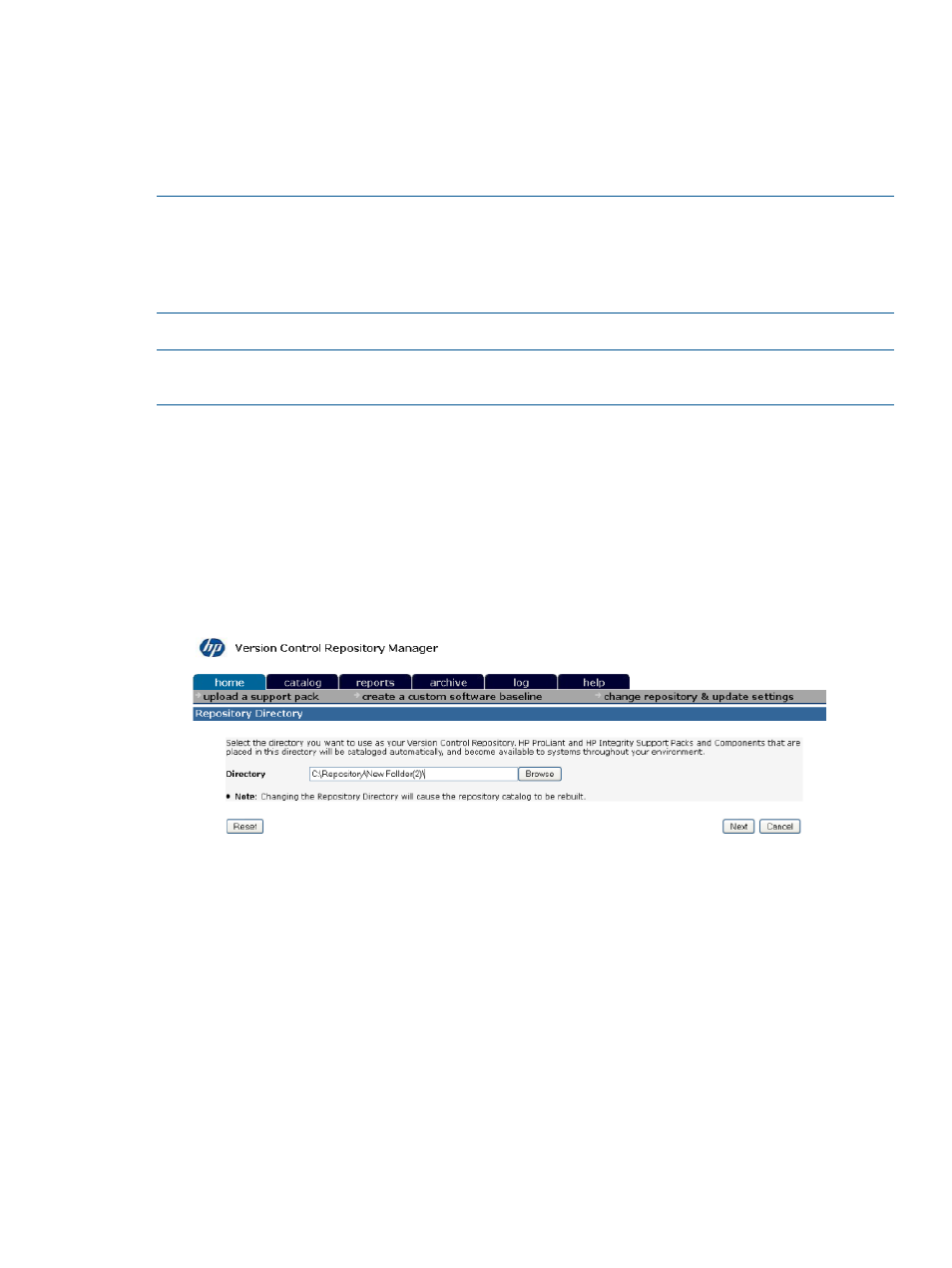
Creating a custom software baseline
Configuring auto update
You can change the Repository Directory settings if you are logged in to the HP SMH with operator
or administrator privileges. However, the maximum length of the path to the Repository Directory
is 128 characters.
NOTE:
Automatic update downloads software from HP based on the operating systems of
(HP VCA) that are configured to use this
(HP VCRM) for status and software updates. If something is downloaded that does not
apply to your environment, for example, certain ROM components, use the Delete feature of the
HP VCRM to remove it from the system and catalog.
To configure the repository and automatic update settings:
NOTE:
You can also configure the Automatic Update Settings using the Command Line Interface
(CLI).
1.
Click the Home tab. The Home page appears.
2.
Click the Change Repository and Update Settings link. The Repository Directory page appears.
3.
In the Directory field, to select a folder that contains
, ProLiant
and Integrity Support Packs, click Browse and select directories that contain
, ProLiant and Integrity Support Packs you wish to select. Ensure that the directory
can be accessed with read-write privileges by the HP VCRM Win32 service. Click Reset to
restore the original directory setting, or you can click Cancel to abort the change.
Note: The directory path cannot contain the ampersand (&) character. If this character is used,
the HP VCRM is unable to change the settings.
4.
Click Next. The Download HP ProLiant and HP Integrity Support Packs for Operating system
page appears.
Select the operating systems from the list. HP VCRM downloads the HP Service Pack for ProLiant
and HP Integrity Support Packs for the selected operating systems during the automatic update.
Home
19
