Rescanning repository – HP Insight Foundation Software for ProLiant User Manual
Page 29
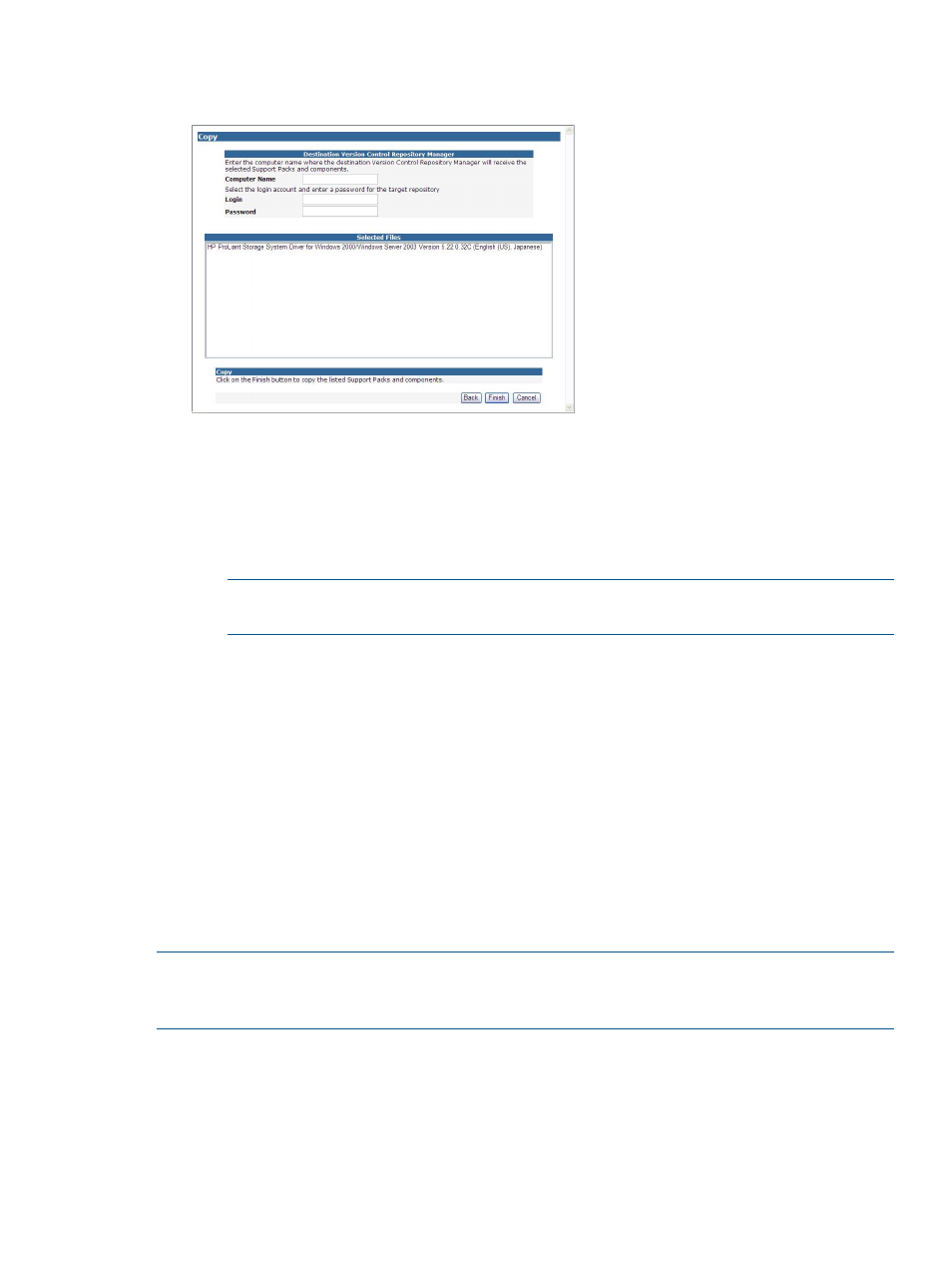
4.
Click Next.
The Destination Version Control Repository Manager page appears.
a.
In the Computer Name field, enter the name of the computer to which the HP VCRM
settings and data are to be copied.
b.
In the Login field, enter the login name.
c.
In the Password field, enter the password for the account you entered.
Note:
and
are the login for the HP SMH system where the HP VCRM
is located. You must login as Administrator or Operator to complete the Copy operation.
NOTE:
The username and password fields are filled automatically, if you select
“Remember username and password” options in the Browser.
5.
Click Finish. Click Back to return to the previous page, or Cancel to abort the Copy request.
6.
Click Close. The Catalog page is refreshed. The repository from which the HP VCRM settings
and data was copied, logs the success or failure of the copy operation.
Related topics
Catalog
Configuring component
Deleting items from the repository
Rescanning repository
Viewing specific custom software baseline
Rescanning repository
When the repository directory is updated manually, rescan the repository and rebuild the Catalog
so the new files are displayed on the Catalog page.
NOTE:
Rebuilding the Catalog can take several minutes, is resource intensive, and can result in
degraded performance of the HP VCRM depending on the catalog size and system performance
where the HP VCRM is installed.
To rescan the repository and rebuild the catalog:
1.
Click the Catalog tab. The Catalog page appears.
2.
Click the Rescan repository and rebuild catalog link. The Confirm Rescan dialog box appears.
3.
Click Cancel to abort the rescan process. Click Ok to rescan the repository directory and
rebuild the catalog. When the process is complete, the refreshed Catalog page appears.
Related topics
Catalog
29
