Print options, Organize & save, Save – HP Photosmart A717 Compact Photo Printer User Manual
Page 73: Keyword, Print options organize & save, Save keyword date correction
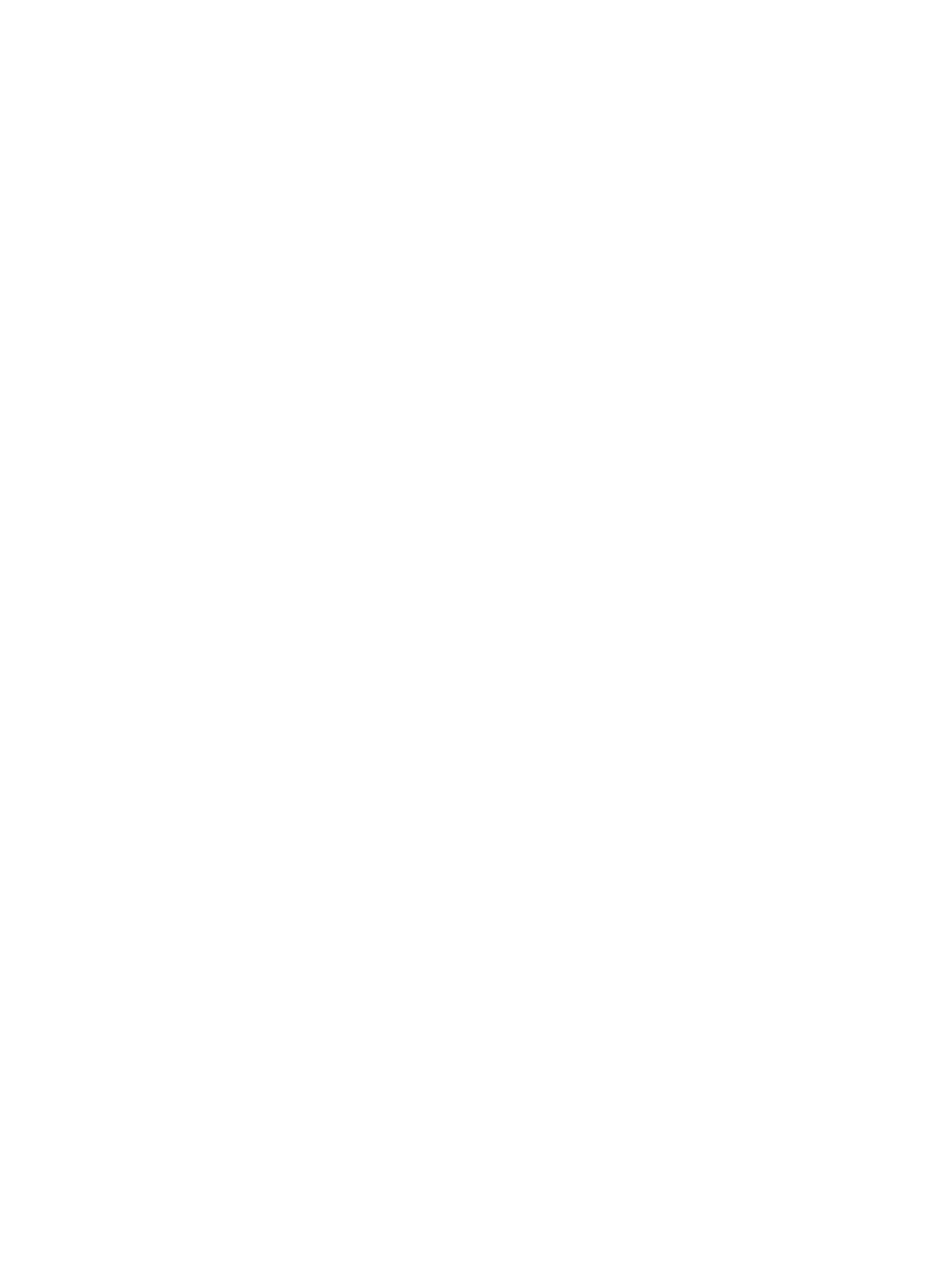
Print options
●
Change layout: Select this option to change the way that selected photos are laid out on a
printout. You can choose 1-up, 2-up, 4-up, or index page.
●
Print status: Select to determine which page of your selected range of photos is currently
printing.
Organize & save
You can categorically organize your photos by keyword, and save your photos to various devices.
Save
●
Save progress: Select to see how many images have been transferred, how many remain to
be transferred (x of y), and the approximate time remaining to transfer the rest. This option is
available only when saving to the printer.
●
Cancel save: Select to cancel your save. This option is available only when saving to the
printer.
●
To printer: Select to save photos from an inserted memory card or from a device connected
to the camera port to the internal printer storage.
●
To memory card: Select to save photos from a device connected to the camera port on the
front of the printer or from the internal printer storage to an inserted memory card.
●
To external: Select to save photos from an inserted memory card or the internal printer storage
to a device connected to the camera port on the front of the printer.
●
To computer: Select to save photos from an inserted memory card or the internal printer
storage to a computer attached to the USB port on the back of the printer.
Keyword
You can assign keywords to each photo stored on the internal printer storage, and then later view
and sort your photos by keyword. For example, you can mark a group of photos as “vacation” photos
so that you can later identify your vacation snapshots. There are 10 different keywords available,
plus “Other.” The Keyword icon appears at the bottom of the printer screen to indicate that the
displayed photo has an assigned keyword.
Appendix B
70
HP Photosmart A710 series
