HP Photosmart A717 Compact Photo Printer User Manual
Page 27
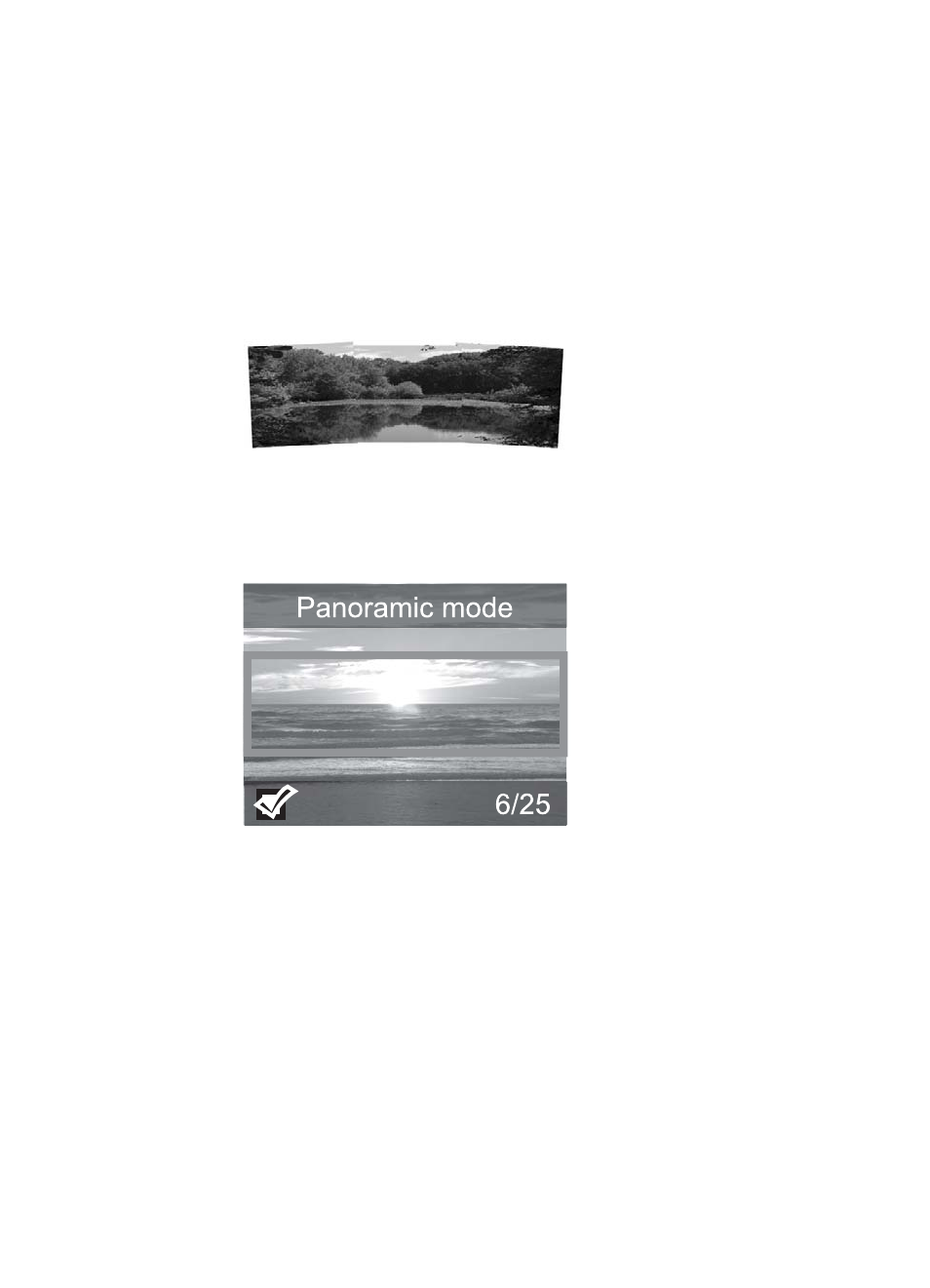
To create panoramic photos
Stitch several photos together
➔ Use image editing software, such as HP Photosmart Premier, to stitch
overlapping photos together to form a 10 x 30 cm (4 x 12 inch) photo.
(Alternatively, some digital cameras can stitch several shots together into one
photo before saving the photo to a memory card.) Then save the photo to a
memory card and use the steps below to turn on panoramic mode, or print
directly from the computer. Panoramic mode prints the selected photo with a
3:1 aspect ratio. For more information about printing from the computer, see
the electronic Help.
Select any photo
➔ Select one or more photos on a memory card and use the steps below to turn
on panoramic mode. Panoramic mode prints the selected photos with a 3:1
aspect ratio.
To print panoramic photos
1.
Display the photo you wish to print on the printer screen.
2.
Press Menu.
3.
Select Edit photos, and then press OK.
4.
Select Specialty printing projects, and then press OK.
5.
Select Panoramic photos, and then press OK.
6.
Select On, and then press OK.
7.
Load 10 x 30 cm (4 x 12 inches) paper.
8.
Select one or more panoramic photos. A crop box on the printer screen shows the
portion of the displayed photo to be printed (3:1 aspect ratio). The higher the original
resolution of the displayed photo, the better it will look when printed in panoramic
mode.
Chapter 5
24
HP Photosmart A710 series
