Error messages – HP Photosmart A717 Compact Photo Printer User Manual
Page 58
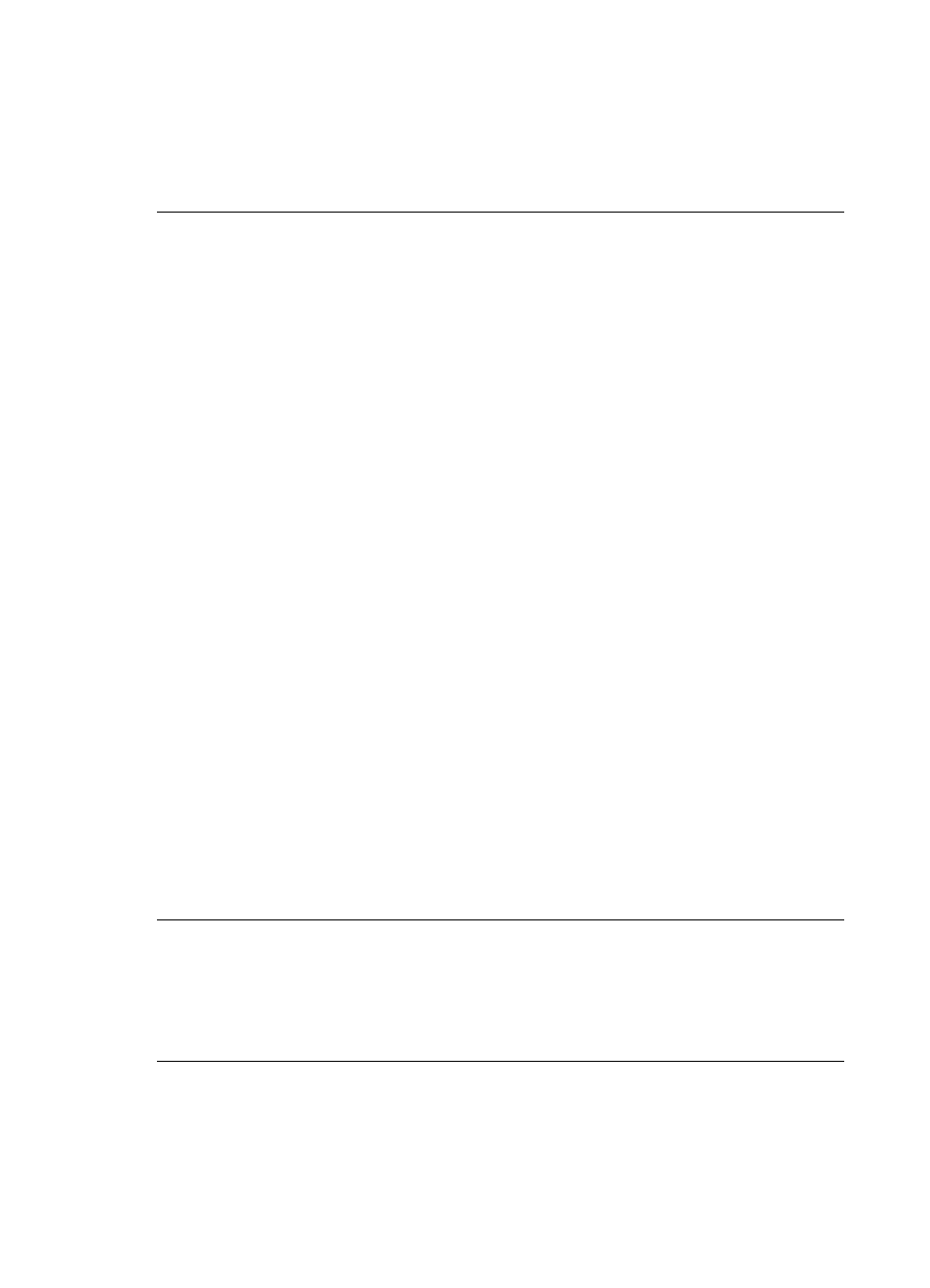
My computer cannot set the device name using the Bluetooth wireless connection.
Solution Use a USB cable to connect your computer to the printer in order to set
the printer Bluetooth device name using the printer Toolbox. The printer software
must already be installed on the computer. See
and the electronic
Help.
Error messages
Before contacting HP support, read this section for troubleshooting tips or go to the online
support services at
.
The following error messages may appear on the printer screen. Follow the instructions
to resolve the problem.
Error message: Paper jam. Clear jam then press OK.
Solution Try the following steps to clear the paper jam:
●
If the paper came part way through the front of the printer, gently pull the paper
towards you to remove it.
●
If the paper did not come part way through the front of the printer, try removing
it from the back of the printer:
–
Remove the paper from the input tray, and then pull down on the input tray
to open it fully to a horizontal position.
–
Gently pull the jammed paper to remove it from the back of the printer.
–
Lift the input tray up until it snaps back into paper-loading position.
●
If you cannot grasp the edge of the jammed paper to remove it, try the following:
–
Turn off the printer.
–
If the optional HP Photosmart Internal Battery is not installed in the printer,
unplug the printer power cord. Wait about 10 seconds, and then plug the
power cord back in.
–
If the optional HP Photosmart Internal Battery is installed in the printer,
unplug the printer power cord, if it is plugged in. Open the battery
compartment cover and remove the battery. Wait about 10 seconds, and
then reinstall the battery. Plug in the power cord (optional).
–
Turn on the printer. The printer checks for paper in the paper path and will
automatically eject the jammed paper.
●
Press OK to continue.
Error message: Automatic paper sensor failed.
Solution The automatic paper sensor is obstructed or damaged. Try moving the
printer out of direct sunlight, and then press OK and try printing again. If this does
not work, go to
or contact HP support.
Error message: Cartridge is not compatible. Use appropriate HP cartridge.
Solution Replace the print cartridge with one that is compatible with the printer.
For more information, see
.
HP Photosmart A710 series User Guide
55
