HP Photosmart A717 Compact Photo Printer User Manual
Page 55
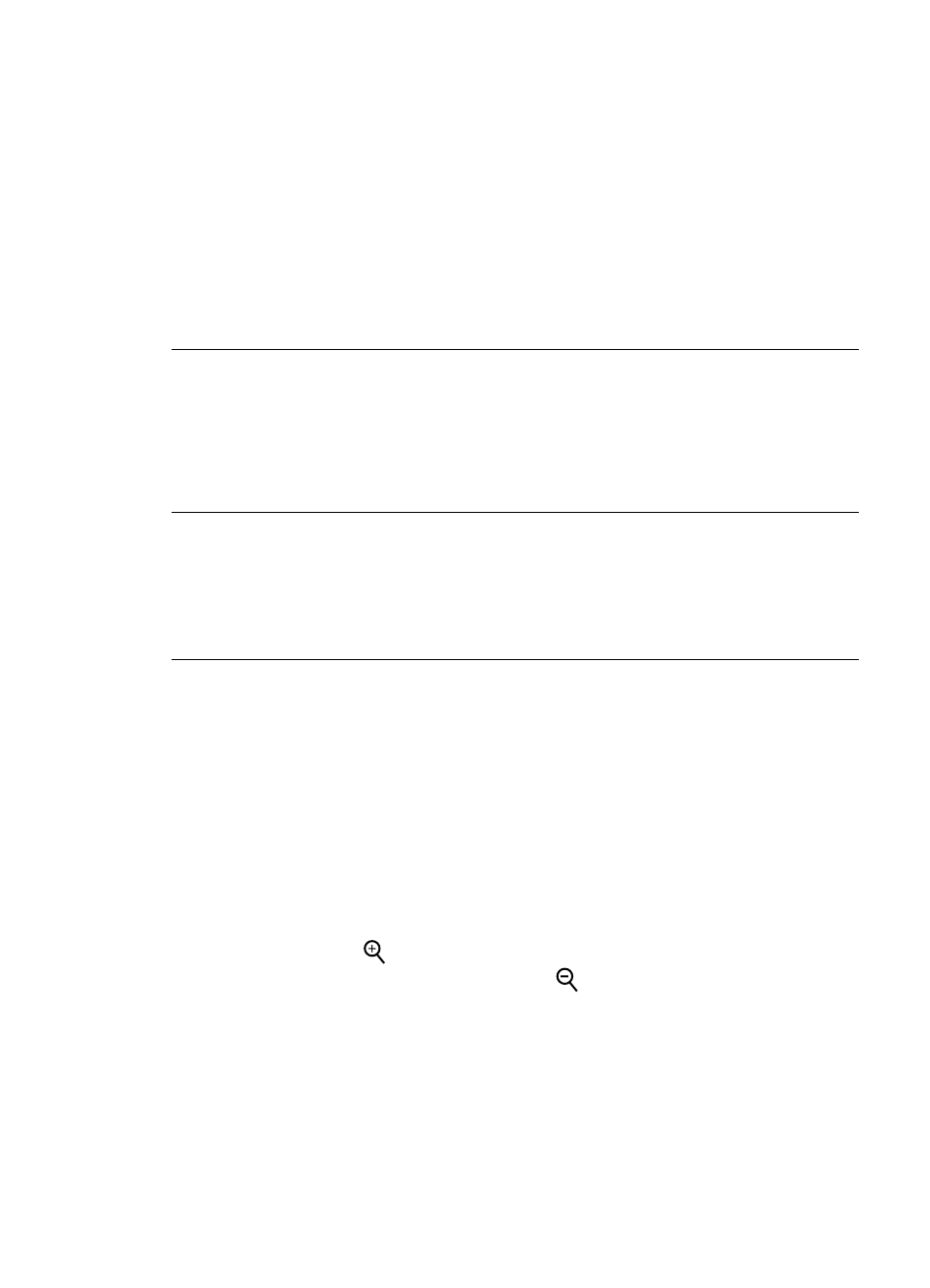
A blank page came out of the printer.
Solution
●
Check the ink level from the printer menu. Press Menu, select Tools, select
Cartridge, and then select Cartridge status. If the print cartridge is out of ink,
replace it. See
. Print a test page to check the print
cartridge. See
.
●
You may have begun printing and then cancelled the process. If you cancelled
the process before the photo started printing, the printer may have already
loaded paper in preparation for printing. The next time you print, the printer will
eject the blank page before starting the new printing project.
The photo did not print using the printer's default print settings.
Solution You may have changed the print settings for the selected photo. Print
settings you apply to an individual photo override the printer's default print settings.
Discard all print settings that have been applied to an individual photo by deselecting
the photo. For more information, see
The printer ejected the paper when preparing to print.
Cause The printer might be in direct sunlight, which affects the operation of the
automatic paper sensor.
Solution Move the printer out of direct sunlight.
Print quality is poor.
Solution
●
Make sure you have selected the correct paper type. See
.
●
Make sure the print quality setting is set to Best quality. See
.
●
Turn the Photo Fix feature on or off. See
Improve the quality of your photos
●
The print cartridge may be running out of ink. Check the ink level from the printer
menu. Press Menu, select Tools, select Cartridge, and then select Cartridge
status. Replace the cartridge if necessary. For more information, see
.
●
If you used the
button on the printer control panel to magnify the photo, you
may have magnified it too much. Press
.
●
You may have selected a low-resolution setting on the digital camera when you
took the photo. For better results in the future, set the digital camera to a higher
resolution.
●
Make sure you are using the right type of photo paper for the project. Use HP
Advanced Photo paper for best results when printing 10 x 15 cm (4 x 6 inch)
and 13 x 18 (5 x 7 inch) photos. For more information, see
.
●
You may be printing on the wrong side of the paper. Make sure the paper is
loaded with the side to be printed facing forward.
Chapter 8
52
HP Photosmart A710 series
