Get photos from a memory card, Insert a memory card, Insert a memory card remove a memory card – HP Photosmart A717 Compact Photo Printer User Manual
Page 18: Slots. see, Get photos from a memory, Card, Print from a memory, Card or the internal printer storage
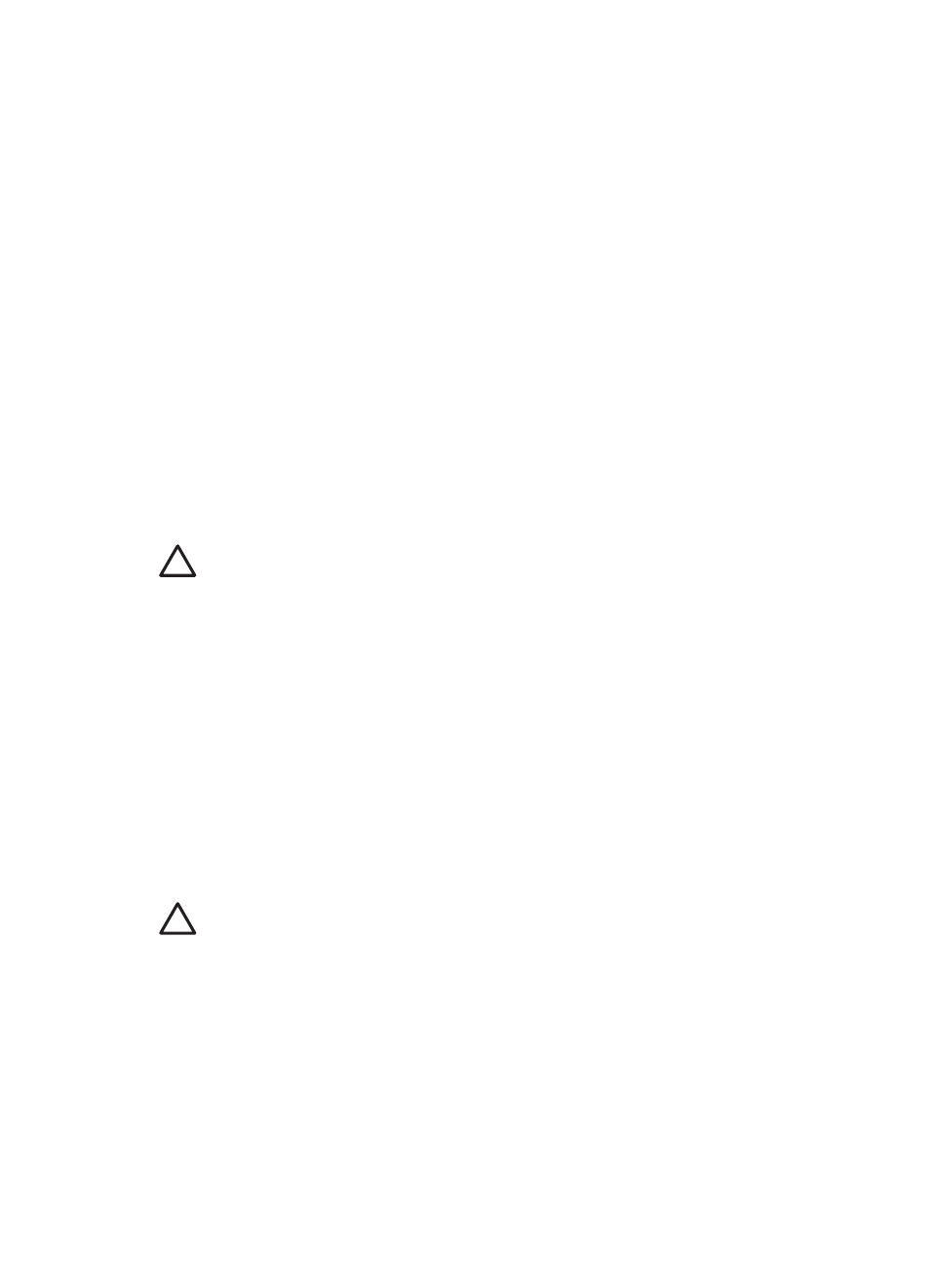
4
Print from a memory card or the
internal printer storage
This section describes the steps for printing photos that are stored on a memory card or
the internal printer storage. This section contains the following topics:
●
●
Get photos from the internal printer storage
●
Navigate through and view your photos
●
●
●
Get photos from a memory card
After you have taken pictures with a digital camera, you can remove the memory card
from the camera and insert it into the printer to view and print your photos. The printer
can read the following types of memory cards: CompactFlash
™
, Microdrive, Memory
Sticks, MultiMediaCard
™
, Secure Digital
™
, and xD-Picture Card
™
.
Caution
Using any other type of memory card may damage the memory card
and the printer.
To learn about other ways of transferring photos from a digital camera to the printer,
see
.
Insert a memory card
Find your memory card in the following table and use the instructions to insert the card
into the printer.
Guidelines:
●
Insert only one memory card at a time.
●
Gently push the memory card into the printer until it stops. The memory card does
not insert all the way into the printer; do not try to force it.
●
When the memory card is inserted correctly, the memory card light flashes and then
remains solid green.
Caution 1
Inserting the memory card any other way may damage the card and
the printer.
Caution 2
Do not pull out a memory card while the memory card light is flashing
(the printer is accessing the card). For more information, see
The printer reads the memory card and then displays the first photo on the card in 1-up
view. If you used your digital camera to select photos on the card, the printer asks you
if you want to print the camera-selected photos.
HP Photosmart A710 series User Guide
15
