Add a color effect, Add the date and time to your prints, Set print quality – HP Photosmart A717 Compact Photo Printer User Manual
Page 32
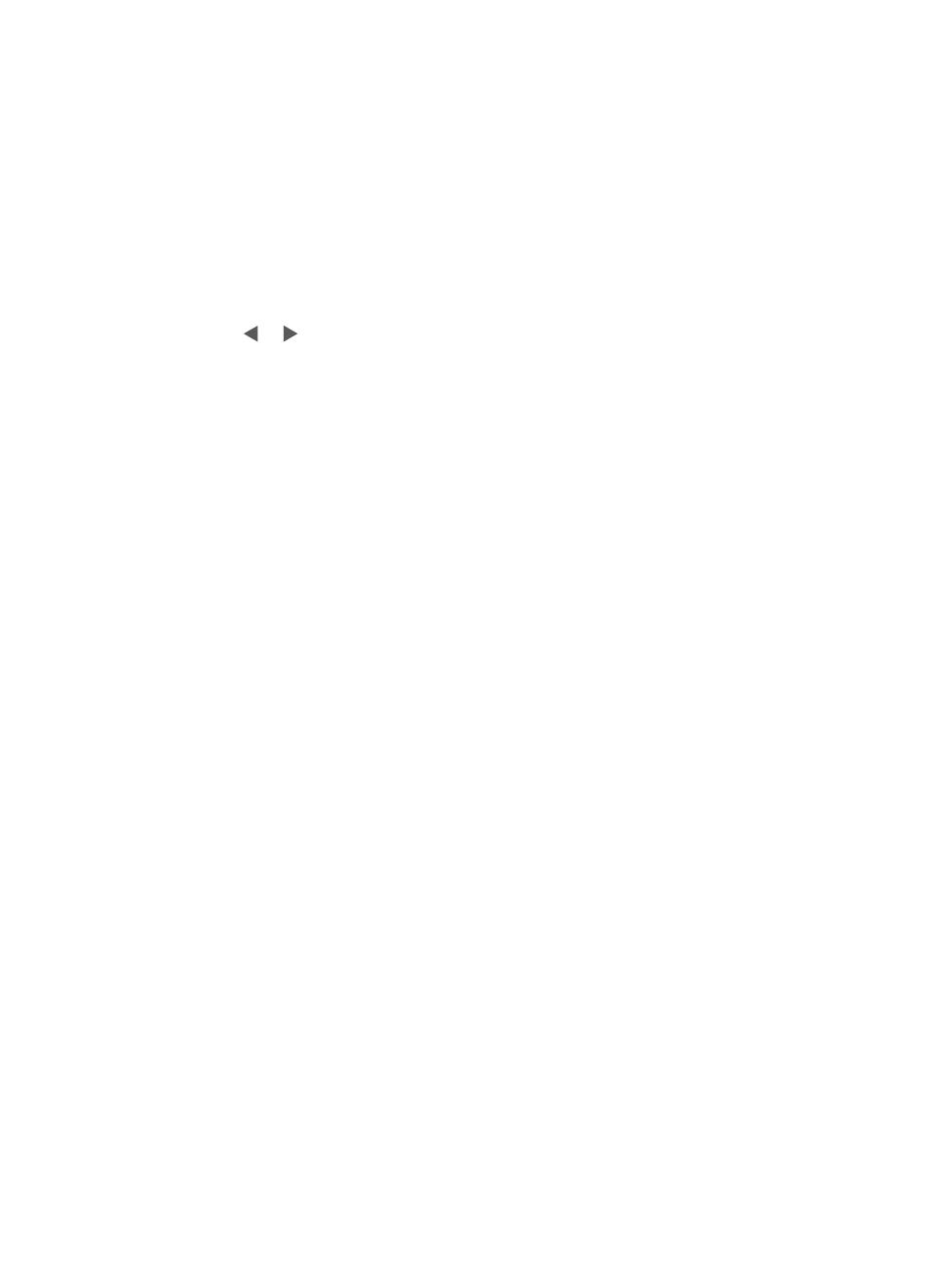
Add a color effect
Set the printer to change the color effect of your prints to Black and White, Sepia,
Antique, or None (default).
To add a color effect
1.
Highlight the photo you want to work with.
2.
Press Menu.
3.
Select Edit photos, and then press OK.
4.
Select Get creative, and then press OK.
5.
Select Add color effect, and then press OK.
6.
Press or to select a color effect, and then press OK.
7.
Press OK, and then press OK again to save a copy of the photo with the color effect
as a new image.
Add the date and time to your prints
You can print a stamp on the front of your photos that shows when the photo was taken.
This preference affects all prints.
To add the date and time
1.
Press Menu.
2.
Select Preferences, and then press OK.
3.
Select Date/time, and then press OK.
4.
Select a date/time stamp option:
–
Date/time
–
Date only
–
Off
5.
Press OK.
Set print quality
You can set the printer to print photos at a higher or lower level of quality. For the best
quality photos, choose Best. This mode produces the highest quality photos, but is also
a slightly slower print mode. If you want to print a photo quickly, and are not concerned
with obtaining the highest quality, choose a lower quality setting.
To change the print quality to Normal or Fast Normal
1.
Press Menu.
2.
Select Preferences, and then press OK.
3.
Select Print quality, and then press OK.
The current print quality setting has a check mark next to it.
4.
Select a print quality, and then press OK.
HP Photosmart A710 series User Guide
29
