Text and images are misaligned, Document is printed off-center or at an angle, Printout does not reflect new print settings – HP Deskjet 5550 Color Inkjet Printer User Manual
Page 91
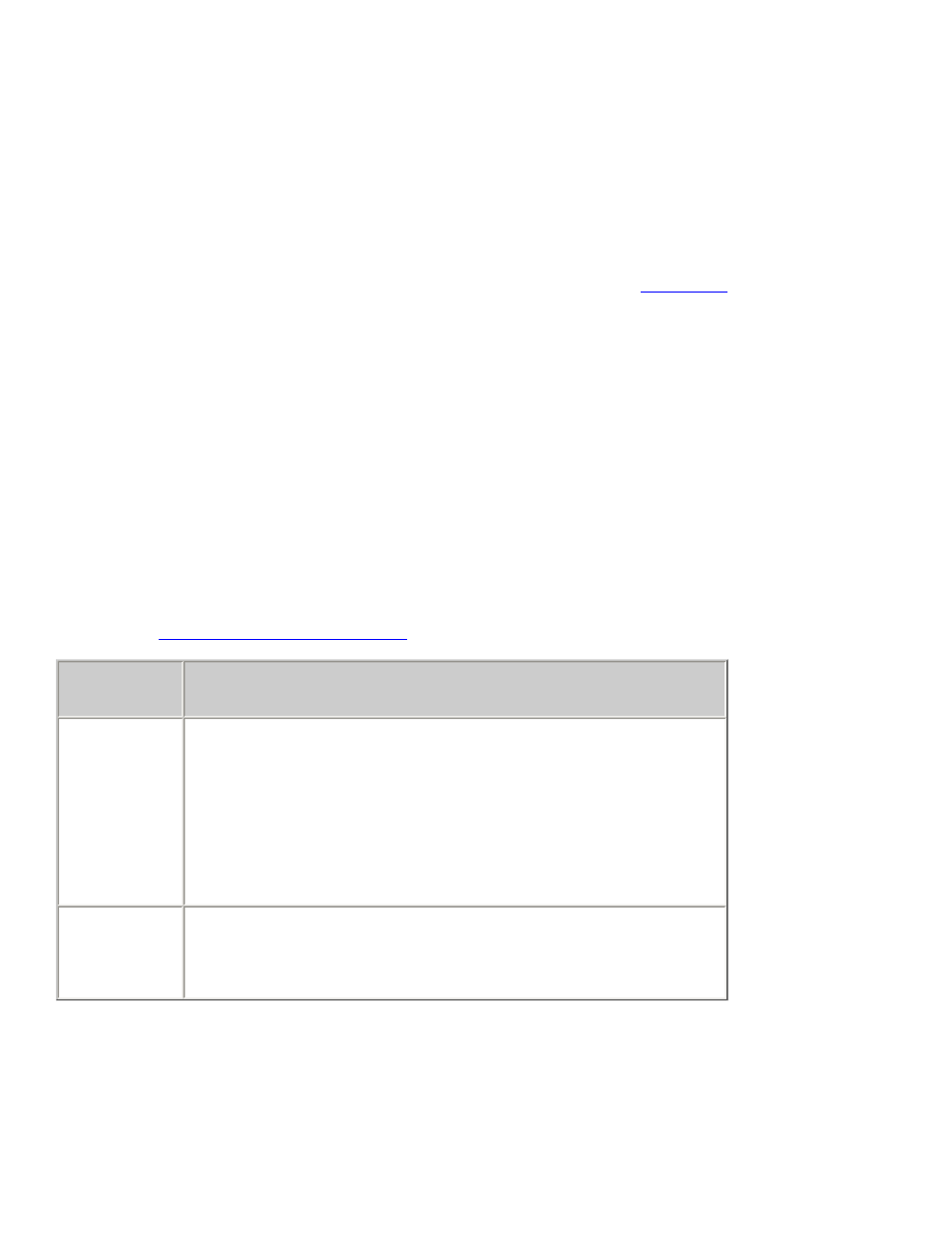
problems with printouts
3. Verify that the plastic tape has been removed from both print cartridges.
too much or too little ink appears on the page
In the Printer Properties box, select a paper type other than
Automatic
.
text and images are misaligned
If the text and images on your printouts are misaligned, then
the printer.
document is printed off-center or at an angle
1. Verify that the paper is correctly placed in the In tray.
2. Verify that the paper guides fit snugly against the paper.
3. Reprint the document.
parts of the document are missing or printed in the wrong place
Follow the
and verify the following options:
tab
setting
Layout
Paper Size: Verify the appropriate paper size and
margins
Scale to Fit: Select to scale text and graphics to fit
on the paper
Orientation: Verify the appropriate orientation
Features
Poster Printing: Deselect this option if not printing
a poster
printout does not reflect new print settings
The printer's default settings may differ from the software application's print settings.
Select the appropriate print settings within the software application.
file:///C|/Projects/Newport/Win_UG_ROW/ug_printout_problems_fs.html (2 of 4) [5/9/2002 10:19:04 AM]
91
Newport ROW Windows UG Final
