Photographs, Printing guidelines, Preparing to print small photographs – HP Deskjet 5550 Color Inkjet Printer User Manual
Page 58
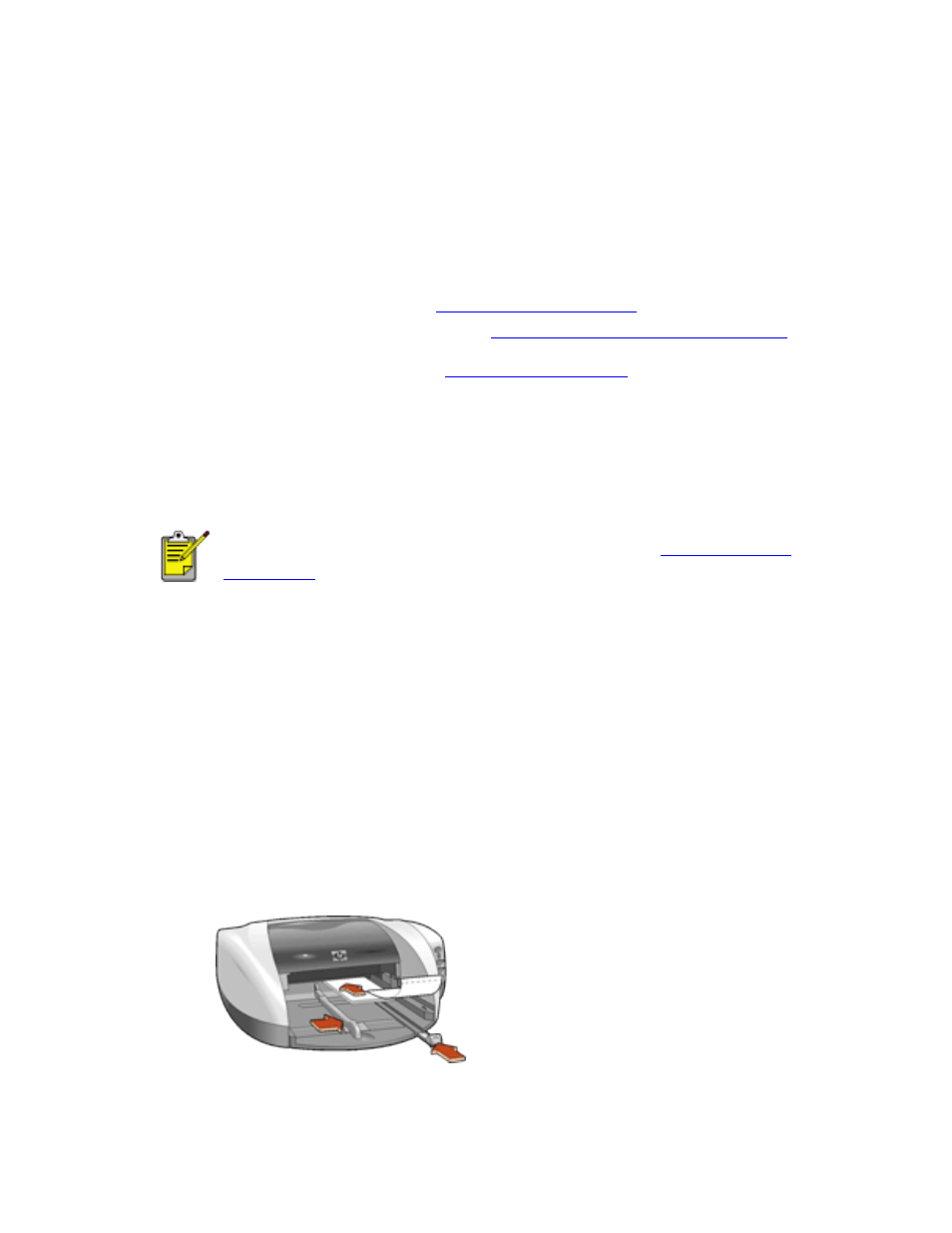
photographs
photographs
printing guidelines
●
The photo must be in an electronic format (digital) before it can be printed.
Take a digital picture, scan a photo, or have your local camera shop provide an
electronic file of the photo.
●
For best print quality, install a
in the printer, use a High
Resolution print setting, and set the
hp Digital Photography options
.
●
To print borderless photos, see
.
●
Use hp photo papers for great results.
preparing to print small photographs
For high-quality photos, install a photo print cartridge in the printer.
For instructions on installing a print cartridge, see
.
1. Remove the Out tray.
2. Slide out both paper guides, then remove all paper from the In tray.
3. Fan the edges of the photo paper to separate them, then align the photo paper
edges.
4. Place no more than 20 sheets of photo paper—printable side down—in the In tray.
5. Push the photo paper forward until it stops.
6. Slide the paper guides firmly against the edges of the photo paper.
7. Replace the Out tray.
file:///C|/Projects/Newport/Win_UG_ROW/ug_photographs_fs.html (1 of 3) [5/9/2002 10:18:56 AM]
58
Newport ROW Windows UG Final
