Preparing to print, Printing – HP Deskjet 5550 Color Inkjet Printer User Manual
Page 46
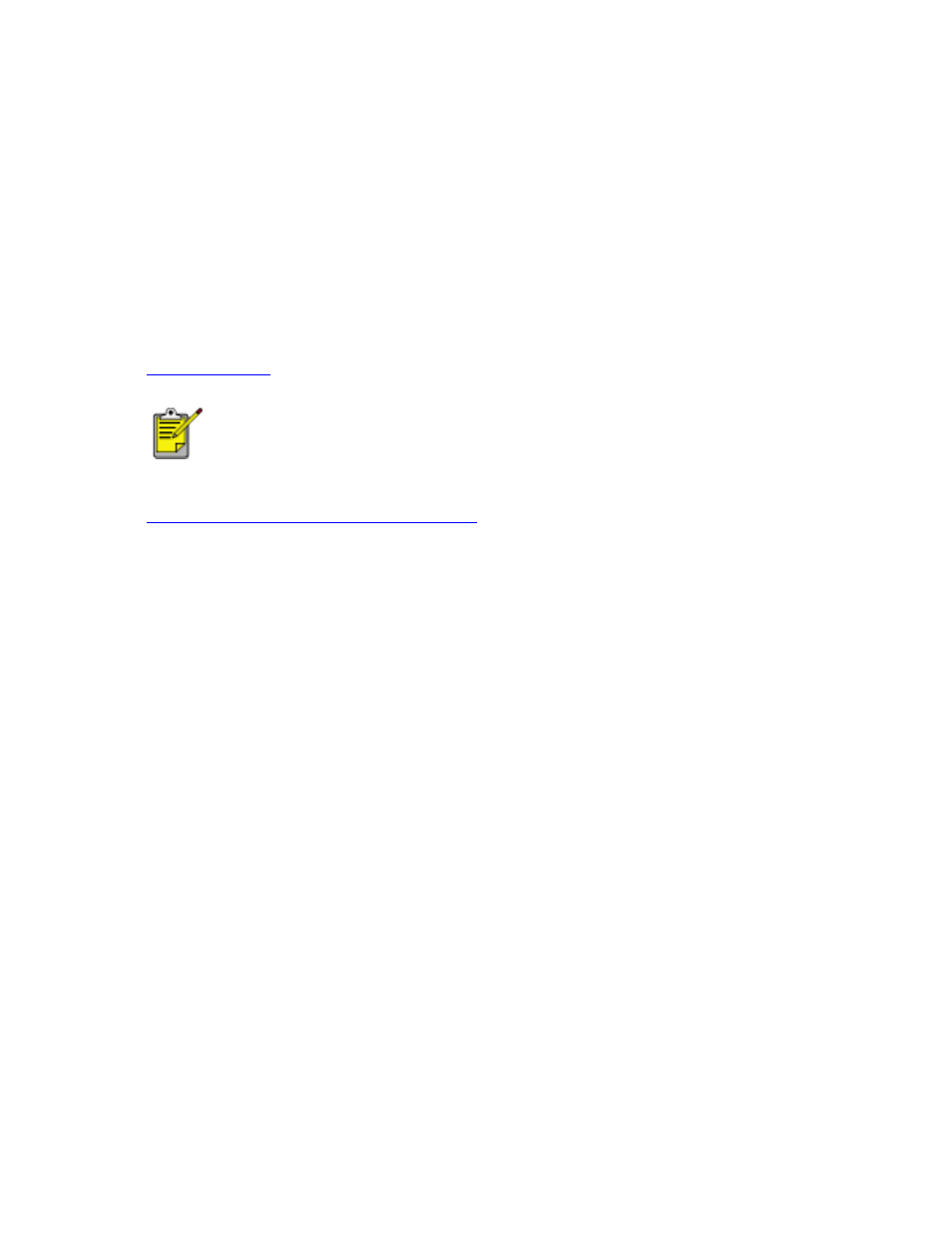
borderless_printing
●
A6 Card 105 x 148.5 mm
selecting image size: Open the image file in a software application and assign the
image size. The size corresponds to the paper size on which you want to print the
image. When printing, select the appropriate paper size and type from the lists displayed
on the Borderless Printing dialog box.
preparing to print
Load the paper into the printer according to the instructions for the paper type.
●
loading and printing photo paper with tear-off tab: Remove the
Out tray and, holding the tabbed edge, slide the HP Borderless Photo
paper printable or glossy--side down, into the In tray. Replace the Out
tray.
●
index cards and other small media
printing
1. Select the appropriate paper type and paper size.
2. Click a two-sided printing option when appropriate, such as for cards.
Clicking a two-sided printing option limits the options available in the paper type
menu. For example, photos are only printed on one side.
3. Click
OK
to return to the Layout tab.
4. Select any other desired print settings.
5. Click
OK
.
file:///C|/Projects/Newport/Win_UG_ROW/ug_borderless_printing_fs.html (2 of 2) [5/9/2002 10:18:53 AM]
46
Newport ROW Windows UG Final
