Printing a screen image, Print screen, Printing guidelines – HP Deskjet 5550 Color Inkjet Printer User Manual
Page 41: Print screen button, Configuring the hp print screen utility
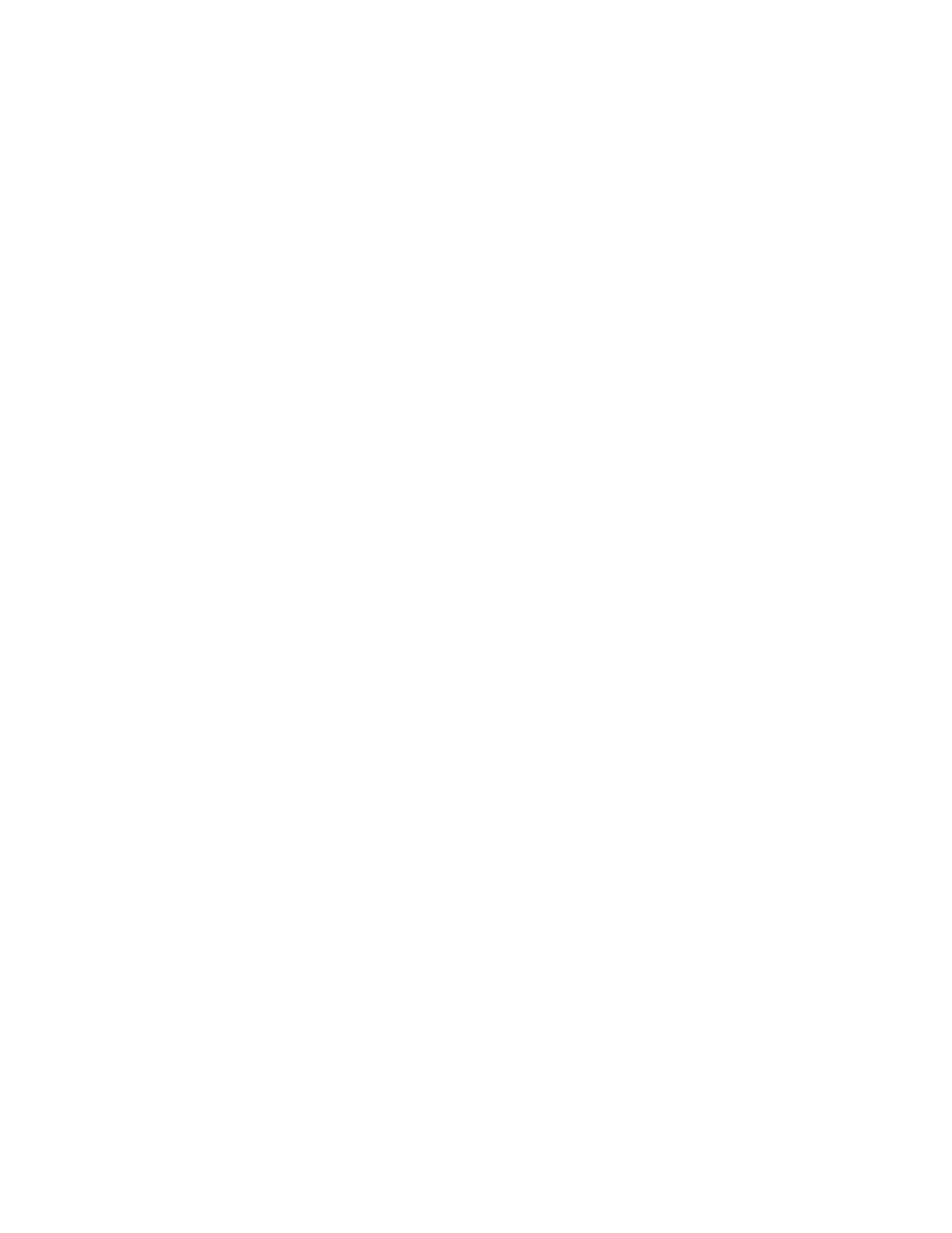
printing a screen image
printing a screen image
The HP Print Screen Utility* allows you to print a screen image displayed on the
computer monitor. It works when your HP deskjet printer is selected as the default
printer.
*This option may not be available depending on printer installation.
printing guidelines
Use either letter-sized or A4-sized paper to print the image.
print screen button
●
Press the
Print Screen
button on the keyboard to print a screen.
-or-
●
Press the
Alt
and the
Print Screen
button on the keyboard at the same time
to print an active application window.
configuring the hp print screen utility
Access the HP Print Screen Utility configuration window in Windows from
Start
>
Programs
>
Hewlett-Packard
>
hp print screen
.
Use the configuration window to set up various options for the HP Print Screen Utility:
1. Unload/Load HP Print Screen activates or deactivates the utility.
2. Start with Windows determines whether the HP Print Screen Utility launches
automatically when Windows is started.
3. Capture screen performs the same action as if the
Print Screen
button on the
keyboard were pressed.
4. Orientation toggles between landscape and portrait mode.
file:///C|/Projects/Newport/Win_UG_ROW/ug_printing_a_screen_image_fs.html [5/9/2002 10:18:51 AM]
41
Newport ROW Windows UG Final
