Printing a document – HP Deskjet 5550 Color Inkjet Printer User Manual
Page 38
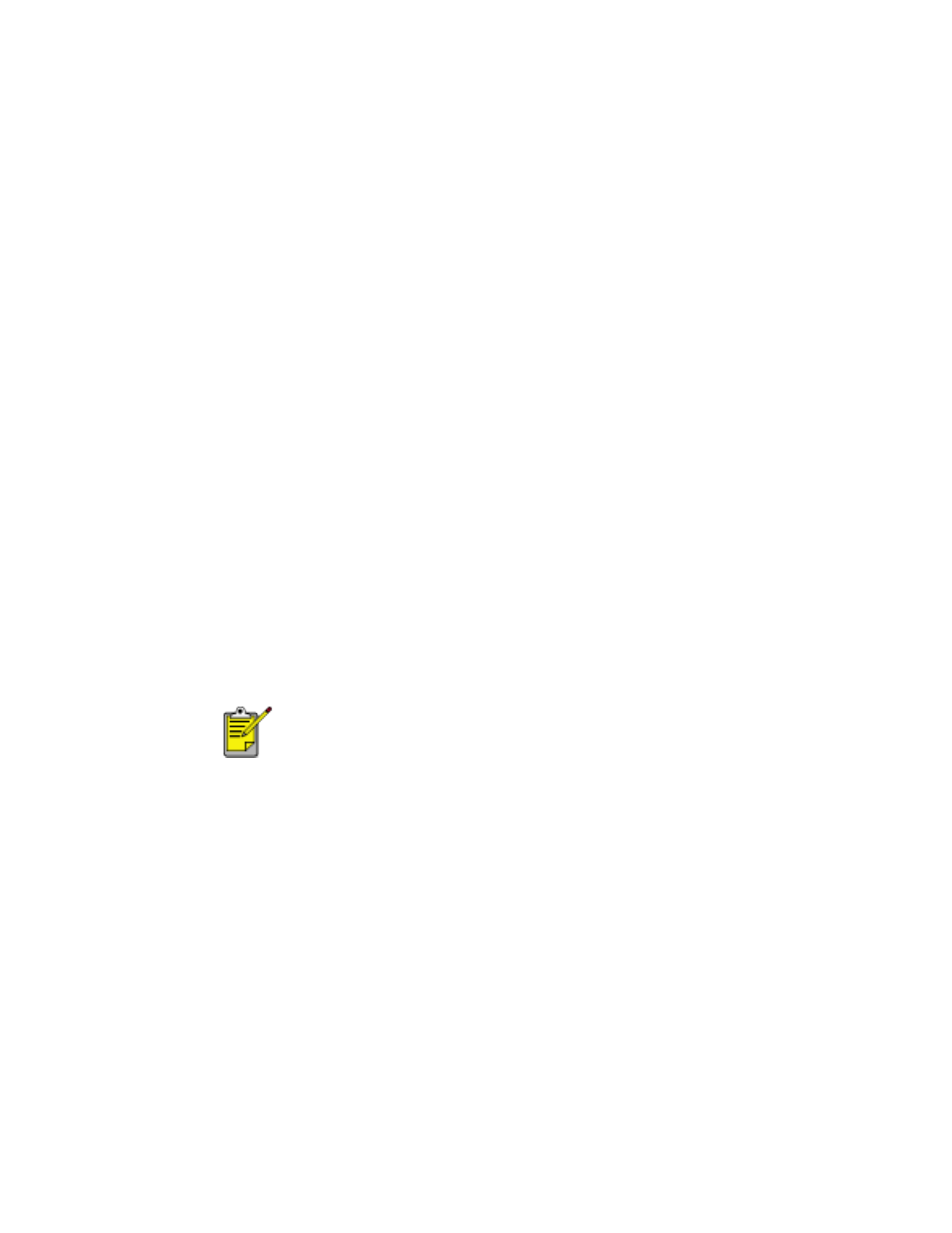
printing a document
printing a document
Follow these instructions to print a document or change your print settings:
1. Open the file you want to print.
2. Follow one of these paths to open the Printer Properties dialog box:
❍
Click
File
>
, then select
Properties
.
❍
Click
File
>
Print Setup
, then select
Properties
.
❍
Click
File
>
>
Setup
, then select
Properties
.
The Printer Properties dialog box appears.
3. Select the
Quality
tab to choose print quality options, Automatic or a specific
paper type, resolution, and HP Digital Photography options.
The Automatic Paper-Type Sensor automatically sets the paper-type option.
Automatic is the default setting.
4. Select the
Layout
tab to choose paper size, borderless printing, orientation,
number of copies printed, and print order.
5. Select the
Features
tab to choose two-sided printing, multiple pages per sheet,
and poster printing.
6. Select the
Color
tab to make color and contrast adjustments.
7. Click
OK
to return to the Print or Print Setup screen.
The Printer Properties dialog box may also display the Apply
button. The Apply button saves changes to settings without
closing the dialog box.
8. Click
OK
to print.
file:///C|/Projects/Newport/Win_UG_ROW/ug_printing_a_document_fs.html [5/9/2002 10:18:50 AM]
38
Newport ROW Windows UG Final
