Automaticallycleaningprintcartridges, Automatically cleaning print cartridges, Cleaning using printer properties – HP Deskjet 5550 Color Inkjet Printer User Manual
Page 75
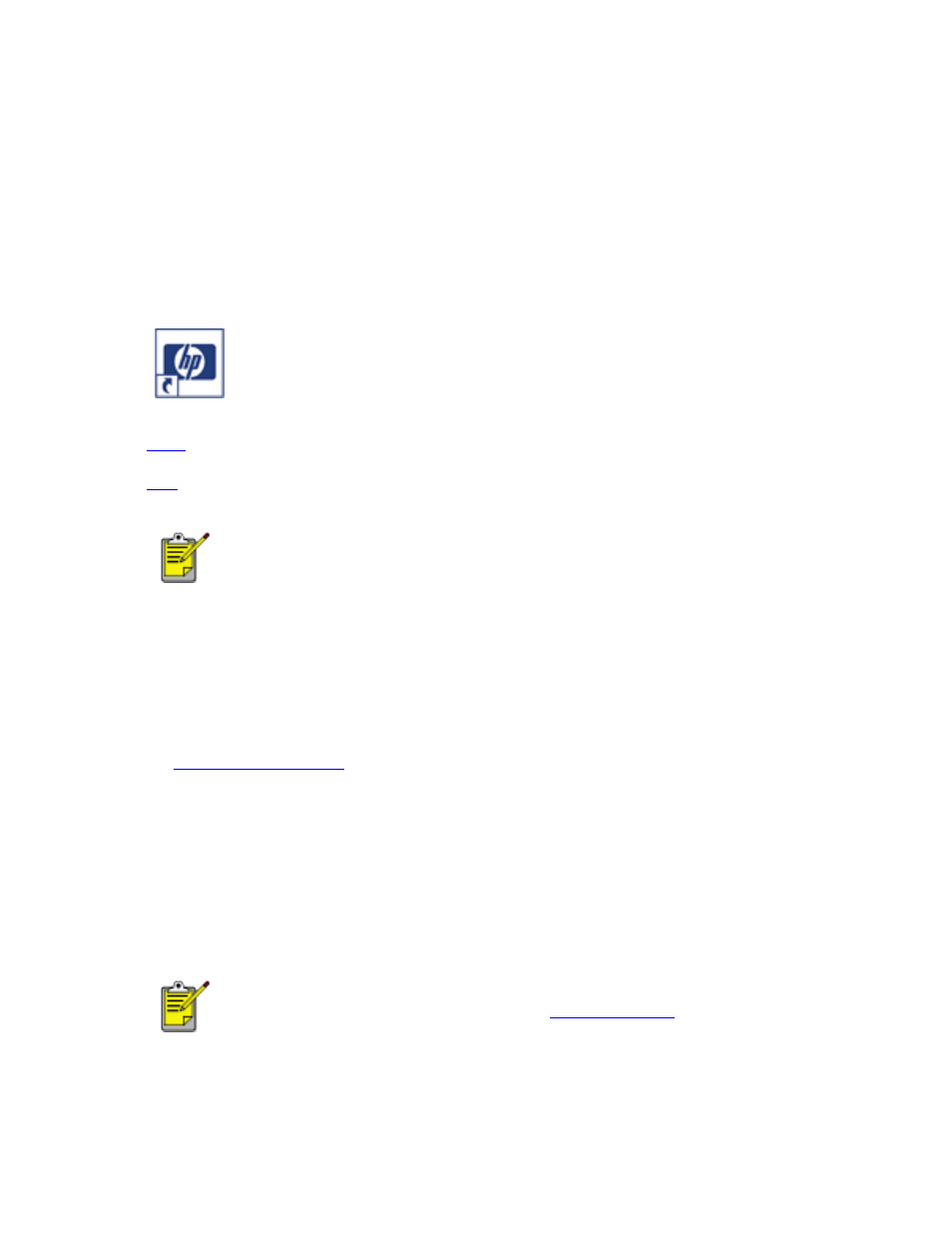
automaticallycleaningprintcartridges
automatically cleaning print cartridges
If your printed pages are missing lines or dots or if streaks appear, the print cartridges
need to be cleaned.
The instructions for cleaning the print cartridges vary according to how the printer was
installed on your computer. To view the correct instructions, answer the following
question:
Does this icon appear on your computer's desktop?
●
Yes
(use printer assistant)
●
(use printer properties)
If the
Yes
option does not work, double-click the
printer assistant
icon on your computer's desktop, then click
Tools and Updates
.
cleaning using printer properties
To clean the print cartridges from printer properties:
.
2. Select the
Services
tab.
3. Click the
Open the HP Toolbox
button.
4. Click
Clean the Print Cartridges
, then follow the onscreen instructions.
If your printouts are still missing lines or dots after cleaning, a print cartridge may be
low on ink. If so, one or both print cartridges may need to be replaced.
If a print cartridge is low on ink and you do not have a replacement
cartridge available, use the printer in
.
file:///C|/Projects/Newport/Win_UG_ROW/ug_automatically_cleaning_print_cartridges_fs.html [5/9/2002 10:19:00 AM]
75
Newport ROW Windows UG Final
