Two-sided printing – HP Deskjet 5550 Color Inkjet Printer User Manual
Page 42
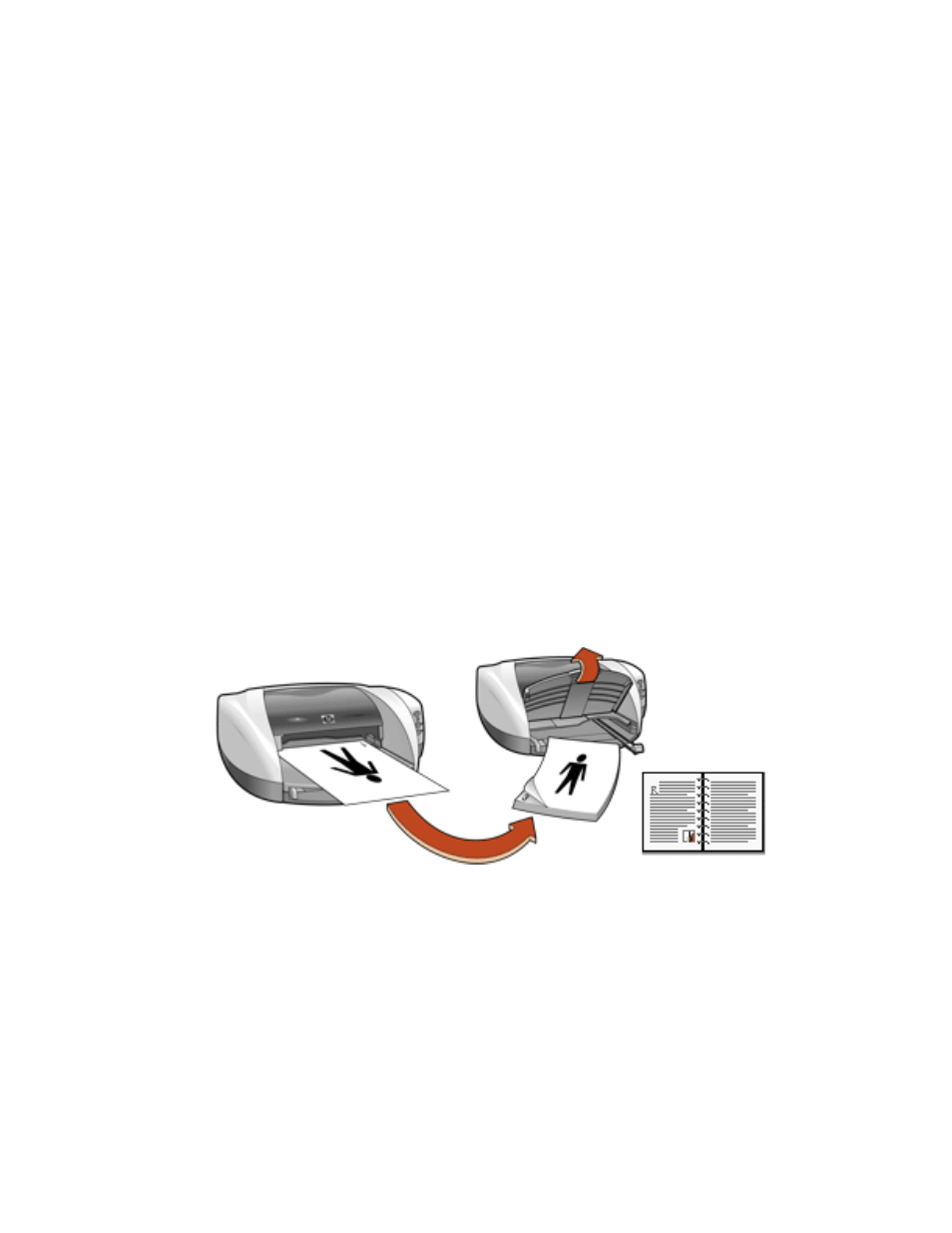
two-sided printing
two-sided printing
printing instructions
Follow these instructions to print a two-sided document manually:
1. Open the
Printer Properties
dialog box, then select the
Features
tab.
2. Check
Two-Sided Printing
.
The Two-Sided Printing Margin dialog box appears.
3. Select the appropriate page content option, then click
OK
to return to the
Features tab.
4. Select
Long Side
(binding on the side) or
Short Side
(binding at the top).
5. Deselect the
Automatic
box.
6. Change any other desired print settings, then click
OK
.
The printer automatically prints odd-numbered pages first. Once the odd-
numbered pages are printed, a message appears prompting you to reload the
paper so that the even-numbered pages can be printed.
Long side binding
file:///C|/Projects/Newport/Win_UG_ROW/ug_twosided_printing_fs.html (1 of 2) [5/9/2002 10:18:52 AM]
42
Newport ROW Windows UG Final
- Laserjet p1606dn (152 pages)
- LaserJet 1320 (184 pages)
- LaserJet 1320 (4 pages)
- LaserJet 1320 (2 pages)
- LaserJet 1320 (9 pages)
- Deskjet 6940 (150 pages)
- LaserJet P2035n (148 pages)
- LaserJet 4250 (304 pages)
- LaserJet P2055dn (176 pages)
- Deskjet 5650 (165 pages)
- LASERJET PRO P1102w (158 pages)
- LaserJet P2015 (158 pages)
- DesignJet 500 (16 pages)
- DesignJet 500 (268 pages)
- Officejet Pro 8000 - A809 (140 pages)
- Officejet 6100 (138 pages)
- Officejet 6000 (168 pages)
- LASERJET PRO P1102w (2 pages)
- 2500c Pro Printer series (66 pages)
- 4100 mfp (164 pages)
- 3600 Series (6 pages)
- 3392 (10 pages)
- LASERJET 3800 (18 pages)
- 3500 Series (4 pages)
- Photosmart 7515 e-All-in-One Printer - C311a (62 pages)
- PSC-500 (40 pages)
- 2500C/CM (65 pages)
- QMS 4060 (232 pages)
- 2280 (2 pages)
- 2430dtn (4 pages)
- 1500 (13 pages)
- 1000 Series (1 page)
- TOWERFEED 8000 (36 pages)
- Deskjet 3848 Color Inkjet Printer (95 pages)
- 2100 TN (184 pages)
- B209 (24 pages)
- Designjet 100 Printer series (1 page)
- QM2-111 (35 pages)
- 2100 (5 pages)
- 2000CP series (2 pages)
- 2300L (4 pages)
- 35000 (2 pages)
- 3015 (2 pages)
- Color LaserJet CM3530 Multifunction Printer series (302 pages)
- StudioJet (71 pages)
