Secureez setup or windows connect now setup errors – HP Photosmart 3310 All-in-One Printer User Manual
Page 90
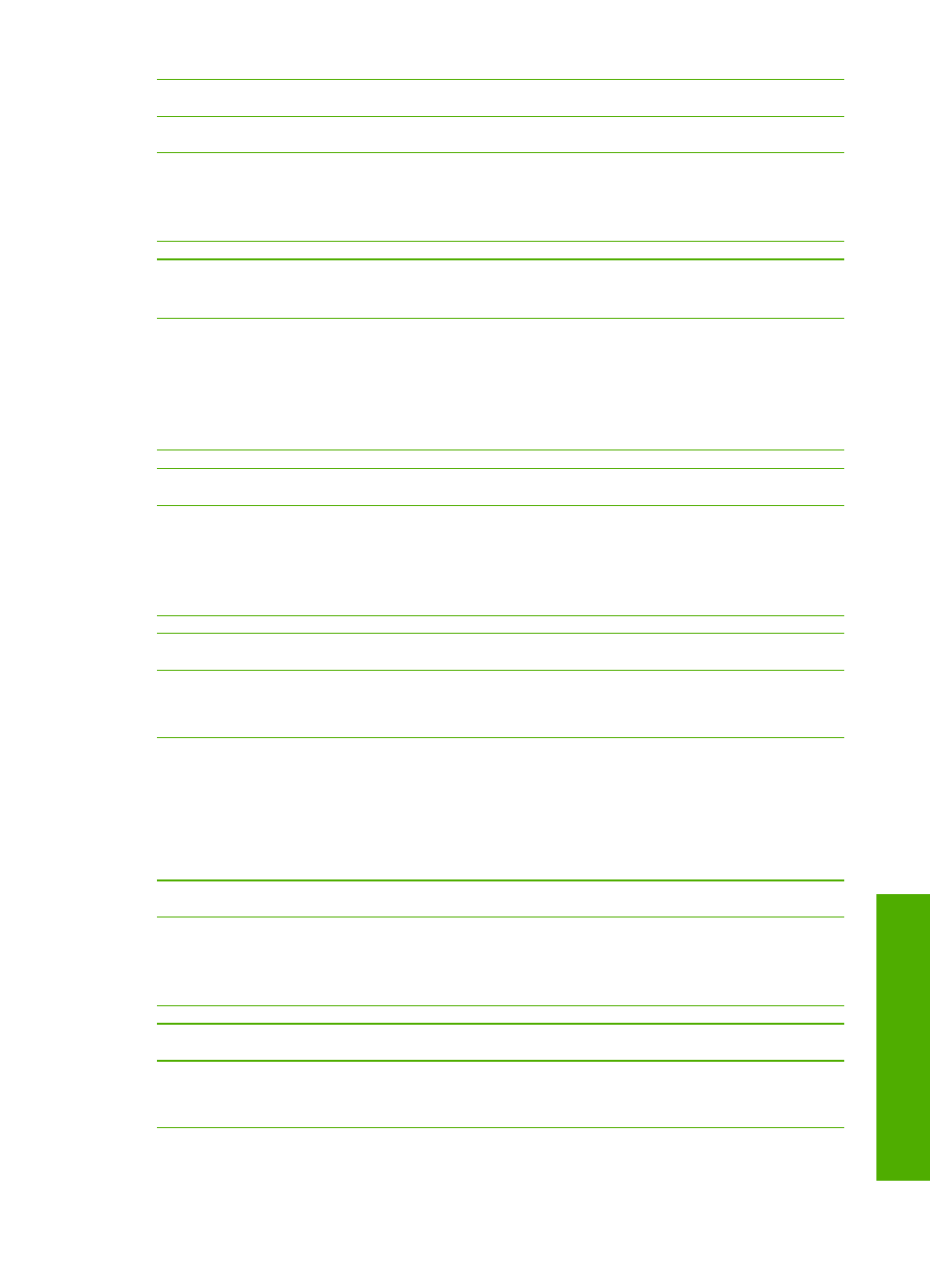
Error message: Cannot connect to network
Enter the correct mode or security type.
MAC filtering is enabled on your access point.
Keep MAC filtering enabled, but change the settings to allow the access point to
communicate with your HP All-in-One.
Error message: Cannot connect to network. Unsupported authentication or
encryption type.
Your network is configured with an authentication protocol not supported by the
installation software.
Use one of the supported protocol types listed in the Embedded Web Server. Types
not supported include: LEAP, PEAP, EAP-MD5, EAP-TLS, or EAP-TTLS. For more
information, see
Error message: Invalid WEP Key
An invalid WEP key was entered.
If you do not know the WEP key, see the documentation that came with your access
point. The WEP key is stored within the access point. Usually you can find the WEP
key by logging on to the access point through your computer.
Error message: Invalid passphrase
You have entered the WPA passphrase incorrectly.
Enter the correct passphrase, making sure it has between 8 and 63 characters.
SecureEZ Setup or Windows Connect Now setup errors
This section addresses error messages you might encounter setting up a network
using SecureEZ Setup or Windows Connect Now Technology (Windows XP Service
Pack 2) with the Wireless Setup Wizard.
Error message: The access point timed out before a connection could be made
Your access point allows only a limited amount of time for you complete the setup.
Start the setup process again and make sure to complete the setup in the time
allowed.
Error message: More than 1 SecureEZ Setup access point found
Someone else in the vicinity is also using SecureEZ Setup to set up a device.
Cancel the setup and start over.
(continued)
User Guide
87
Network setup
