Avoid paper jams – HP Photosmart 3310 All-in-One Printer User Manual
Page 106
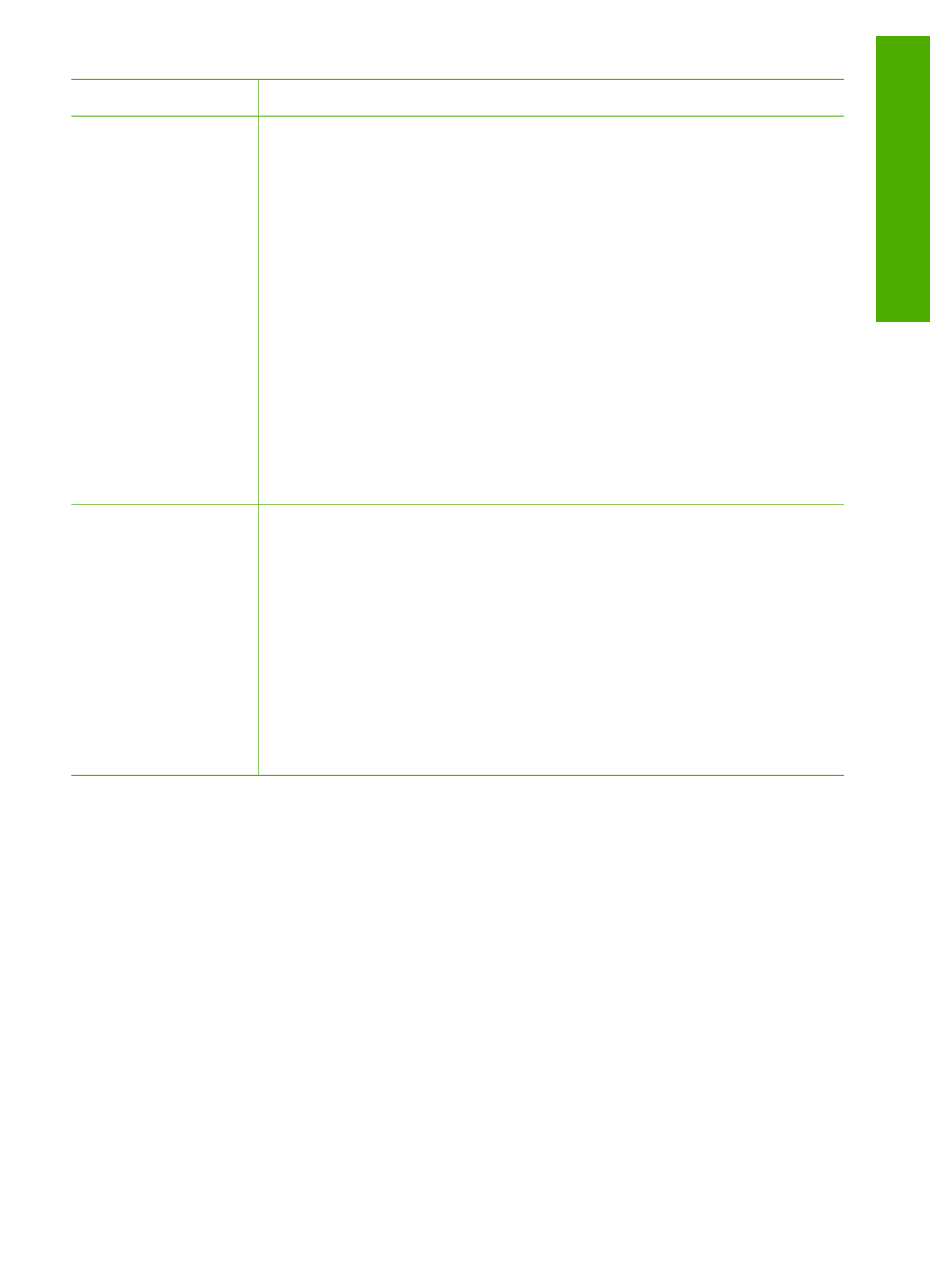
Paper
Tips
HP Iron-On Transfers
Flatten the transfer sheet completely before using it; do not load curled
sheets. Locate the blue stripe on the nonprinting side of the transfer
paper and then manually feed one sheet at a time into the main tray
with the blue stripe facing up.
Tip
To prevent curling, keep transfer sheets sealed in the original
package until you are ready to use them.
This paper is supported for printing from a software application only.
HP Matte Greeting Cards, HP Photo Greeting Cards, or
HP Textured Greeting Cards
Insert a small stack of HP greeting card paper into the main tray with
the print side down, and then slide the stack of cards forward until it
stops. For best results, set the paper type to
Premium Photo
before
printing or copying.
Labels
HP Inkjet Labels
Always use letter or A4 label sheets designed for use with HP inkjet
devices (such as HP inkjet labels), and make sure that the labels are
no more than two years old. Labels on older sheets might peel off
when the paper is pulled through the HP All-in-One, causing
subsequent paper jams.
1.
Fan the stack of labels to make sure none of the pages are
sticking together.
2.
Place a stack of label sheets on top of full-size plain paper in the
main tray, label side down. Do not insert labels one sheet at a time.
This paper is supported for printing from a software application only.
Avoid paper jams
To help avoid paper jams, follow these guidelines:
●
Prevent curled or wrinkled paper by storing all unused paper flat in a resealable
bag.
●
Remove printed papers from the output tray frequently.
●
Ensure that paper loaded in the main tray lays flat and the edges are not bent or
torn.
●
Do not combine different paper types and paper sizes in the main tray; the entire
stack of paper in the main tray must be the same size and type.
●
Adjust the paper guides in the main tray to fit snugly against the paper edges.
Make sure the paper guides do not bend the paper in the main tray.
●
Do not force paper too far forward in the main tray.
●
Use paper types that are recommended for your HP All-in-One. For more
information, see
Choose papers for printing and copying
For information about clearing paper jams, see
(continued)
User Guide
103
Load
originals
and load paper
