Connect to a network, Wireless infrastructure network setup, Information, see – HP Photosmart 3310 All-in-One Printer User Manual
Page 62: Connect, To a network, Also see, For more information
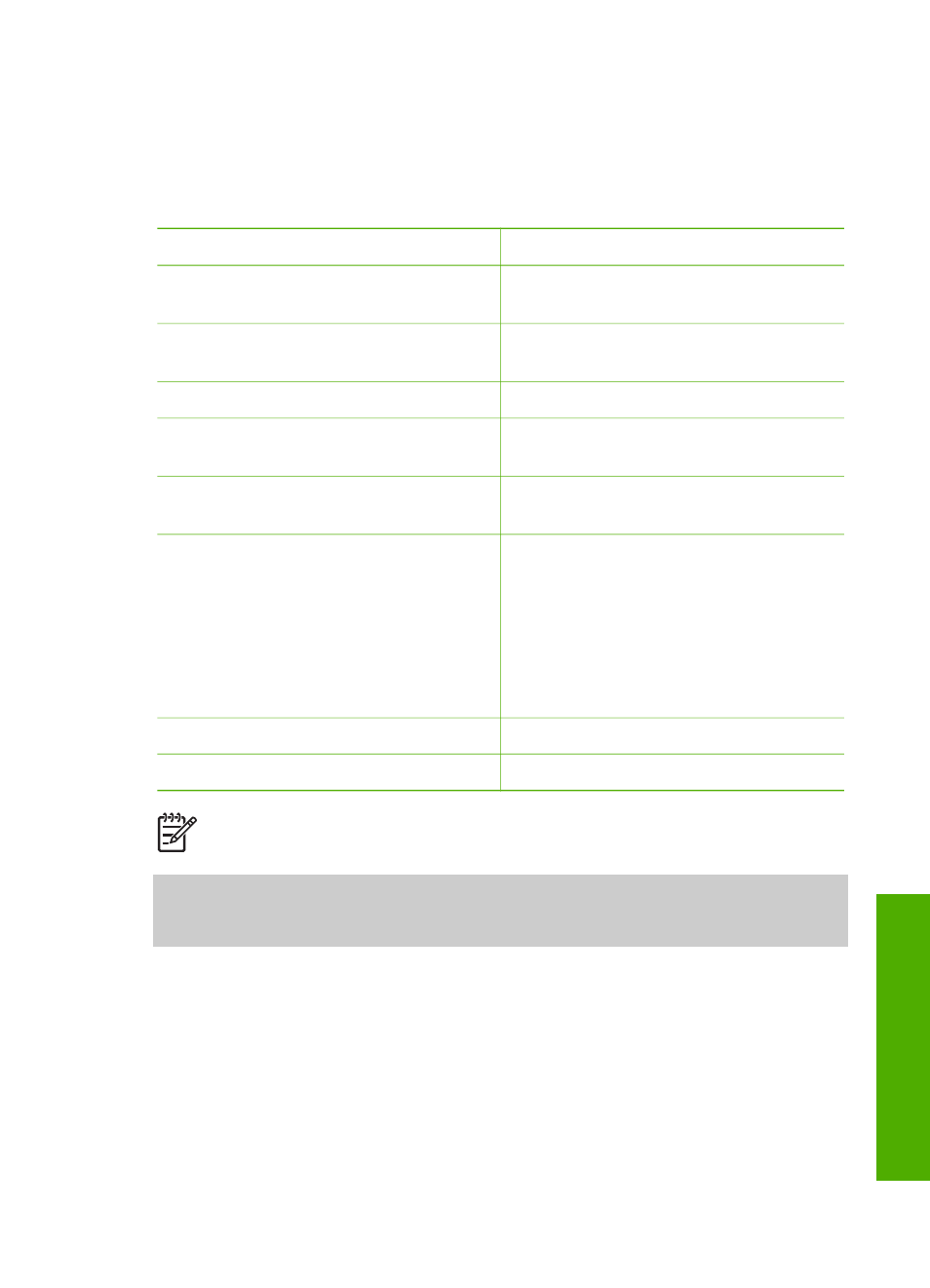
4
Connect to a network
This chapter describes how to connect your HP All-in-One to a network, view and
manage the network settings, and troubleshoot problems with the network connections.
If you want to:
See this section:
Connect to a wireless network with an
access point (802.11 b or g).
Wireless infrastructure network setup
Connect to a wireless network without
an access point.
Connect to a wired (Ethernet) network.
Install the HP All-in-One software for
use in a networked environment.
Install the software for a network
connection
Add connections to more computers on
the network.
Connect to additional computers on a
network
Change the HP All-in-One from a USB
connection to a network connection.
Note
Use the instructions in this
section if you first install your HP All-in-
One with a USB connection, and you
now want to change to either a wireless
or Ethernet network connection.
Change the HP All-in-One from a USB
connection to a network connection
View or change the network settings.
Find troubleshooting information.
Note
You can connect your HP All-in-One to either a wireless or wired
network, but not both at the same time.
For definitions of networking terms, see the Network Glossary in the onscreen
HP Image Zone Help
that came with your HP All-in-One. For information on using the
onscreen
HP Image Zone Help
, see
.
Wireless infrastructure network setup
For optimal performance and security in your wireless network, HP recommends you
use a wireless access point (802.11b or g) to connect your HP All-in-One and the
other network elements. When network elements are connected through an access
point, this is called an infrastructure network. A wireless network without an access
point is called an ad hoc network.
User Guide
59
Network setup
