Enter text using the visual keyboard – HP Photosmart 3310 All-in-One Printer User Manual
Page 18
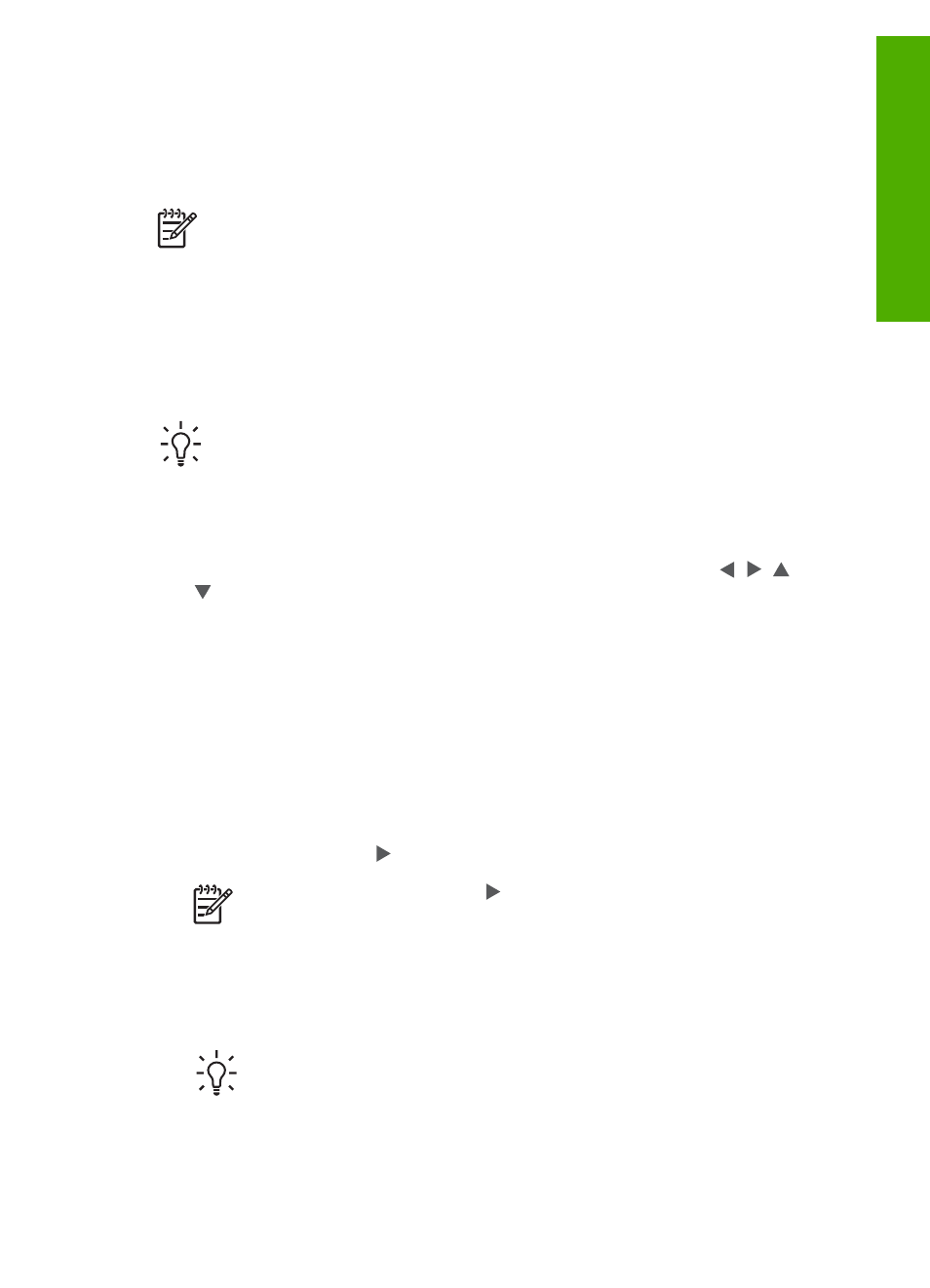
You can also enter symbols from the keypad when you dial a fax or phone number.
When the HP All-in-One dials the number, it will interpret the symbol and respond
accordingly. For example, if you enter a dash in the fax number, the HP All-in-One will
pause before dialing the remainder of the number. A pause is useful if you need to
access an outside line before dialing the fax number.
Note
If you want to enter a symbol in your fax number, such as a dash, you
need to enter the symbol by using the keypad.
Enter text using the visual keyboard
You can enter text or symbols by using the visual keyboard that automatically appears
on the color graphics display when you need to enter text. For example, the visual
keyboard automatically appears when you are setting up a wired or wireless network,
the fax header information, or speed dial entries.
Tip
You can also enter text and numbers using the visual keyboard by using
the keypad on the control panel of your HP All-in-One. Press a button
numerous times to access additional letters. For instance, press
2
three times
to enter the letter C.
To enter text using the visual keyboard
1.
To select a letter, number, or symbol in the visual keyboard, press , , , and
to highlight the appropriate selection.
To enter lowercase letters, uppercase letters, numbers, and symbols
–
To enter lowercase letters, select the
abc
button on the visual keyboard, and
then press
OK
.
–
To enter uppercase letters, select the
ABC
button on the visual keyboard,
and then press
OK
.
–
To enter numbers and symbols, select the
123
button on the visual
keyboard, and then press
OK
.
To add a space
To add a space, press on the visual keyboard, and then press
OK
.
Note
Make sure you use the on the visual keyboard to add a space.
You will not be able to add a space by using the arrow buttons on the
control panel.
2.
Once you have highlighted the appropriate letter, number, or symbol, press
OK
on the control panel to select it.
The selection appears on the color graphics display.
Tip
To erase a letter, number, or symbol, select
Clear
on the visual
keyboard, and then press
OK
.
3.
When you are finished entering text, numbers, or symbols, select
Done
on the
visual keyboard, and then press
OK
.
User Guide
15
Overview
