Send a fax, 8 fax, Send a fax in error correction mode – HP Officejet Pro 8500 User Manual
Page 79: 8fax
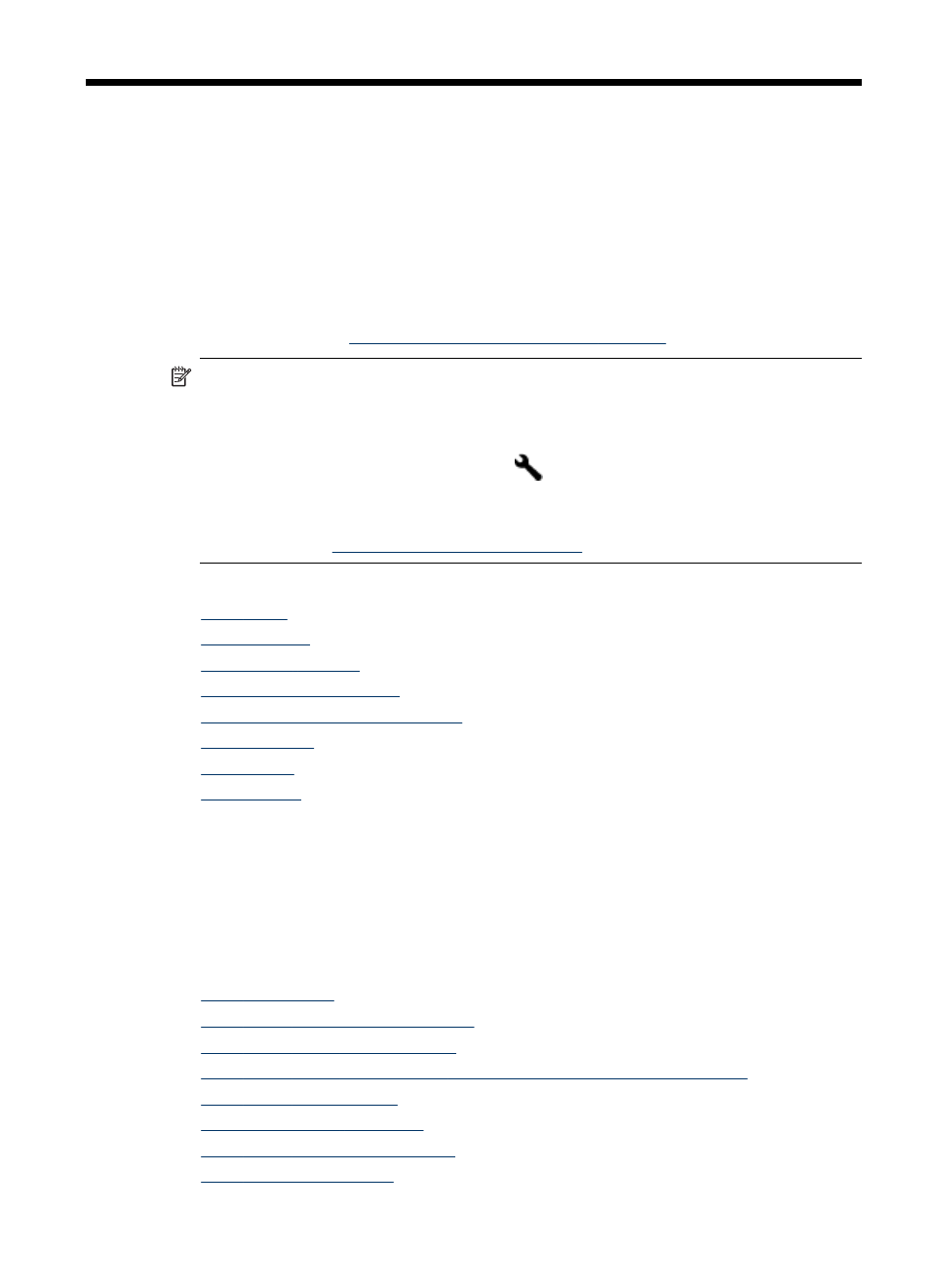
8
Fax
You can use the device to send and receive faxes, including color faxes. You can
schedule faxes to be sent at a later time and set up speed-dials to send faxes quickly
and easily to frequently used numbers. From the device control panel, you can also
set a number of fax options, such as resolution and the contrast between lightness
and darkness on the faxes you send.
If the device is directly connected to a computer, you can use the HP Solution Center
to perform fax procedures that are not available from the device control panel. For
more information, see
Use the HP photo and imaging software
NOTE: Before you begin faxing, make sure you have set up the device properly
for faxing. You might have already done this as part of the initial setup, by using
either the device control panel or the software that came with the device. You can
verify the fax is set up correctly by running the fax setup test from the device
control panel. To run the fax test, press
(Setup), select Tools, select Run fax
test, and then press OK.
Many fax setups can be managed through the embedded Web server. For more
information, see
This section contains the following topics:
•
•
•
•
•
Fax over Internet Protocol (FoIP)
•
•
•
Send a fax
You can send a fax in a variety of ways. Using the device control panel, you can send
a black-and-white or color fax. You can also send a fax manually from an attached
phone. This allows you to speak with the recipient before sending the fax.
This section contains the following topics:
•
•
Send a fax manually from a phone
•
Send a fax using monitor dialing
•
Send a fax using the broadcast fax option (color display models only)
•
•
•
Send a fax to multiple recipients
•
Fax
75
