Maintain and troubleshoot, Replace the ink cartridges, 11 maintain and troubleshoot – HP Officejet Pro 8500 User Manual
Page 179
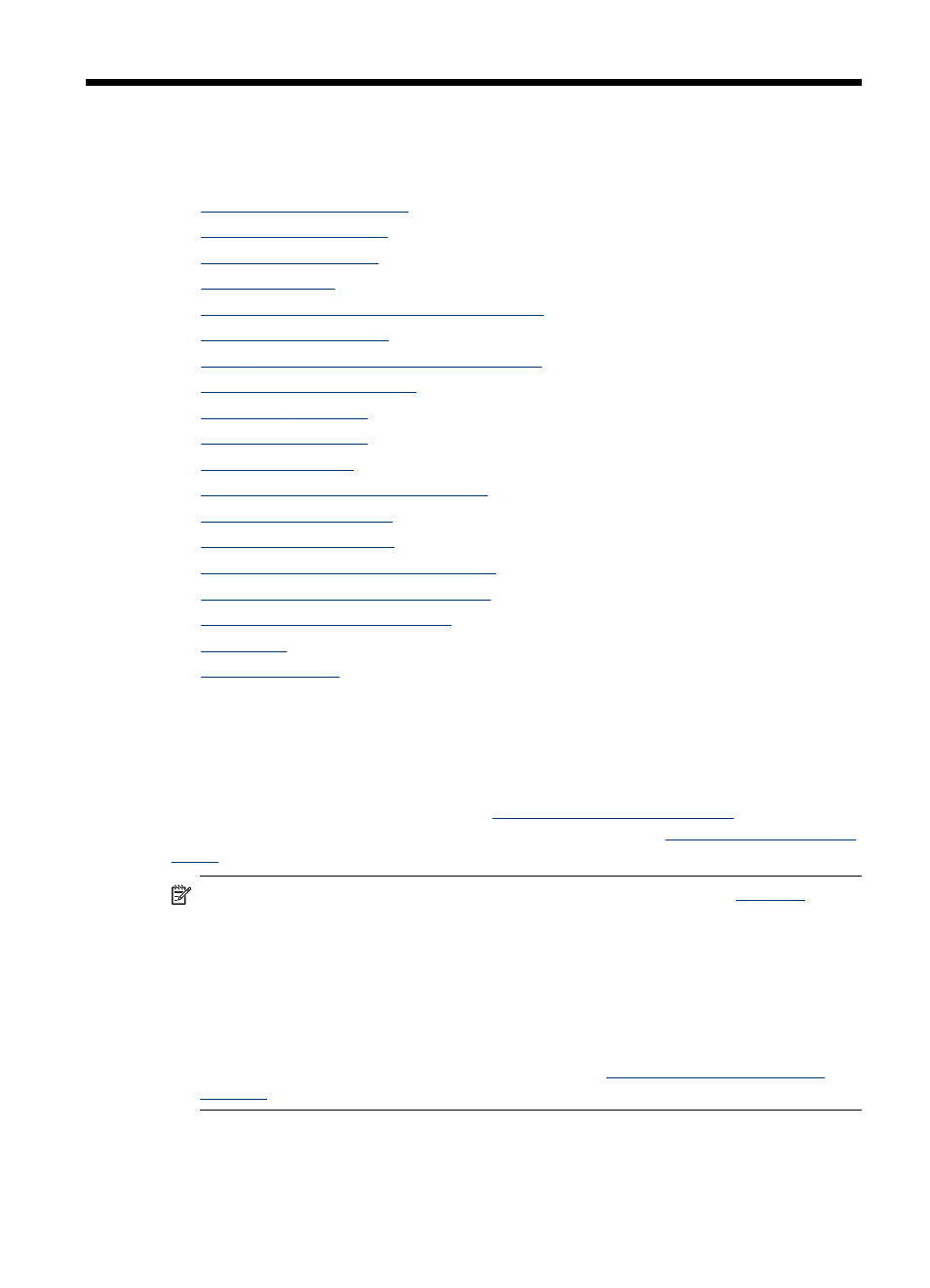
11 Maintain and troubleshoot
This section contains the following topics:
•
•
•
•
•
General troubleshooting tips and resources
•
•
Poor print quality and unexpected printouts
•
•
•
•
•
Solve HP Digital Solutions problems
•
•
•
Solve photo (memory card) problems
•
Solve device management problems
•
Troubleshoot installation issues
•
•
Replace the ink cartridges
You can check the estimated ink levels from the Toolbox (Windows), the HP Solution
Center, the HP Printer Utility (Mac OS X), or the embedded Web server. For
information about using these tools, see
. You can also
print the self-test diagnostic page to view this information (see
).
NOTE: To find out which ink cartridges work with your device, see
Ink level warnings and indicators provide estimates for planning purposes only.
When you receive a low-ink warning message, consider having a replacement
cartridge available to avoid possible printing delays. You do not need to replace
cartridges until prompted to do so.
After removing a cartridge from its package, install it right away. Do not remove a
cartridge from the device for long periods of time.
For information on recycling used ink supplies, see
.
Maintain and troubleshoot
175
