Poor print quality and unexpected printouts – HP Officejet Pro 8500 User Manual
Page 196
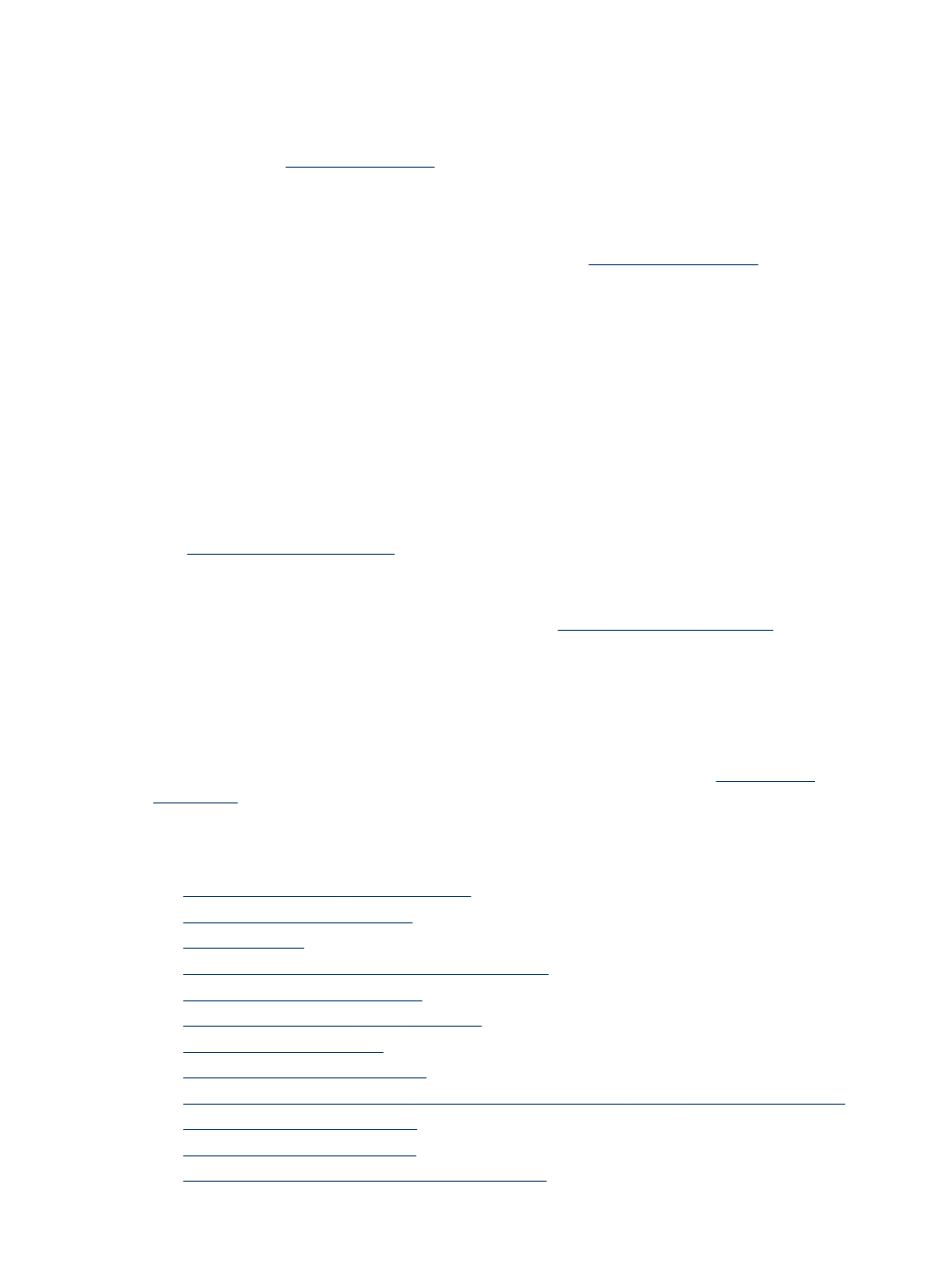
Check the margin settings
If the text or graphics are cut off at the edges of the page, make sure the margin
settings for the document do not exceed the printable area of your device. For more
information, see
.
Check the page-orientation setting
Make sure the media size and page orientation selected in the application match the
settings in the printer driver. For more information, see
.
Check the device location and length of USB cable
It is recommended that you use a USB cable that is less than 3 meters (9.8 feet) long
to minimize the effects of these electromagnetic fields. Also try another USB cable to
see if the USB cable has failed.
The device prints half a page, then ejects the paper
Check the ink cartridges
The ink cartridges may have run out of ink, and the print job was cancelled. Replace
the ink cartridges, and then resend the print job to the device. For more information,
see
.
More than one page is being picked
For more information on paper-feed problems, see
There is a blank page in the file
Check the file to make sure there is no blank page.
Clean the printhead
Complete the printhead cleaning procedure. For more information, see
.
Poor print quality and unexpected printouts
•
General print quality troubleshooting
•
•
•
Ink is not filling the text or graphics completely
•
Output is faded or dull colored
•
Colors are printing as black and white
•
•
Printout shows bleeding colors
•
The printout has a horizontal band of distortion near the bottom of a borderless print
•
Colors do not line up properly
•
•
Something on the page is missing or incorrect
Chapter 11
192
Maintain and troubleshoot
