HP Officejet Pro 8500 User Manual
Page 147
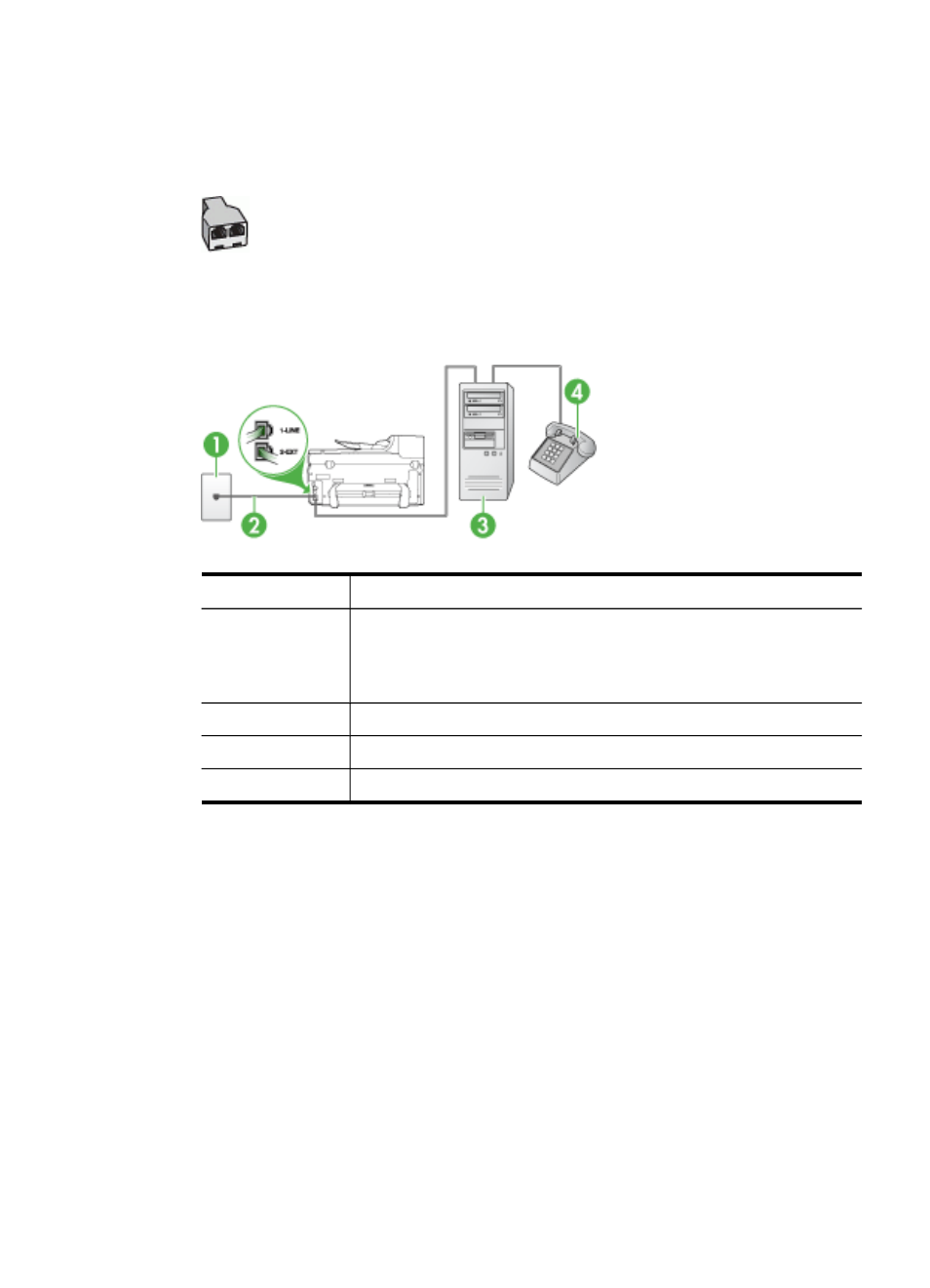
port on the front and two RJ-11 ports on the back. Do not use a two-line phone
splitter, a serial splitter, or a parallel splitter which has two RJ-11 ports on the front
and a plug on the back.)
Figure 10-7 Example of a parallel splitter
•
If your computer has one phone port, set up the device as described below.
Figure 10-8 Back view of the device
1
Telephone wall jack
2
Phone cord provided with the device plugged into the 1-LINE port on
the back of the device
You might need to connect the supplied phone cord to the adapter
provided for your country/region.
3
Parallel splitter
4
Computer
5
Telephone
To set up the device on the same phone line as a computer with one phone port
1. Remove the white plug from the port labeled 2-EXT on the back of the device.
2. Find the phone cord that connects from the back of your computer (your computer
dial-up modem) to a telephone wall jack. Disconnect the cord from the telephone
wall jack and plug it into the parallel splitter.
3. Connect a phone cord from the parallel splitter to the port labeled 2-EXT on the
back of the device.
4. Connect a phone to the parallel splitter.
Set up faxing for the device
143
