Print, Change print settings, 4 print – HP Officejet Pro 8500 User Manual
Page 51: 4print
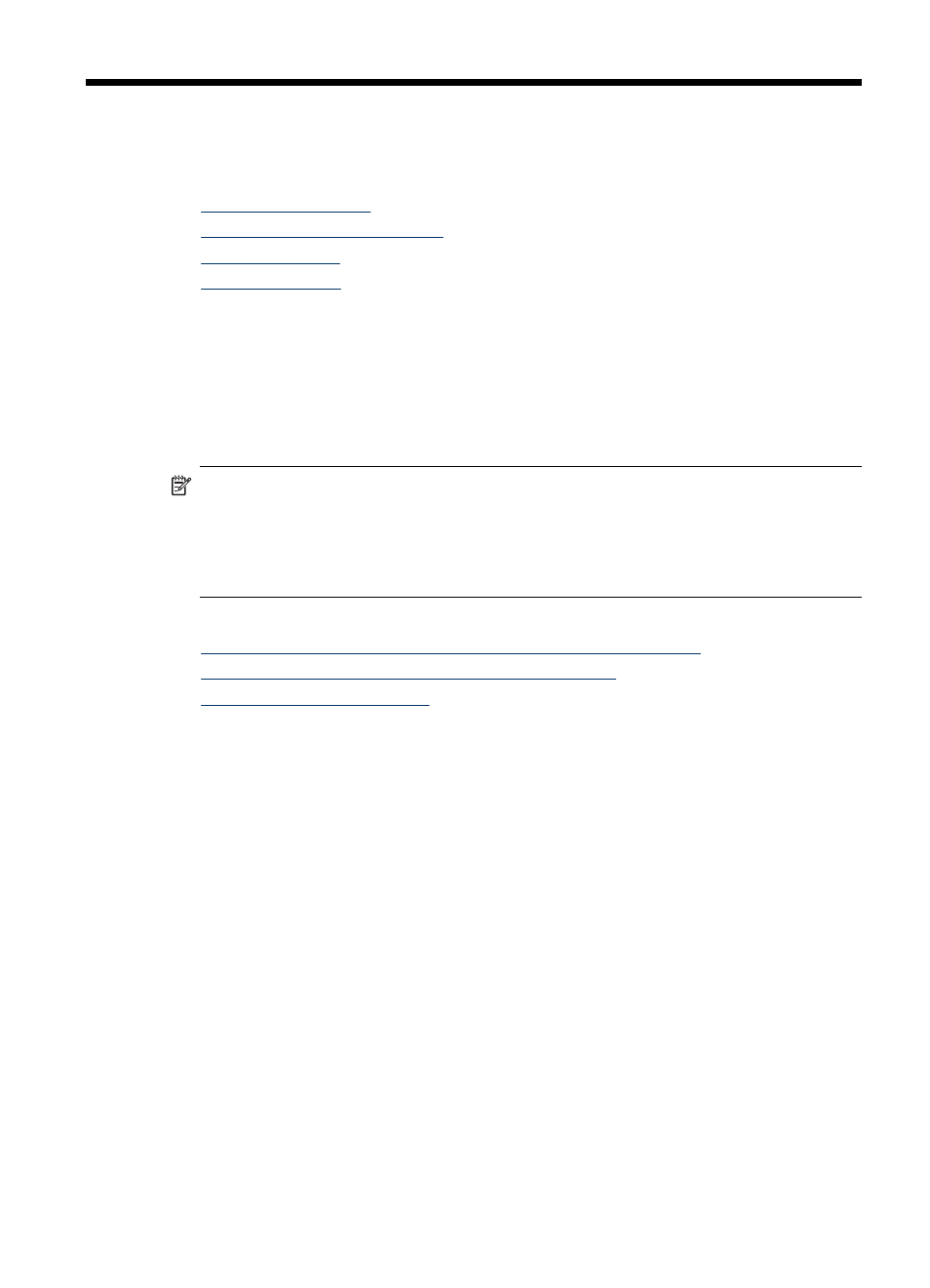
4
This section contains the following topics:
•
•
Print on both sides (duplexing)
•
•
Change print settings
You can change print settings (such as paper size or type) from an application or the
printer driver. Changes made from an application take precedence over changes
made from the printer driver. However, after the application is closed, the settings
return to the defaults configured in the driver.
NOTE: To set print settings for all print jobs, make the changes in the printer
driver.
For more information about the features of the Windows printer driver, see the
online help for the driver. For more information about printing from a specific
application, see the documentation that came with the application.
This section contains the following topics:
•
Change settings from an application for current jobs (Windows)
•
Change default settings for all future jobs (Windows)
•
Change settings from an application for current jobs (Windows)
To change the settings
1. Open the document that you want to print.
2. On the File menu, click Print, and then click Setup, Properties, or Preferences.
(Specific options may vary depending on the application that you are using.)
3. Select the appropriate printing shortcut,y and then click OK, Print, or a similar
command.
47
