Removing raid manager in an openvms environment, Removing the raid manager components – HP XP P9500 Storage User Manual
Page 46
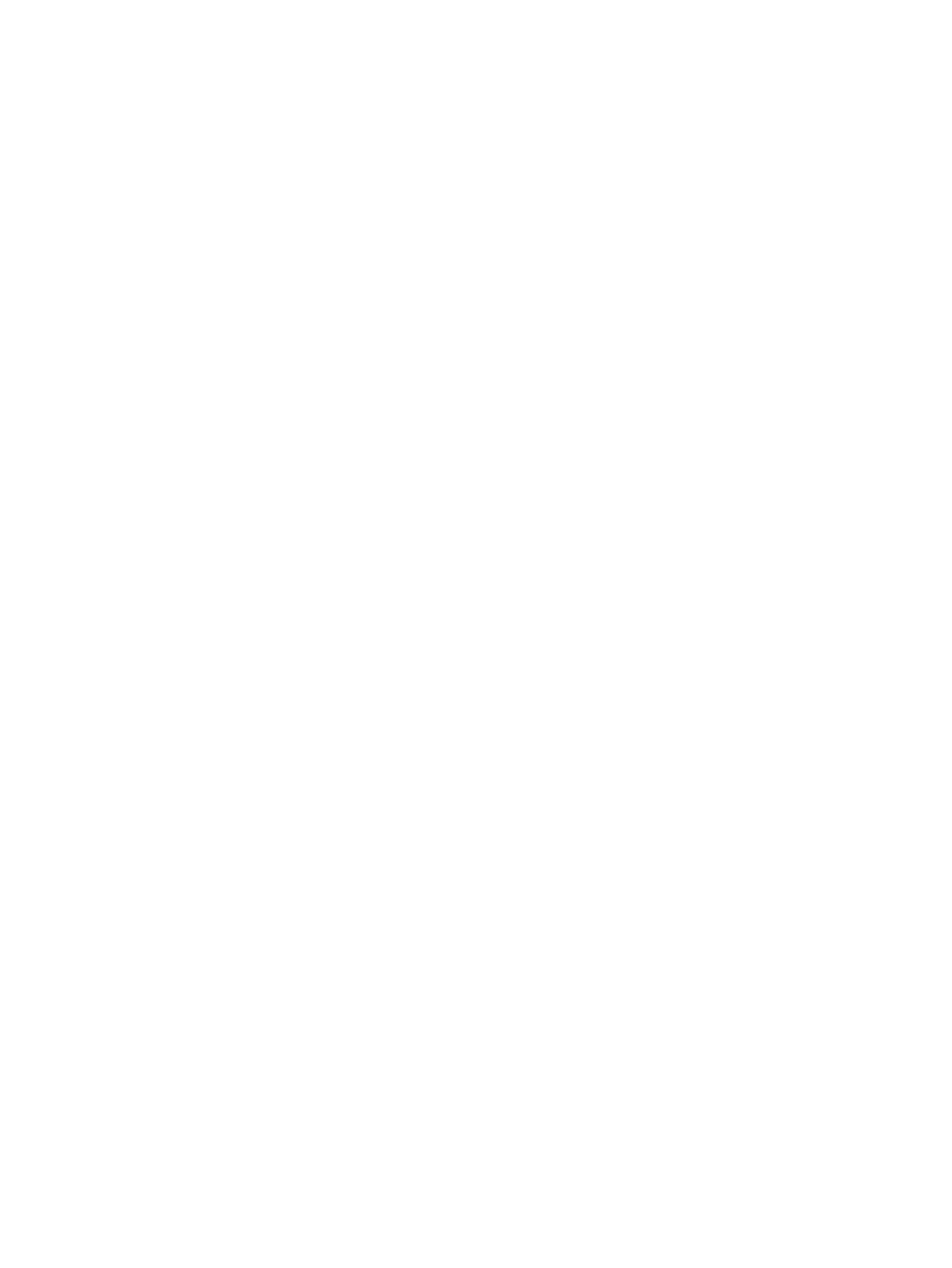
2.
You can remove the RAID Manager software only when RAID Manager is not running. If RAID
Manager software is running, shut down RAID Manager using the horcmshutdown command
to ensure a normal end to all functions:
One RAID Manager instance: D:\HORCM\etc> horcmshutdown Two RAID Manager instances:
D:\HORCM\etc> horcmshutdown 0 1
3.
Delete the RAID Manager software using the Add or Remove Programs control panel:
1.
Open the Control Panel, and double-click Add or Remove Programs.
2.
On the Add or Remove Programs dialog, select RAID Manager/HORC in the program
list, and click Remove.
Removing RAID Manager in an OpenVMS environment
To remove the RAID Manager software on an OpenVMS system:
1.
If you are discontinuing local and/or remote copy functions (for example, Business Copy,
Continuous Access Synchronous), delete all volume pairs and wait until the volumes are in
simplex status. If you will continue copy operations using Remote Web Console, do not delete
any volume pairs.
2.
You can remove the RAID Manager software only when RAID Manager is not running. If RAID
Manager software is running, shut down RAID Manager using the horcmshutdown command
to ensure a normal end to all functions:
For one instance: $ horcmshutdown For two instances: $ horcmshutdown 0 1
If a command is being used in interactive mode, terminate it using the -q option.
3.
Delete the installed RAID Manager software by using the following command:
$ PRODUCT REMOVE RM /LOG
Removing the RAID Manager components
After removing the RAID Manager software, perform the following tasks to remove the remaining
RAID Manager components:
1.
Release command device security using LUNM.
2.
Delete the command devices using LUNM.
You can now configure the volumes that were used as command devices for operations from the
connected hosts.
46
Removing RAID Manager
