Upgrading raid manager in an openvms environment – HP XP P9500 Storage User Manual
Page 44
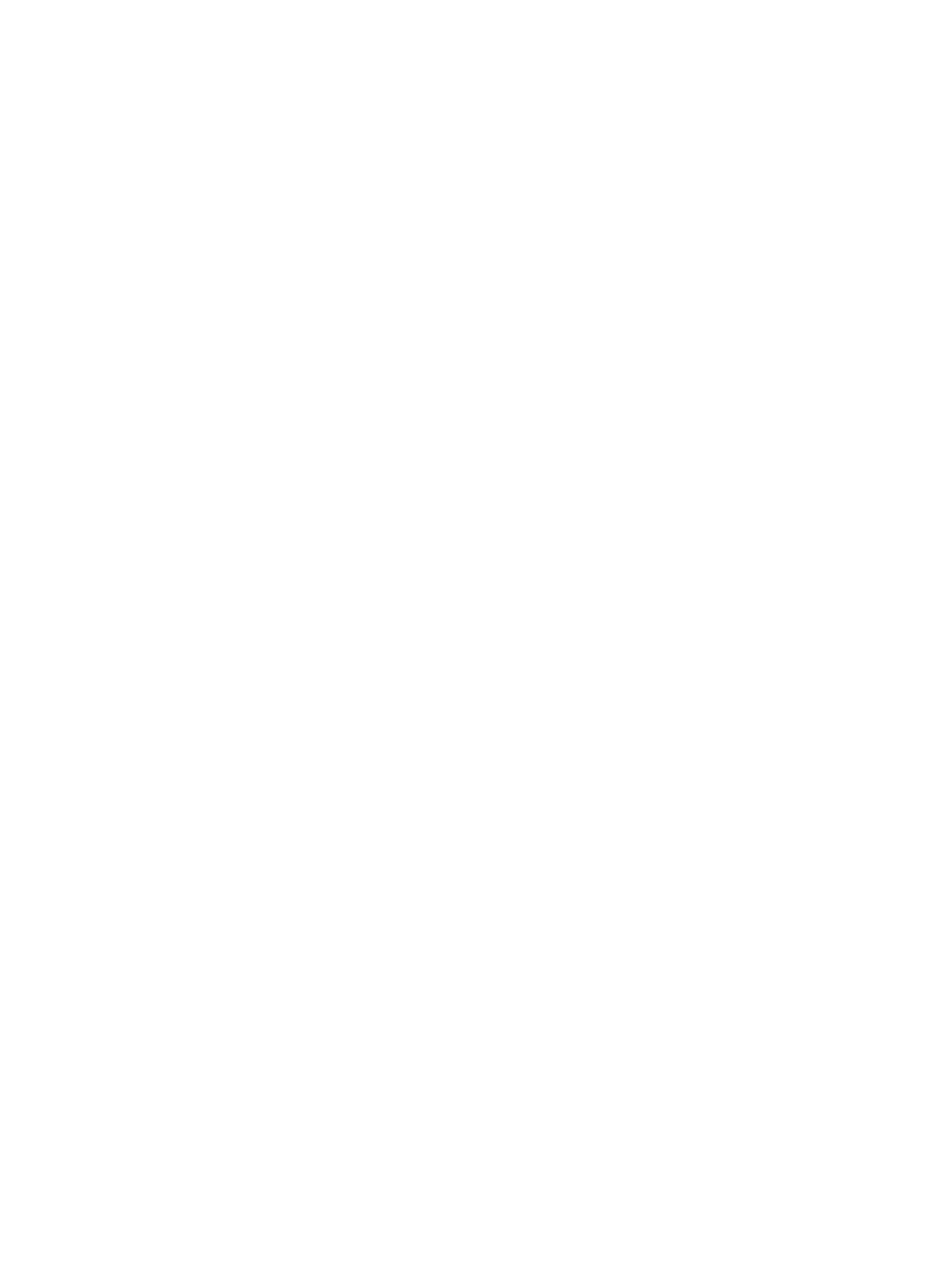
6.
The Run window opens, enter A:\Setup.exe (where A: is diskette or CD drive) in the Open
pull-down list box.
7.
An InstallShield will open. Follow the on screen instructions to install the RAID Manager
software.
8.
Reboot the Windows server, and verify that the correct version of the RAID Manager software
is running on your system by executing the raidqry -h command.
9.
Changing the RAID Manager user: see
“Changing the RAID Manager user (Windows systems)”
to ensure that the RAID Manager user is appropriately set for the upgraded/installed
files.
Upgrading RAID Manager in an OpenVMS environment
To update the RAID Manager software version on an OpenVMS system:
1.
You can upgrade the RAID Manager software only when RAID Manager is not running. If
RAID Manager is running, shut down RAID Manager using the horcmshutdown command to
ensure a normal end to all functions:
$horcmshutdown for one HORCM instance $horcmshutdown 0 1 for two HORCM instances
When a command is being used in interactive mode, terminate it using the “-q” option.
2.
Insert and mount the provided CD or diskette.
3.
Execute the following command:
$ PRODUCT INSTALL RM /source=Device:[PROGRAM.RM.OVMS]/LOG
Device:[PROGRAM.RM.OVMS] where HITACH-ARMVMS-RM-V0122-2-1.PCSI exists
4.
Verify installation of the proper version using the raidqry command:
$ raidqry -h
Model: RAID-Manager/OpenVMS
Ver&Rev: 01-22-03/06
Usage: raidqry [options]
5.
Follow the requirements and restrictions in
“Porting notice for OpenVMS” (page 19)
44
Upgrading RAID Manager
