Changing settings in the preview list, Deleting settings from the preview list, 38 deleting settings from the preview list – HP XP for Compatible Extended Remote Copy Software Licenses User Manual
Page 38
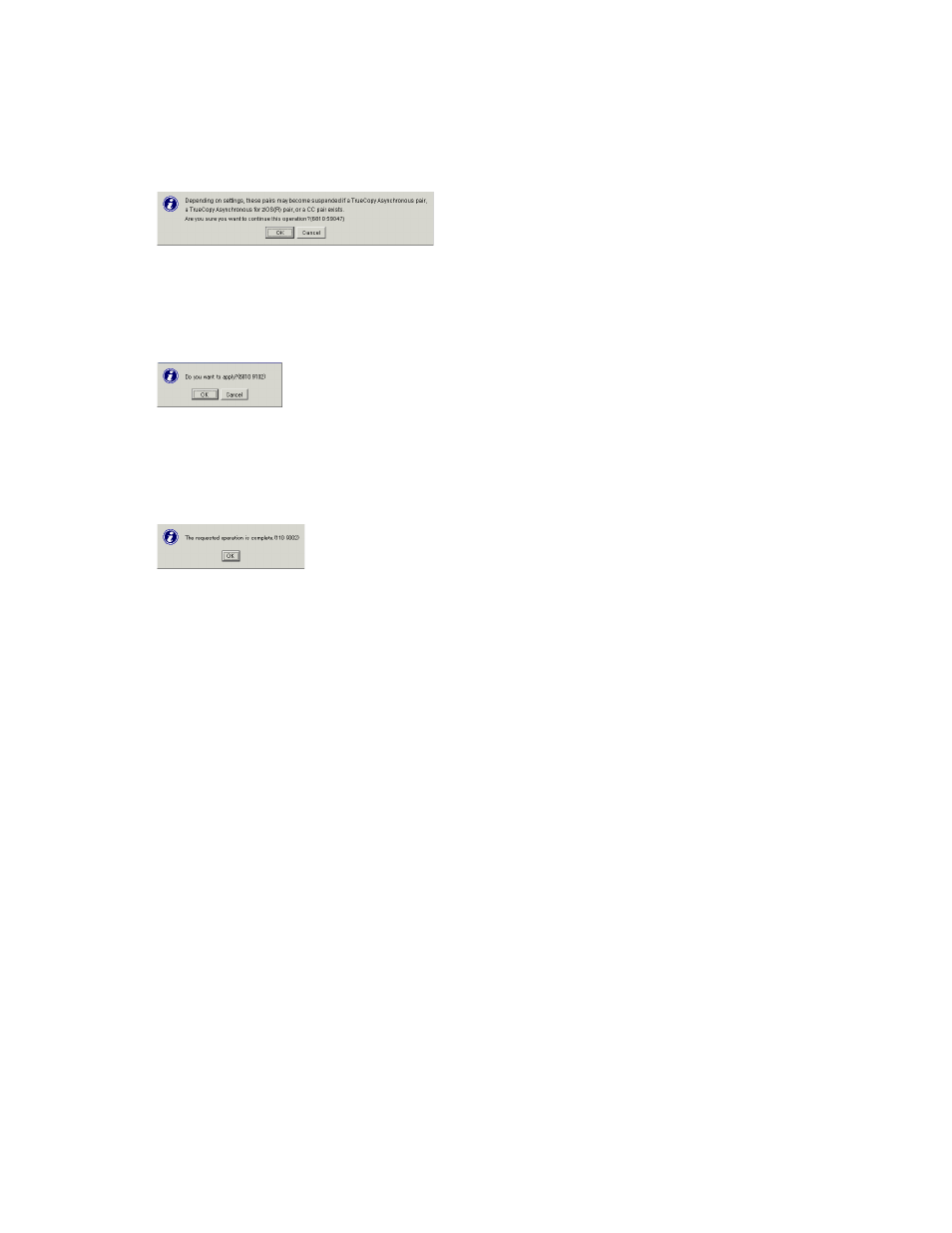
The Change Option dialog box closes (see
on page 33). The option settings are
displayed in the Preview list of the Compatible XRC window (see
on page 32). The
option settings are displayed in blue, bold and italics in the XRC option list.
5.
Select Apply.
Depending on your settings, a confirmation dialog box may appear and inform you that a pair
is suspended (see
Figure 17 Confirmation Dialog Box Indicates that a Pair is Suspended
6.
To continue the operation, select OK.
A confirmation dialog box appears and asks you whether you want to apply the option settings
to the storage system (see
Figure 18 Confirmation Dialog Box Asking to Apply Settings to the Storage System
7.
To apply the settings, select OK.
The settings are applied to the storage system, and then a dialog box appears and informs you
that the operation is finished (see
Figure 19 Dialog Box Indicates that the Operation is Finished
8.
Select OK.
The settings are reflected in the XRC option list in the Compatible XRC window.
The operation for setting XRC options is finished.
Changing Settings in the Preview List
To change a setting in the Preview list in the Compatible XRC window:
1.
From the Preview list in the Compatible XRC window (see
on page 32), select and
right-click the CLPR on which you want to change option settings. A pop-up menu appears.
2.
From the pop-up menu, select Modify.
The Change Option dialog box appears (see
3.
In the Change Option dialog box (see
on page 33), change Compatible XRC options.
4.
When you finish setting XRC options, select OK.
The Change Option dialog box closes (see
on page 33). The resulting option setting
is displayed in the Preview list of the Compatible XRC window (see
The operation for changing a setting in the Preview list is finished.
Deleting Settings from the Preview List
To delete a setting from the Preview list in the Compatible XRC window:
Performing Compatible XRC Operations
38
