Setting compatible xrc options – HP XP for Compatible Extended Remote Copy Software Licenses User Manual
Page 37
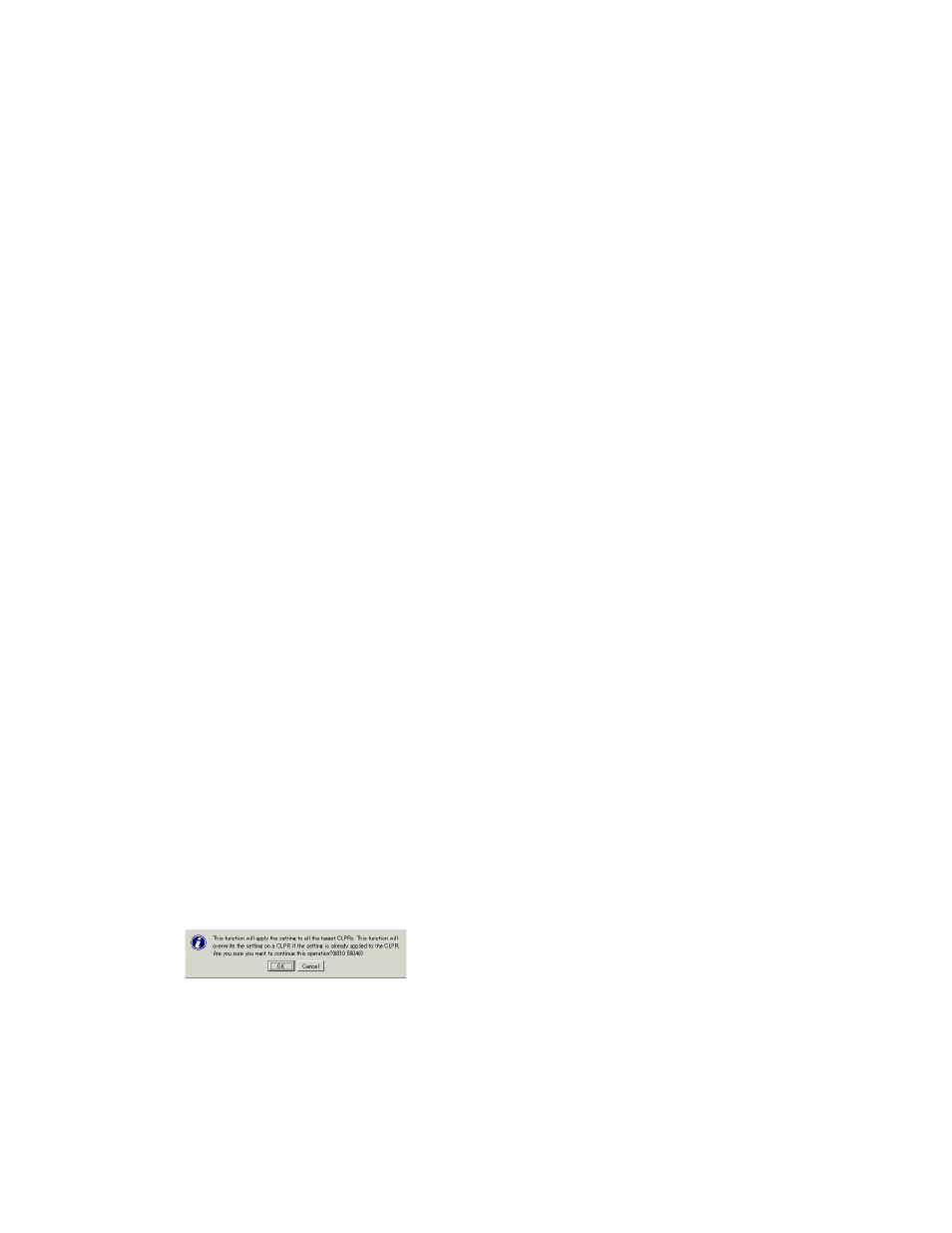
• Enable radial button
A SIM indicating that the sidefile exceeds the sleep wait threshold is reported to the host.
• Disable radial button
A SIM is not reported to the host, even when the sidefile exceeds the sleep wait threshold.
•
Level 2 Suspend
Use to specify whether the storage system should report SCP-SCI to the host when the sidefile
threshold exceeds the SCP-SCI reporting threshold (for example, the level-2 threshold).
• Enable radial button
The storage system will not report SCP-SCI to the host. Sidefile puncture occurs and the target
session is suspended.
• Disable radial button
The storage system reports SCP-SCI to the host. After the host receives SCP from the storage
system, the host is unable to issue write I/Os until the host receives SCI.
Note: Level 2 Suspend is always set to Disable when Block Option is set to Volume Level.
•
OK button
Confirms the XRC option settings and closes the Change Option dialog box (see
on page 33). The option settings are displayed in the Preview list of the Compatible
XRCwindow (see
on page 32). The option settings are displayed in blue, bold and
italics in the XRC option list.
•
Cancel button
Cancels the XRC option settings
•
Default button
• Changes the XRC option settings to the default status
Setting Compatible XRC Options
To set HP Compatible XRC options:
1.
From the XRC option list in the Compatible XRC window (see
on page 32), select and
right-click the CLPR on which you want to make option settings. A pop-up menu appears.
Note: You can select one or more CLPRs.
2.
From the pop-up menu, select Change Option.
The Change Option dialog box appears (see
3.
In the Change Option dialog box (see
on page 33), set XRC options.
Note: If you select The same setting is applied check box, option settings is used for all the
selected CLPRs. If you select the check box, a confirmation dialog box also appears and informs
you that the option settings are applied to all the selected CLPRs (see
on page 37). To
continue the operation, select OK.
Figure 16 Confirm Dialog Box Displayed After Selecting Check Box
4.
When you finish setting Compatible XRC options, select OK.
XP24000/XP20000 for Compatible Extended Remote Copy (XRC) Software User's Guide
37
