Recovery scenario 4 – HP P6000 Continuous Access Software User Manual
Page 27
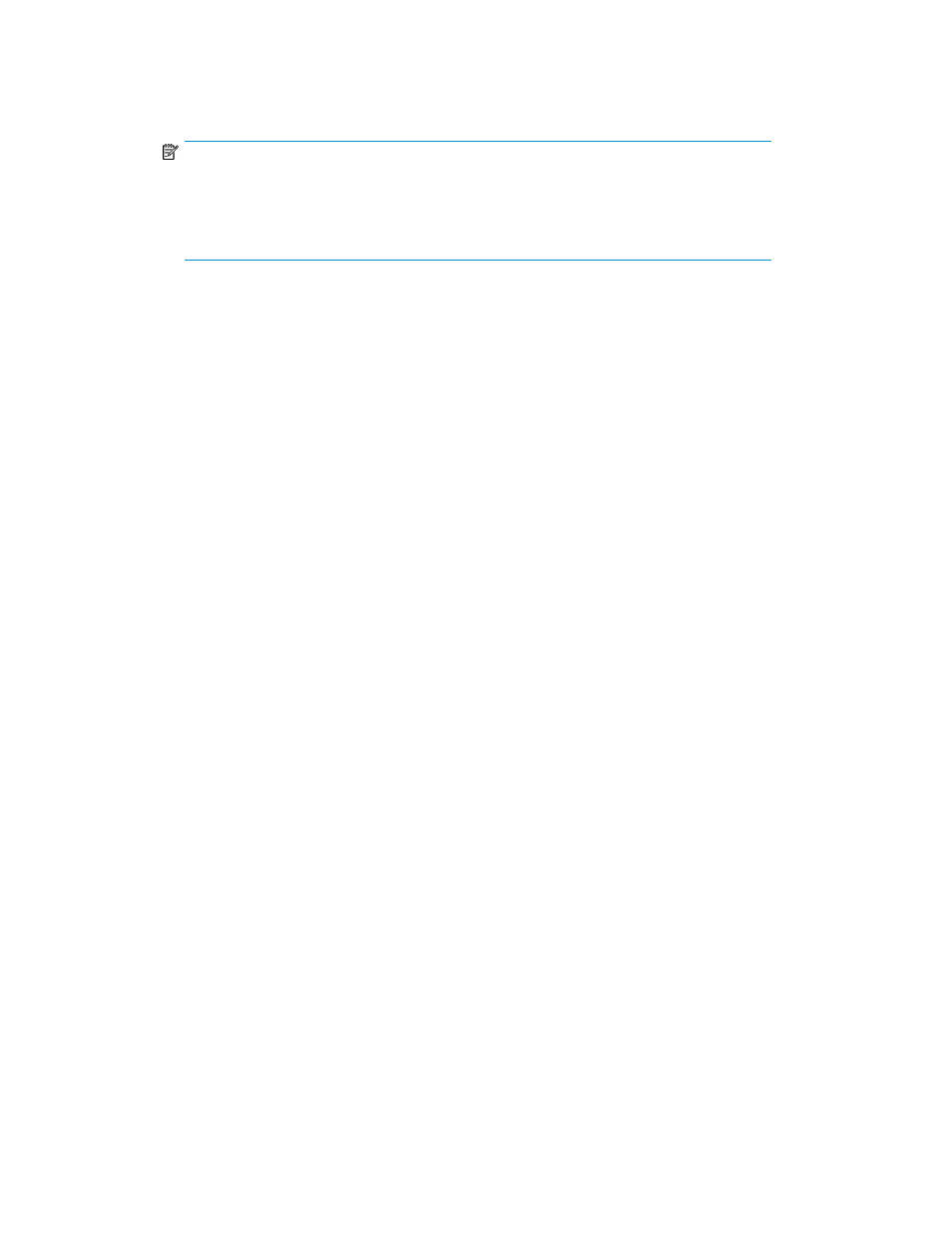
6.
Acknowledge the HP DButil file replacement prompt. This completes the restoration and leaves
the database in a loading state. In the loading state, the database is ready to accept transaction
logs.
NOTE:
The
DButil –restoresns
command uses the metadata file to put the database in a
loading state. If you are restoring a SQL Server database to a new SQL server with a different
SQL server name, you need to edit the name of the metadata file to match the new name
of the SQL server.
7.
Use Enterprise Manager to verify that the database is in a loading state and apply the sequential
transaction logs. You can use Enterprise Manager, Query Analyzer, or a third party backup
application. When using Enterprise Manager or Query Analyzer, be sure to use the No Recovery
option for each log backup but the last, and choose the With Recovery option for the last log
backup to make the database operational.
Recovery scenario 4
Situation: SQL Server is on a standalone system. Database volumes are intact but a logical corruption
has occurred in one of the databases. The time of the corruption is not known precisely but is known
to have occurred at some point after the last snapshot backup. Snapshot copies of the volumes that
contain the database files are available.
Solution: Restore the database using selective file replacement. Because the time that the corruption
was introduced is not known, you decide not to apply transaction logs and to fall back to the last
known good point which corresponds to the time of the last snapshot backup.
1.
Present the snapshot copies to the SQL Server host. (For example, using HP Command View EVA,
select the snapshot virtual disk and click the Present tab. Present the snapshot to the SQL Server
host.)
2.
Run the Disk Management utility on the SQL Server host and scan for new disks. Repeat as needed
until all of the snapshot disks have been found. Assign drive letters to the snapshot volumes as
needed.
3.
Take the bad SQL database offline using Enterprise Manager or Query Analyzer.
4.
Run the
DButil –recover
command to restore the database. You will receive a prompt to
replace the files.
5.
Manually copy the data and log files for the database to be restored from the snapshot volumes
to the original volumes.
6.
Acknowledge the HP DButil file replacement prompt. This completes the restoration and recovers
the database at the point in time of the snapshot backup.
HP StorageWorks DButil user guide
27
