Applying transaction logs to a restored database, Example recovery scenarios, Recovery scenario 1 – HP P6000 Continuous Access Software User Manual
Page 24: 24 example recovery scenarios
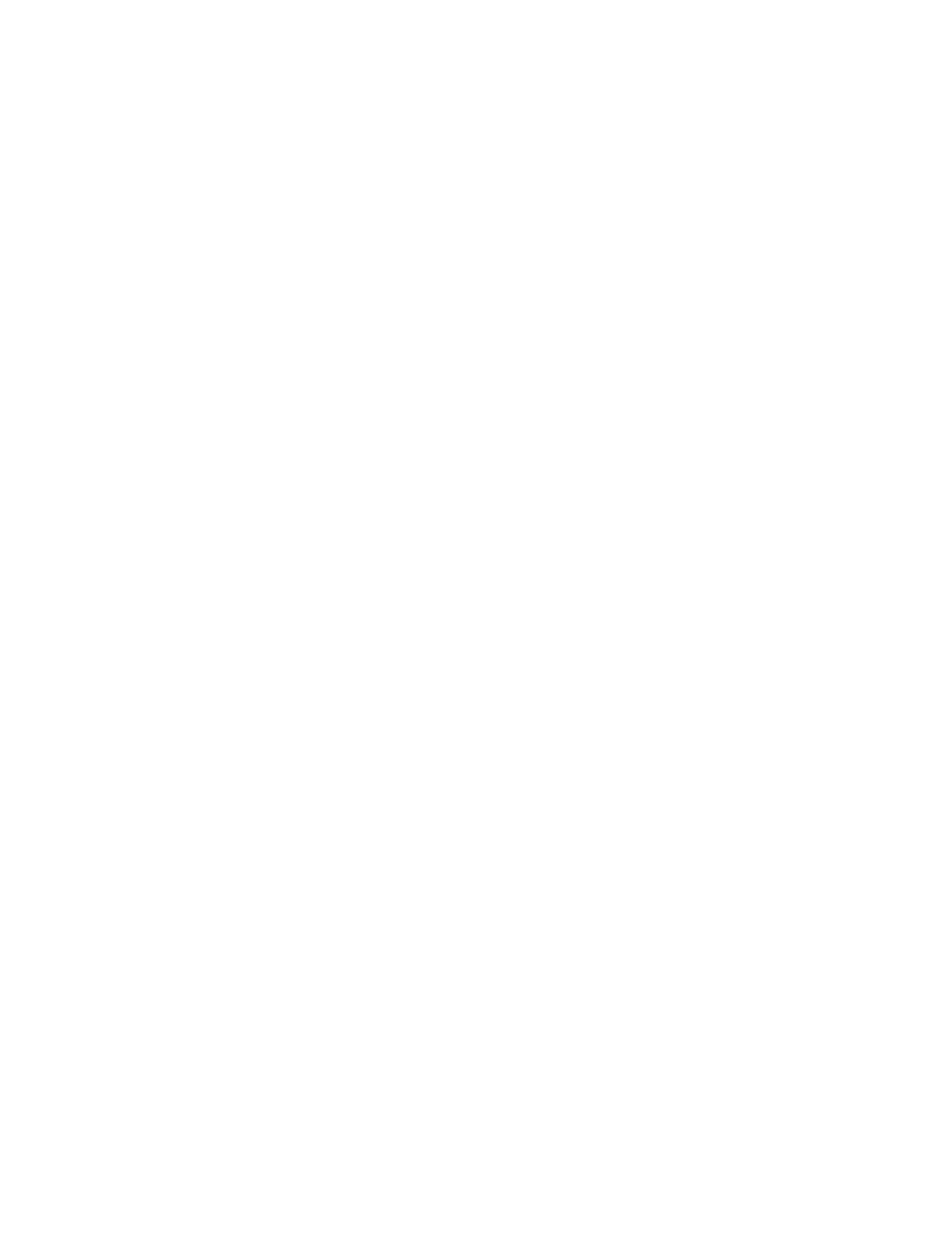
a single database needs to be restored and other databases also reside on the volume. There are
two ways that selective file replacement can be accomplished:
Drag and drop from snap: If a snapshot or snapclone of the required data and log files is available,
the snapshot or snapclone devices can be presented to the source host and manually mounted using
operating system utilities. The required files can simply be dragged and dropped from the snapshot
or snapclones back to the original source volumes.
From tape: If the backup exists only on tape, it may be possible to restore the required files from tape
directly back to the source volume. This process can be complicated if the files being restored were
originally backed up from snapshots or snapclones on a different server. To restore the source volume,
the restore process must be redirected to the desired location. Most backup applications support this
feature.
Applying transaction logs to a restored database
Snapshots and snapclones are point-in-time images of the database as it exists when the backup is
created. This point in time may be hours or even days old, depending on when the backup was taken.
In order to bring the database current, it is necessary to apply a series of transaction log backups to
the restored database.
In some cases, though, you may want to recover the database to the point in time of the backup,
without rolling it forward. HP DButil supports both cases but the recovery approach is different for
each.
Example recovery scenarios
The following recovery scenarios illustrate different circumstances involving the database failure, the
condition of the database and transaction logs, and the type of backup.
Recovery scenario 1
Situation: A source volume has failed and needs to be replaced. SQL Server is on a cluster. Multiple
transaction log backups need to be applied to roll the database forward to the most recent point in
time. Snapclones of the volumes that contain the database files are available and do not contain other
data.
Solution: Restore the database using volume replacement and apply transaction logs.
1.
Take the bad SQL database offline using Enterprise Manager or Query Analyzer.
2.
Stop the SQL Server cluster service.
3.
Remove the database volumes as SQL Server cluster dependencies in Cluster Administrator, and
delete the database cluster disks.
4.
Unpresent the failed database disks from the cluster hosts. (For example, using HP Command
View EVA, select the appropriate virtual disk and click the Unpresent tab. Unpresent the failed
disk from each cluster node.)
5.
Present the snapclones to the cluster hosts. (For example, using HP Command View EVA, select
the snapclone virtual disk and click the Present tab. Present the snapclone to each cluster host.)
6.
Run the Disk Management utility on the SQL Server host and scan for new disks. Repeat as needed
until all snapclone disks have been found.
7.
Change the drive letters on the snapclone to reflect the drive letters of the original database
volumes using the Disk Management utility.
SQL Server recovery using HP DButil
24
