Recovery scenario 2 – HP P6000 Continuous Access Software User Manual
Page 25
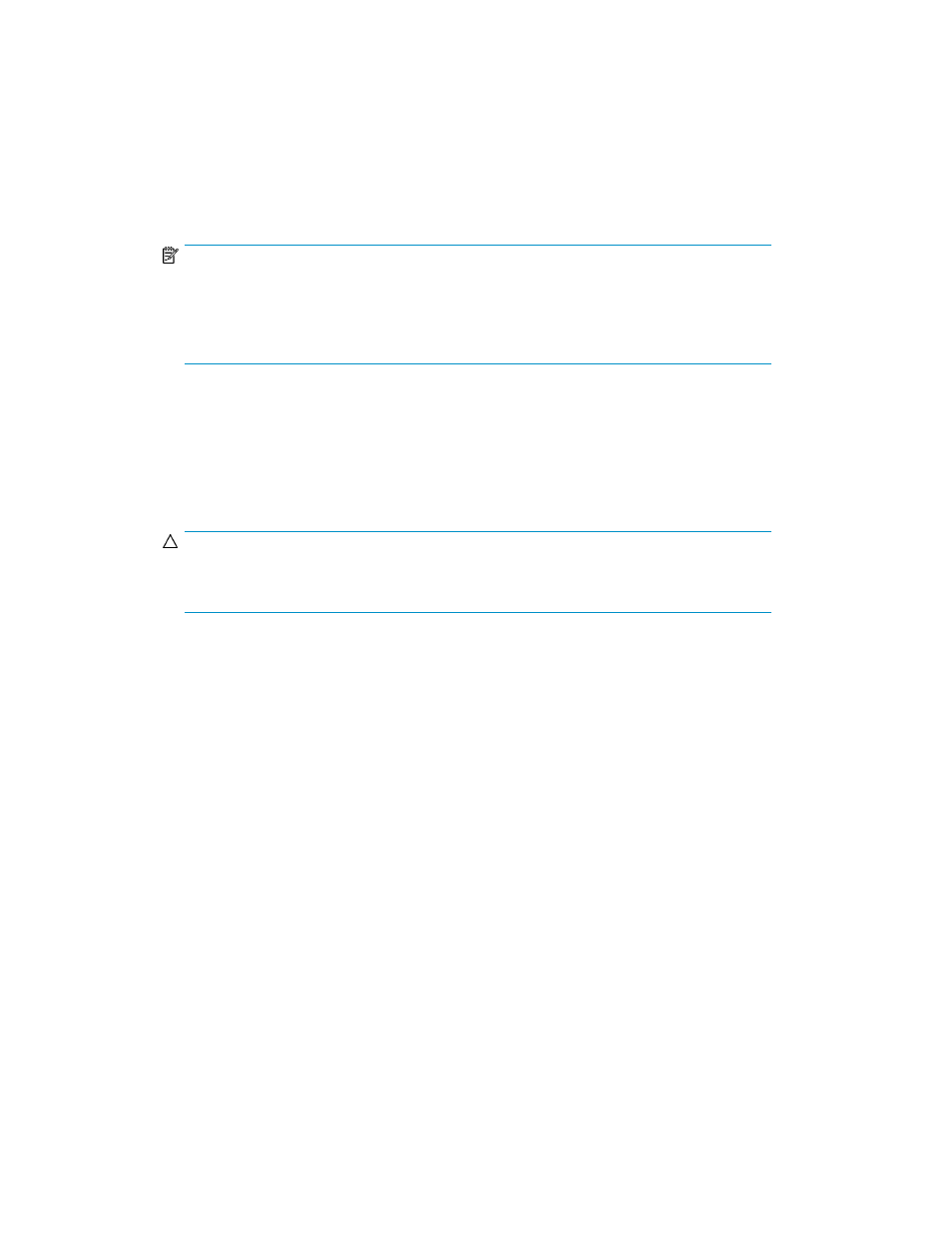
8.
Add the snapclone volumes as cluster resources and SQL Server cluster dependencies.
9.
Start the SQL Server cluster service.
10.
Run the
DButil –restoresns
command to start restoring the database. You will receive a
prompt to replace the files.
11.
Acknowledge the HP DButil file replacement prompt. This will complete the restoration and leave
the database in a loading state. In the loading state, the database is ready to accept a restore
of the transaction logs.
NOTE:
The
DButil –restoresns
command uses the metadata file to put the database in a
loading state. If you restore a SQL Server database to a new SQL server with a different
SQL server name, you need to edit the name of the metadata file to match the new name
of the SQL server.
12.
Use Enterprise Manager to verify that the database is in a loading state and apply sequential
transaction logs. You can use Enterprise Manager, Query Analyzer, or a third-party backup
application. When using Enterprise Manager or Query Analyzer, be sure to use the No Recovery
option for each log backup but the last, and choose the With Recovery option for the last log
backup to make the database operational.
13.
Delete the HP Replication Solutions Manager job that created the snapclone.
CAUTION:
Delete the job that created the snapclone so that it cannot be inadvertently undone. Undoing
the job would delete the snapclone.
Recovery scenario 2
Situation: A source volume has failed and needs to be replaced. SQL Server is on a standalone system.
Data and logs need to be restored. Multiple transaction log backups need to be applied to roll forward
the database to the most recent point in time. Tape backups are available.
Solution: Restore the database using volume replacement and an intermediate device, and apply
transaction logs.
1.
Create virtual disks of the same size, configuration, and VRAID level as the original source volumes
that are to be replaced.
2.
Present the newly created volumes to the backup server.
3.
Scan for new devices using the Disk Management utility on the backup server, and partition and
format the new volumes using the same configuration as the source volumes.
4.
Initiate a restore from the tape backup to the new volumes.
5.
Unpresent the new volumes from the backup server. (For example, using HP Command View
EVA, select the appropriate virtual disk and click the Unpresent tab)
6.
Present the new volumes to the SQL Server host. (For example, using HP Command View EVA,
select the virtual disk and click the Present tab. Present the virtual disk to the SQL Server host.)
7.
Scan for new devices on the SQL Server host using the Disk Management utility.
8.
Take the bad SQL database(s) offline using Enterprise Manager or Query Analyzer.
HP StorageWorks DButil user guide
25
