HP StoreEver LTO Ultrium Tape Blades User Manual
Page 36
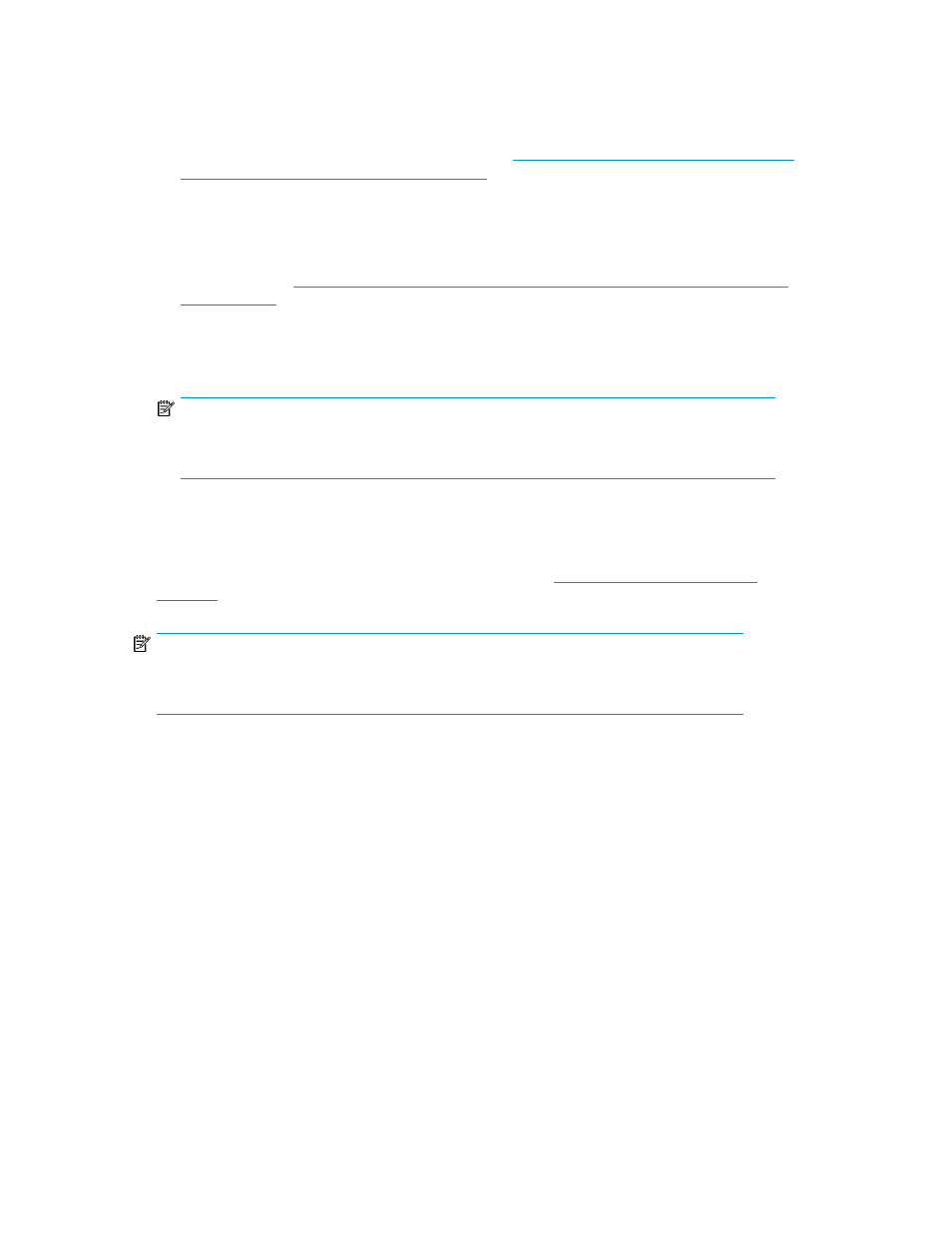
4.
Make sure that the drivers are installed; two are required.
• SAS controller driver
The correct SAS controller driver must be installed first. It is only available from the HP web
site. It can be installed from the link on the HP StorageWorks Tape CD-ROM or directly from
the HP BladeSystem Technical Resources website,
• HP Ultrium Tape driver
The CD-ROM contains a Tape driver install package for Microsoft Windows operating systems.
If you prefer to use Windows Device Manager to install the tape drivers manually, you will
find them in the drivers directory on the CD-ROM or on the HP BladeSystem Technical Re-
sources website,
.
For other operating systems, the recommended backup applications use the operating system's
standard, built-in device drivers. To upgrade drivers we recommend that you patch to the
latest version of the operating system.
NOTE:
Certain backup applications require you to use their own Tape driver instead of the HP Ultrium
Tape driver.
5.
Verify that the tape drive installation was successful.
HP StorageWorks Library & Tape Tools (L&TT) is the recommended diagnostic and support tool
for your HP tape drive. Use it to verify installation and confirm that your tape drive is functioning
correctly before you use it for backup. It is available free at
NOTE:
L&TT tests tape drive operation only; use the Onboard Administrator to diagnose the Tape
Blade.
6.
For all operating systems ensure that you have downloaded any upgrades necessary for your
backup application. Check for software compatibility and install any recommended upgrades.
7.
Perform a backup and restore test to check that the drive can write data to tape. Use a blank
cartridge.
Windows Backup or Unix native backup applications can be used to check basic tape drive
operation, but they will not support all the advanced features of your tape drive. We recommend
that you upgrade your software application before running this test.
Verify installation
36
