Check paper, Check product, Check the ink levels – HP Photosmart Premium C309 User Manual
Page 91
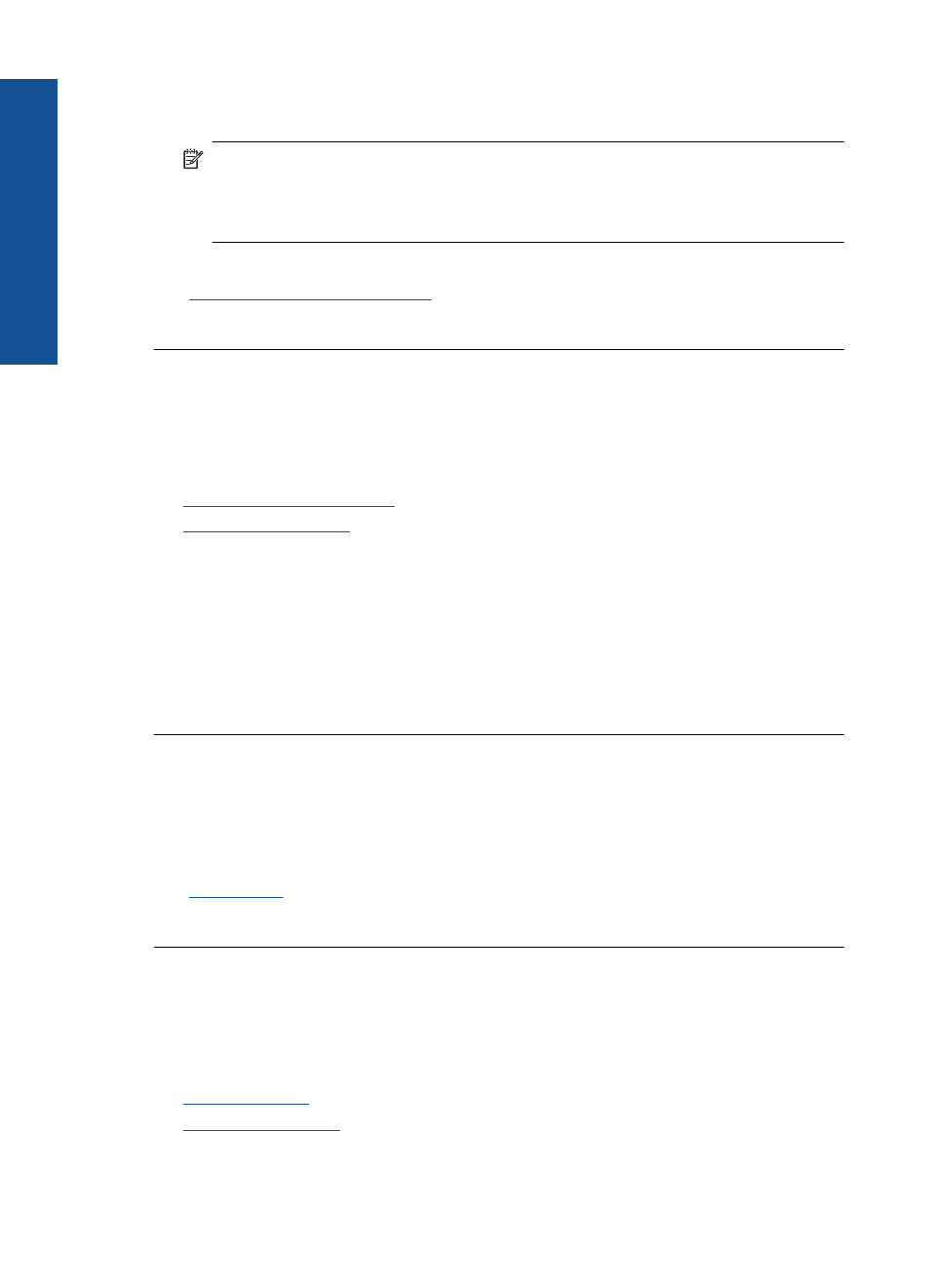
Check the ink levels
Solution: Check the estimated ink levels in the cartridges.
NOTE:
Ink level warnings and indicators provide estimates for planning
purposes only. When you receive a low-ink warning message, consider having a
replacement cartridge available to avoid possible printing delays. You do not need
to replace the cartridges until print quality becomes unacceptable.
For more information, see:
“Check the estimated ink levels” on page 71
Cause: The ink cartridges might have insufficient ink.
Check paper
Try the following solutions to resolve the issue. Solutions are listed in order, with the most
likely solution first. If the first solution does not solve the problem, continue trying the
remaining solutions until the issue is resolved.
•
•
Use the correct paper type
Solution: HP recommends that you use HP papers or any other paper type that is
appropriate for the product. Make sure only one type of paper is loaded at a time.
Always make sure the paper you are printing on is flat. For best results when printing
images, use HP Advanced Photo Paper.
Cause: The paper type was incorrect or more than one type of paper was loaded.
Load media correctly
Solution: Remove the stack of paper from the input tray, reload the paper, and then
slide the paper width guide inward until it stops at the edge of the paper.
For more information, see:
Cause: The paper guides were not positioned correctly.
Check product
Try the following solutions to resolve the issue. Solutions are listed in order, with the most
likely solution first. If the first solution does not solve the problem, continue trying the
remaining solutions until the issue is resolved.
•
•
Chapter 12
88
Solve a problem
Solve a problem
