HP Photosmart Premium C309 User Manual
Page 66
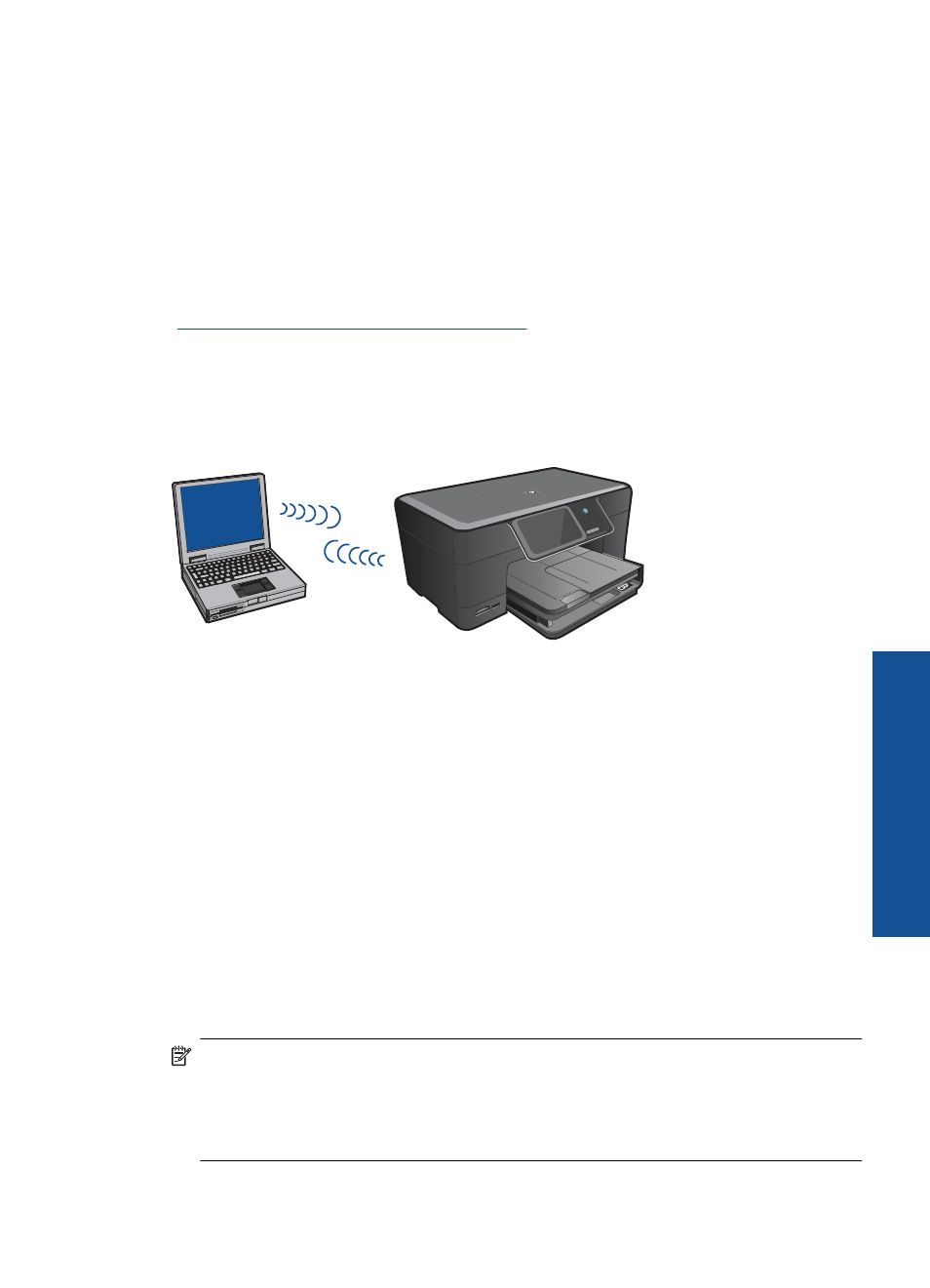
3.
Start Wireless Setup Wizard.
▲ Touch Wireless Setup Wizard.
4.
Connect to wireless network.
▲ Select your network from the list of detected networks.
5.
Follow prompts.
6.
Install software.
7.
View the animation for this topic.
Related topics
“Install the software for a network connection” on page 66
Wireless without a router (ad hoc connection)
Use this section if you want to connect the HP Photosmart to a wireless-capable computer
without using a wireless router or access point.
There are two methods you may use to connect the HP Photosmart to your computer
using an ad hoc wireless network connection. Once connected, you can install the
HP Photosmart software.
▲
Turn on the wireless radio for the HP Photosmart and the wireless radio on your
computer. On your computer, connect to the network name (SSID) hpsetup, which
is the default ad hoc network created by the HP Photosmart.
If the HP Photosmart was previously configured for a different network, use Restore
Network Defaults to restore the default ad hoc profile of hpsetup.
OR
▲
Use an ad hoc network profile on your computer to connect to the product. If your
computer is not currently configured with an ad hoc network profile, consult the Help
file for your computer Operating System for the proper method to create an ad hoc
profile on your computer. Once the ad hoc network profile has been created, run the
Wireless Setup Wizard from the Network menu on the HP Photosmart and select
the ad hoc network profile you created on your computer.
NOTE:
An ad hoc connection can be used if you do not have a wireless router or
access point but do have a wireless radio on your computer. However, an ad hoc
connection may result in a lower level of network security and possibly reduced
performance when compared to an infrastructure network connection using a wireless
router or access point.
Add the HP Photosmart to a network
63
Ne
twork setu
p
