Set up a bluetooth connection – HP Photosmart Premium C309 User Manual
Page 70
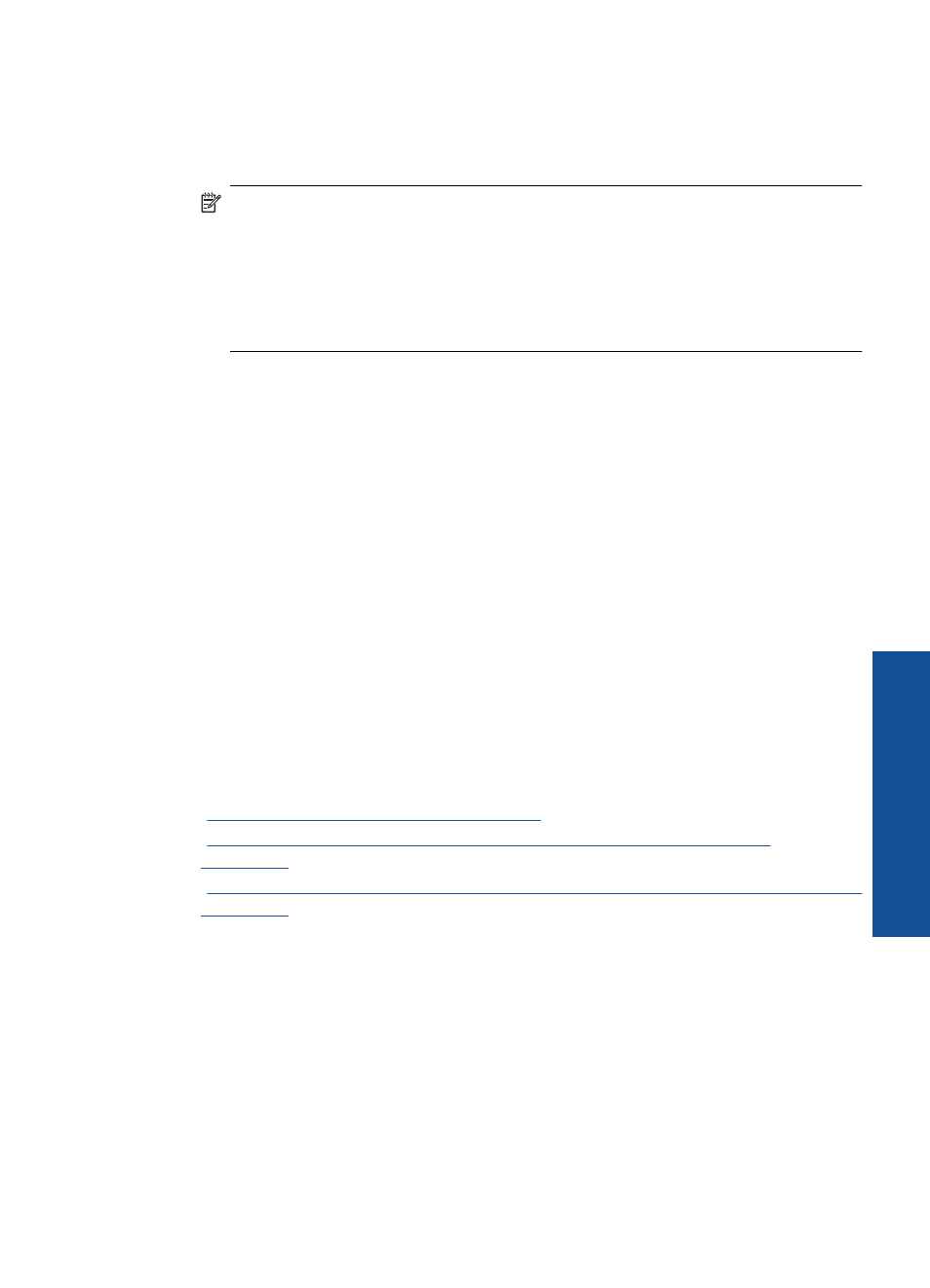
To install the Windows HP Photosmart Software on a networked computer
1.
Quit all applications running on your computer.
2.
Insert the installation CD that came with the product into the CD-ROM drive on your
computer and follow the onscreen instructions.
NOTE:
If the HP Photosmart is not connected to a network, run the Wireless
Setup Wizard from the Network menu on the HP Photosmart. If during software
installation, the software cannot find the product on the network or you were
unable to successfully run the Wireless Setup Wizard, you will be prompted to
temporarily connect the product to the computer using the USB setup cable to
install the HP Photosmart on your network. Do not connect the USB setup cable
to the computer until prompted.
3.
If a dialog box about firewalls appears, follow the instructions. If you see firewall pop-
up messages, you must always accept or allow the pop-up messages.
4.
On the Connection Type screen, select an appropriate option, and then click Next.
The Searching screen appears as the Setup program searches for the product on
the network.
5.
On the Printer Found screen, verify that the printer description is correct.
If more than one printer is found on the network, the Printers Found screen appears.
Select the product you want to connect.
6.
Follow the prompts to install the software.
When you have finished installing the software, the product is ready for use.
7.
To test your network connection, go to your computer and print a self-test report to
the product.
Set up a Bluetooth connection
The HP Photosmart comes with built-in Bluetooth
®
Wireless Technology that allows
Bluetooth
®
devices to print to the HP Photosmart.
This section contains the following topics:
•
“What you need for a Bluetooth connection” on page 67
•
“Connect the HP Photosmart to a computer using a Bluetooth® wireless
connection” on page 68
•
What you need for a Bluetooth connection
To connect the HP Photosmart with a Bluetooth connection, you will need the following:
A Bluetooth (compatible HCRP or SPP profile) capable device (such as a PDA,
camera phone, or computer)
Some Bluetooth products exchange device addresses when they communicate with each
other, so you might also need to find out the device address of the HP Photosmart in
order to establish a connection.
Set up a Bluetooth connection
67
Ne
twork setu
p
