Set the default print settings, Edit photos before printing – HP Photosmart Premium C309 User Manual
Page 38
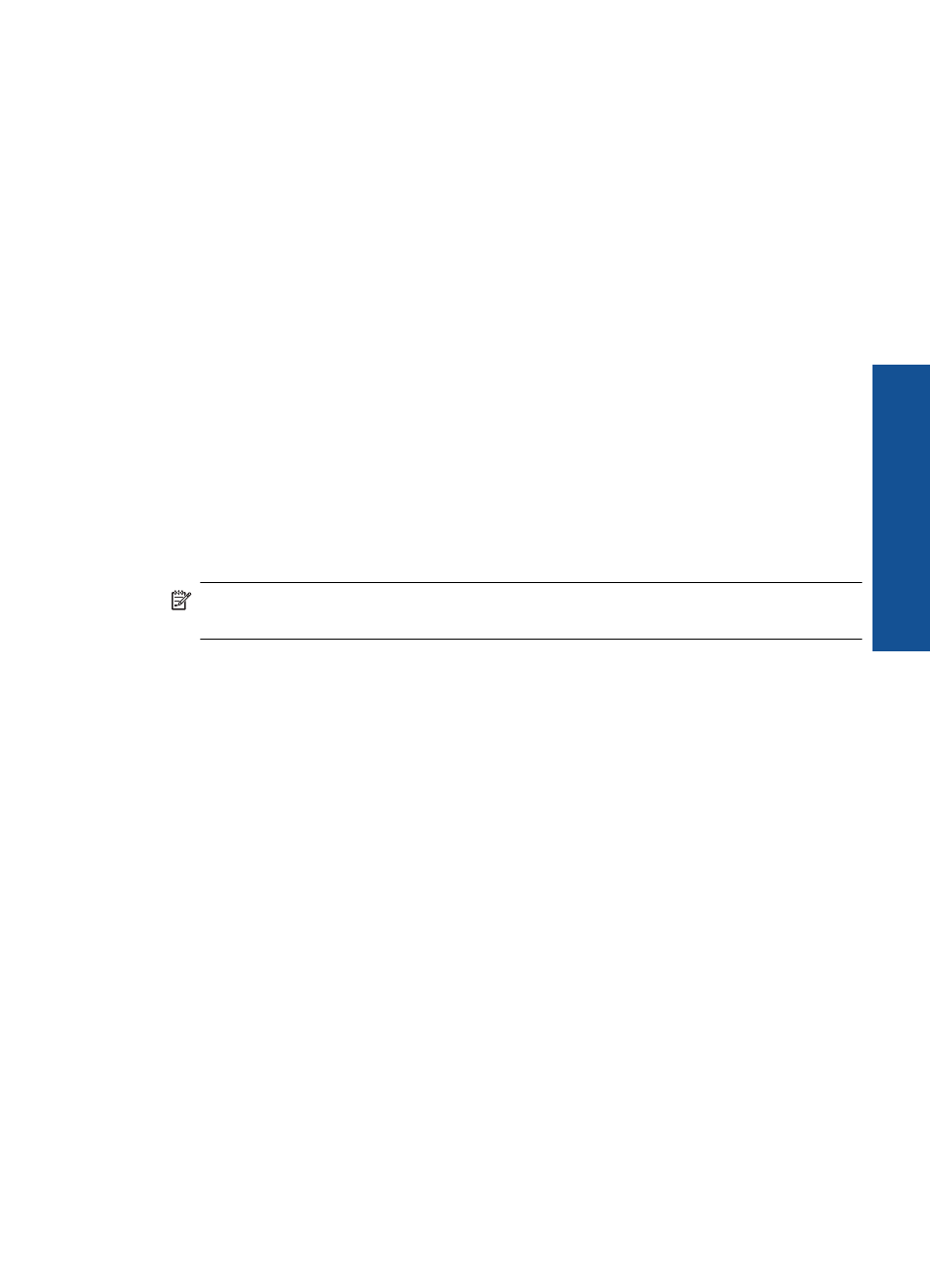
3.
Click the button that opens the Properties dialog box.
Depending on your software application, this button might be called Properties,
Options, Printer Setup, Printer, or Preferences.
4.
Click the Printing Shortcuts tab.
5.
In the Printing Shortcuts list, click a printing shortcut.
The print settings for the selected printing shortcut are displayed.
6.
Change the print settings to those you want in the new printing shortcut.
7.
Click Save as and type a name for the new printing shortcut, and then click Save.
The printing shortcut is added to the list.
To delete a printing shortcut
1.
On the File menu in your software application, click Print.
2.
Make sure the product is the selected printer.
3.
Click the button that opens the Properties dialog box.
Depending on your software application, this button might be called Properties,
Options, Printer Setup, Printer, or Preferences.
4.
Click the Printing Shortcuts tab.
5.
In the Printing Shortcuts list, click the printing shortcut that you want to delete.
6.
Click Delete.
The printing shortcut is removed from the list.
NOTE:
Only the shortcuts that you have created can be deleted. The original HP
shortcuts cannot be deleted.
Set the default print settings
If there are settings that you frequently use for printing, you might want to make them the
default print settings so they are already set when you open the Print dialog box from
within your software application.
To change the default print settings
1.
In the HP Solution Center, click Settings, point to Print Settings, and then click
Printer Settings.
2.
Make changes to the print settings, and click OK.
Edit photos before printing
1.
Do one of the following:
Rotate photo
a. Select photo.
Touch View & Print.
Select photo source.
Edit photos before printing
35
