Change the copy settings – HP Photosmart Premium C309 User Manual
Page 51
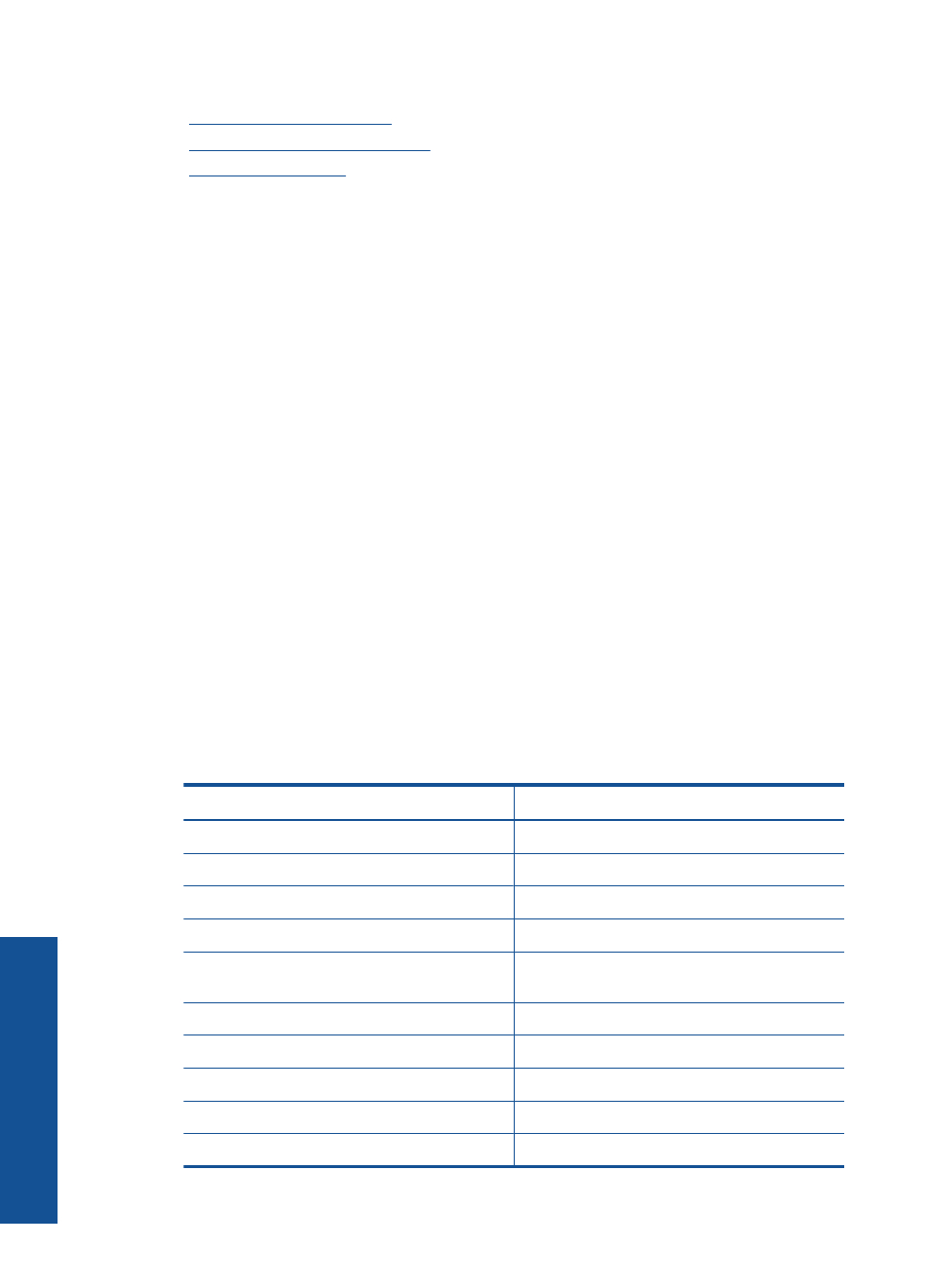
Related topics
•
“Change the copy settings” on page 48
•
“Preview a copy before printing” on page 49
•
“Stop the current job” on page 141
Change the copy settings
To set the number of copies from the control panel
1.
Touch Copy on the Home screen.
The Copy menu appears.
2.
Touch up arrow button to increase number of copies.
To set the paper size from the control panel
1.
Touch Copy on the Home screen.
The Copy menu appears.
2.
Touch Settings.
3.
Touch Paper Size.
4.
Select the desired copy size.
To set the paper type for copies
1.
Touch Copy on the Home screen.
The Copy menu appears.
2.
Touch Settings.
3.
Touch Paper Type.
4.
Select the desired paper type.
Refer to the following table to determine which paper type setting to choose based
on the paper loaded in the input tray.
Paper type
Control panel setting
Copier paper or letterhead
Plain Paper
HP Bright White Paper
Plain Paper
HP Premium Plus Photo Paper, Glossy
Premium Photo
HP Premium Plus Photo Paper, Matte
Premium Photo
HP Premium Plus 10 x 15 cm (4 x 6 inch)
Photo Paper
Premium Photo
HP Photo Paper
Photo Paper
HP Everyday Photo Paper
Everyday Photo
HP Everyday Photo Paper, Semi Gloss
Everyday Matte
HP Premium Paper
Premium Inkjet
Other inkjet paper
Premium Inkjet
Chapter 7
48
Copy
C
opy
