Non-hp cartridge, Original hp ink depleted – HP Photosmart Premium C309 User Manual
Page 125
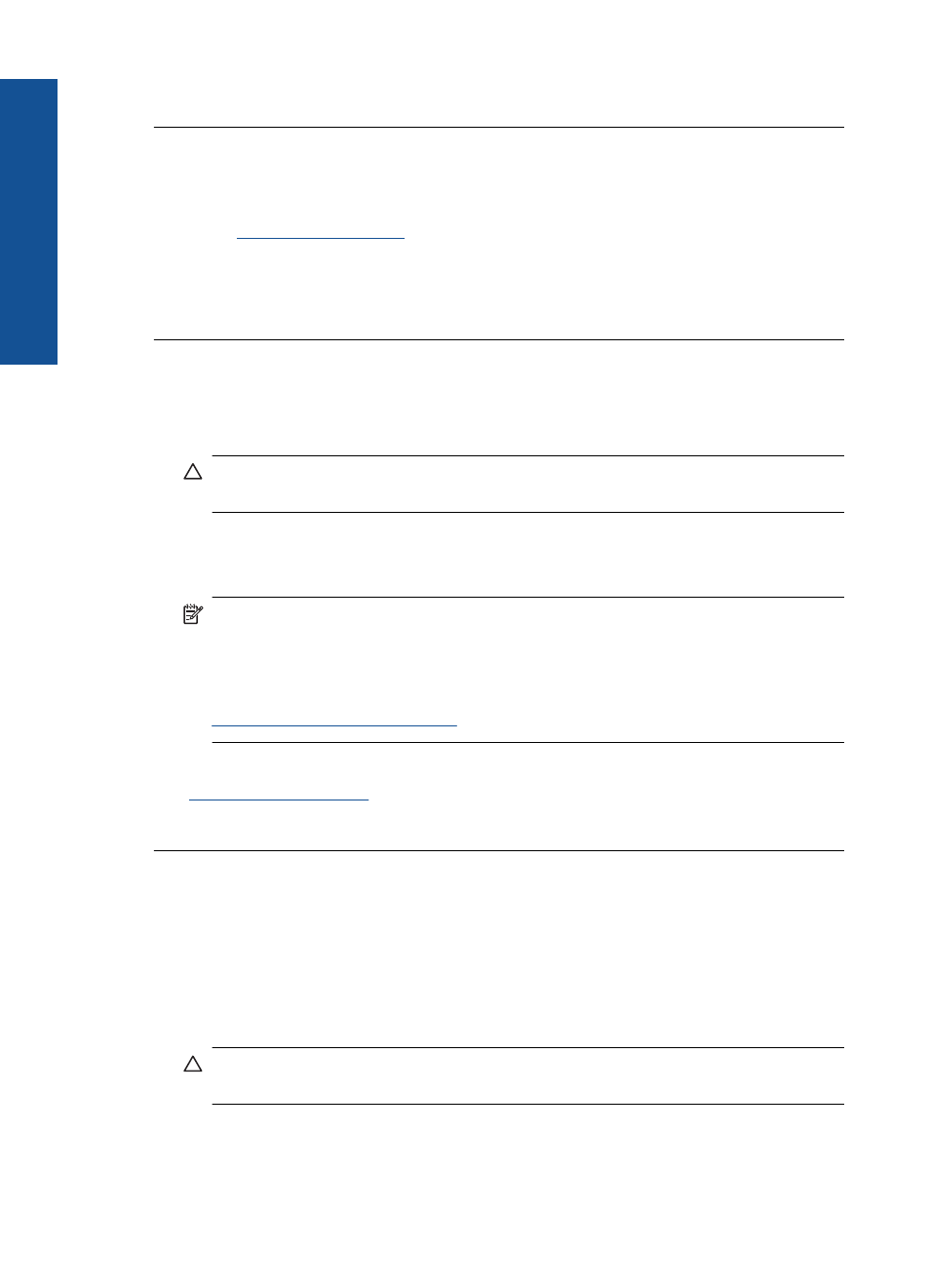
If this did not solve the issue, try the next solution.
Solution 2: Contact HP support
Solution: Contact HP support for service.
Go to
.
If prompted, choose your country/region, and then click Contact HP for information
on calling for technical support.
Cause: There was a problem installing the printhead or ink cartridges.
Non-HP cartridge
Solution: Follow the prompts on the display to continue, or replace the indicated
ink cartridges.
CAUTION:
HP recommends that you do not remove an ink cartridge until a
replacement is ready to install.
HP recommends that you use genuine HP ink cartridges. Genuine HP ink cartridges
are designed and tested with HP printers to help you easily produce great results,
time after time.
NOTE:
HP cannot guarantee the quality or reliability of non-HP supplies. Printer
service or repairs required as a result of using a non-HP supply will not be covered
under warranty.
If you believe you purchased genuine HP ink cartridges, go to:
For more information, see:
“Replace the cartridges” on page 72
Cause: The product detected non-HP ink.
Original HP ink depleted
Solution: Follow the prompts on the display to continue, or replace the indicated
ink cartridges.
Check the print quality of the current print job. If it is not satisfactory, try cleaning the
printhead to see if that improves the quality.
Information about ink levels will not be available.
CAUTION:
HP recommends that you do not remove an ink cartridge until a
replacement is ready to install.
HP recommends that you use genuine HP ink cartridges. Genuine HP ink cartridges
are designed and tested with HP printers to help you easily produce great results,
time after time.
Chapter 12
122
Solve a problem
Solve a problem
