HP Photosmart Premium C309 User Manual
Page 65
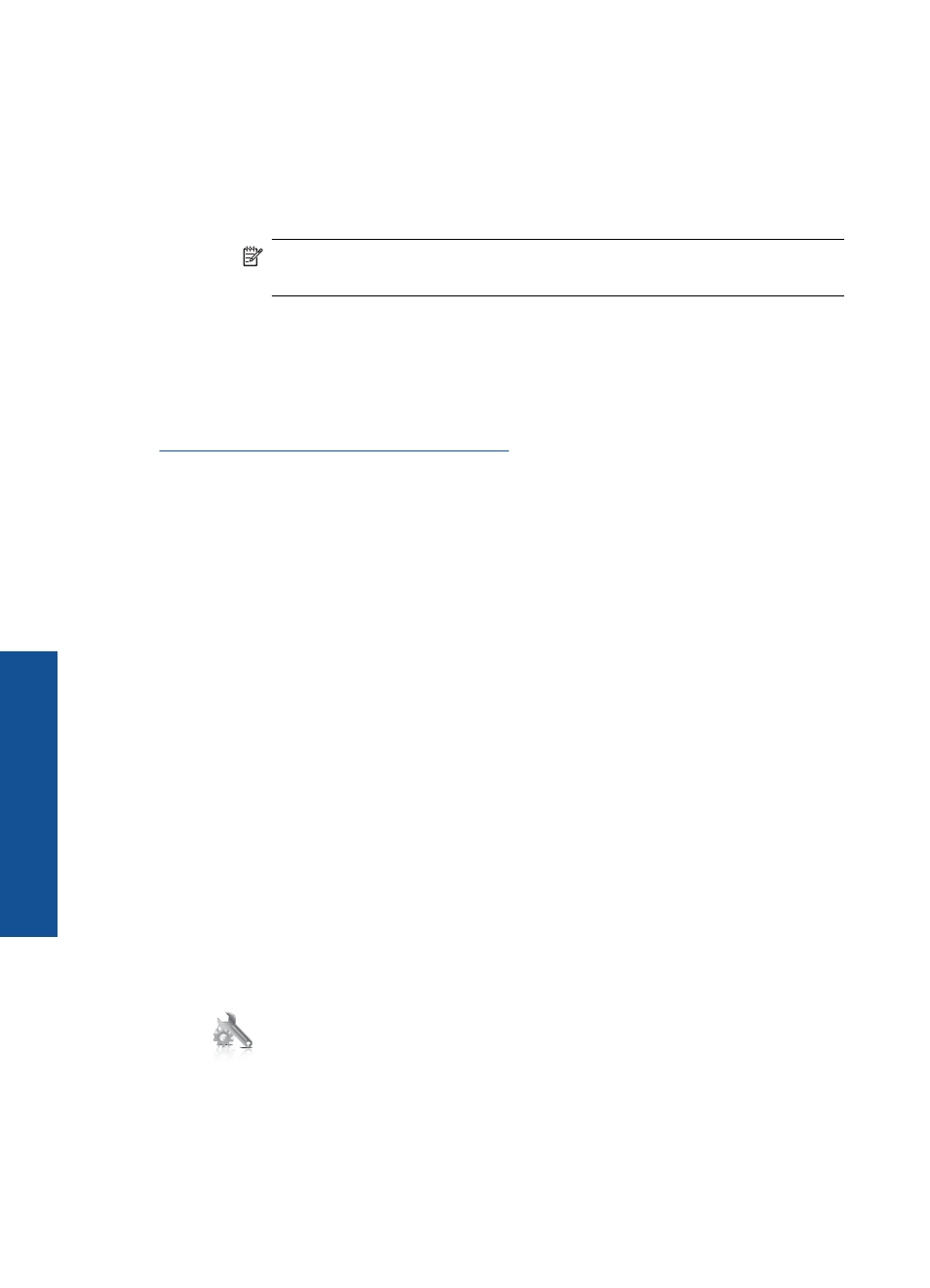
Touch WiFi Protected Setup.
Touch PIN.
b. Set up wireless connection.
Touch Start.
The device displays a PIN.
Enter PIN on WPS-enabled router or other networking device.
NOTE:
The product begins a timer for approximately two minutes in
which the PIN needs to be entered on the networking device.
Touch OK.
c. Install software.
2.
View the animation for this topic.
Related topics
“Install the software for a network connection” on page 66
Wireless with a router (infrastructure network)
To connect the HP Photosmart to an integrated wireless WLAN 802.11 network, you will
need the following:
A wireless 802.11 network that includes a wireless router or access point.
A desktop computer or laptop with either wireless networking support, or a network
interface card (NIC). The computer must be connected to the wireless network that
you intend to install the HP Photosmart on.
Broadband Internet access (recommended) such as cable or DSL.
If you connect the HP Photosmart on a wireless network that has Internet access, HP
recommends that you use a wireless router (access point or base station) that uses
Dynamic Host Configuration Protocol (DHCP).
Network name (SSID).
WEP key or WPA Passphrase (if needed).
To connect the product with the Wireless Setup Wizard
1.
Locate and write down your wireless router settings.
2.
Turn on wireless radio.
a. Unplug the network cable.
b. On Home screen, touch right arrow to view more options.
c. Touch Setup.
d. Touch Network.
e. Touch Wireless Radio, and then touch On.
Chapter 10
62
Network setup
N
etwork set
up
