Using the smh with the insight providers, Introduction to smh, Change data source – HP Insight Management WBEM Providers User Manual
Page 16: Auto refresh, Threshold settings
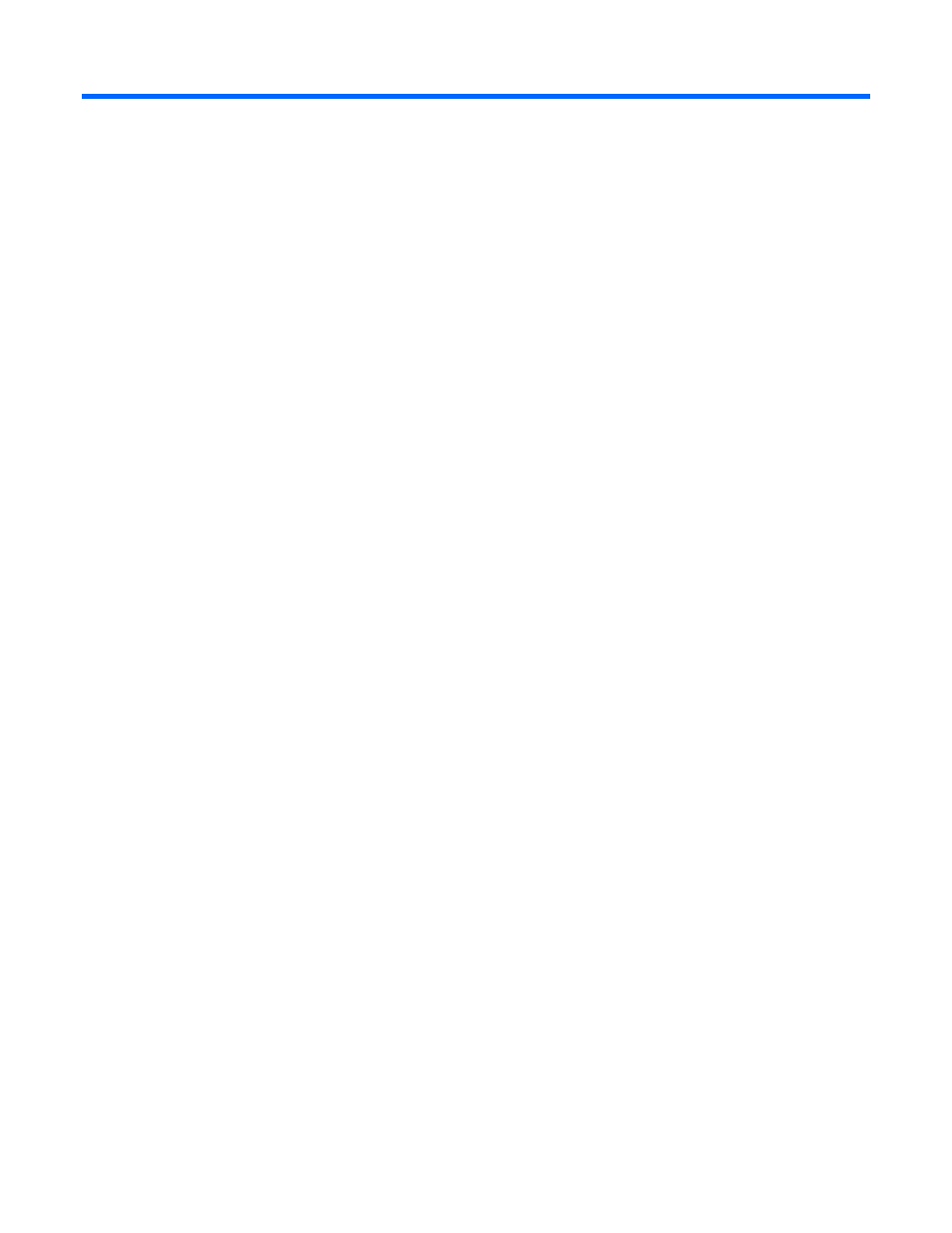
Using the SMH with the Insight Providers 16
Using the SMH with the Insight Providers
Introduction to SMH
The layout of the SMH remains the same as the last version; however, there are changes on subpages.
The content and pertinent information are similar, but the layout has been redesigned to be more user-
friendly.
Change Data Source
The SMH now enables data collected from the Insight Providers or SNMP agents. After the Insight
Providers are installed, SMH defaults to WBEM as the data source.
To change this setting:
1.
Log in to the SMH, and then click Settings > Select SMH Data Source > Select.
2.
Click the WBEM or SNMP radio button.
3.
Click Select.
4.
Log out of the SMH.
5.
Log back in to the SMH.
Auto Refresh
When the SMH uses the SNMP data source, each page must be refreshed manually to retrieve the latest
information. When using WBEM as the data source, the user can refresh the information manually or set
an Auto Refresh interval to get updates.
To enable WBEM Auto Refresh and to set the Refresh interval:
1.
Click Settings>Auto Refresh>Configure Page Refresh Settings.
2.
Select a refresh interval between 5 seconds and 30 minutes.
3.
Click the Auto Refresh radio button.
After WBEM Auto Refresh is enabled, the browser refreshes the pages at the specified interval.
Threshold settings
The SMH enables the user to set thresholds on CPU utilization and Disk utilization.
To create threshold settings:
1.
Click Tasks (Tab) > Server Configuration > Threshold Information.
2.
Enter values for processors and disks. If there are many processors or disks, the user can set them all
at once using the global options.
3.
Click the appropriate Set button.
