HP Insight Management WBEM Providers User Manual
Page 7
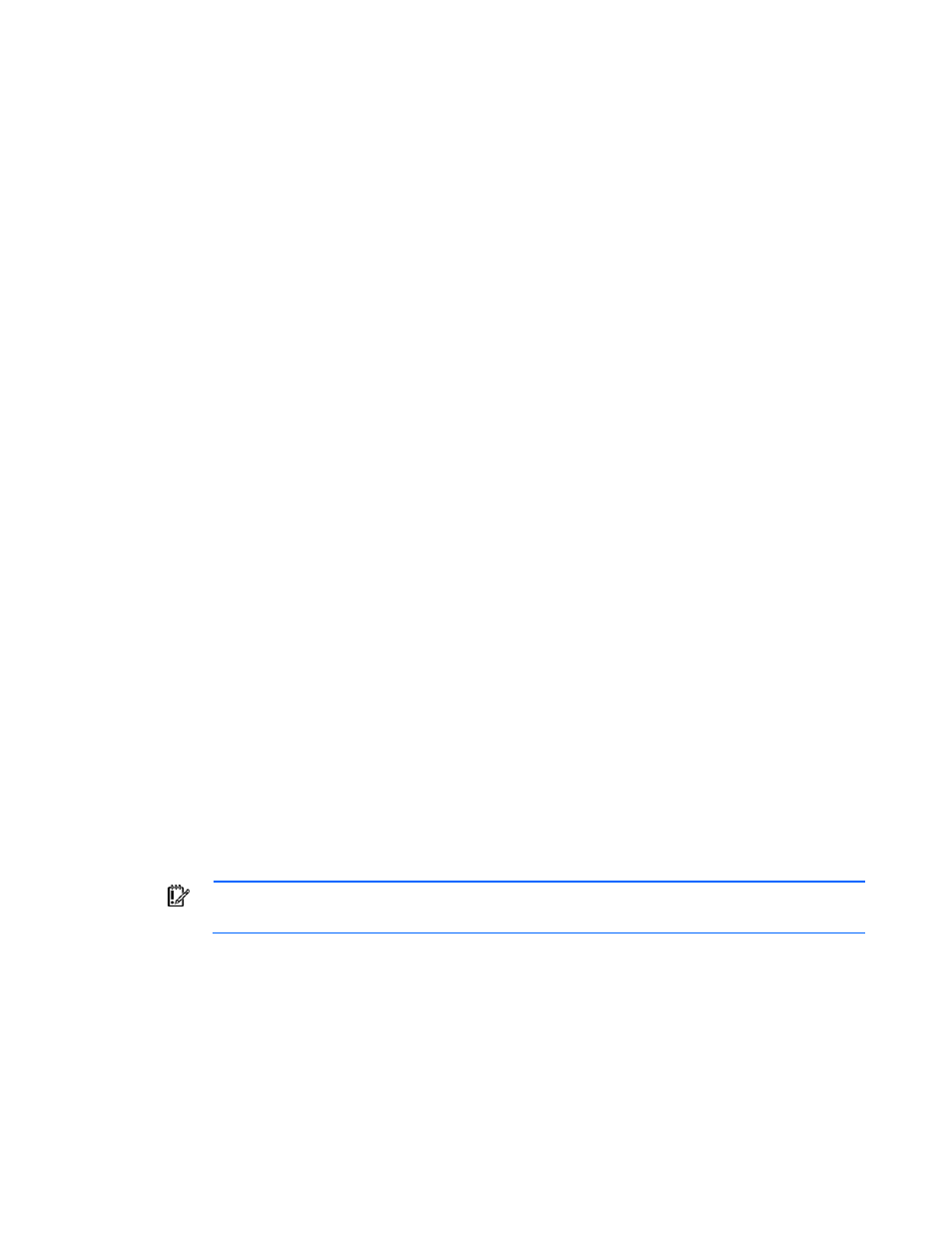
Installing the HP Insight Providers 7
2.
Verify that the target server has a supported operating system installed. See "Operating system
support (on page
)."
3.
Log in as an administrator on the target server.
4.
To begin the installation, run HPSUM.exe.
This action initiates the HP Smart Update Manager graphical interface. The Inventory Progress
Screen appears while the HP Smart Update Manager builds the inventory. After the inventory
process is complete, the Select Installation host screen appears.
5.
Select the local or remote host for installation, and then click Next.
The Select Bundle Filter screen appears and displays defined bundles.
6.
Select the bundles to install, and then click Next.
The screen displays a list of components to install.
7.
Select the components to install:
o
For 32-bit Windows® environments, under Optional Updates, select HP Insight Management
WBEM Providers for Windows Server® 2003/2008.
o
For x64 64-bit Windows® environments, under Optional Updates, select HP Insight
Management WBEM Providers for Windows Server® 2003/2008 x64 Editions.
8.
(Optional) To configure the installer to add a low-level rights user for remote access to Insight
Providers:
a.
Under Updates to be installed, locate the component you selected for installation in step 7.
b.
In the Optional Actions column of the selected component, click Configure Now.
c.
Enter the username of the low-level rights user in the Windows® Account Username textbox. For
a domain user, use the DOMAIN\USERNAME format.
d.
Click Save. The Select Components to Be Installed screen appears.
9.
On the Select Components to Be Installed screen, select the Reboot option to reboot after
components are installed.
10.
Click Install.
To uninstall the Insight Providers, use Add or Remove Programs for Windows Server® 2003 or Programs
and Features for Windows Server® 2008.
Installing the Insight Providers as part of a SmartStart
Assisted Path installation
IMPORTANT:
This installation method does not apply for HP ProLiant 100 Series servers.
You can install the Insight Providers as part of a SmartStart Assisted Path installation using SmartStart
8.00 or later (version 2.5.0 can be installed using SmartStart 8.40).
To install Insight Providers as part of a SmartStart Assisted Path installation:
1.
Verify that the target servers are on the supported hardware list. See "Hardware support (on page
)."
2.
Verify that the target server has a supported operating system installed. See "Operating system
support (on page
)."
