Keyboard, mouse, and trackpad problems, N, see, Keyboard, mouse, and trackpad – HP Spectre ONE 23-e010se All-in-One CTO Desktop PC User Manual
Page 53
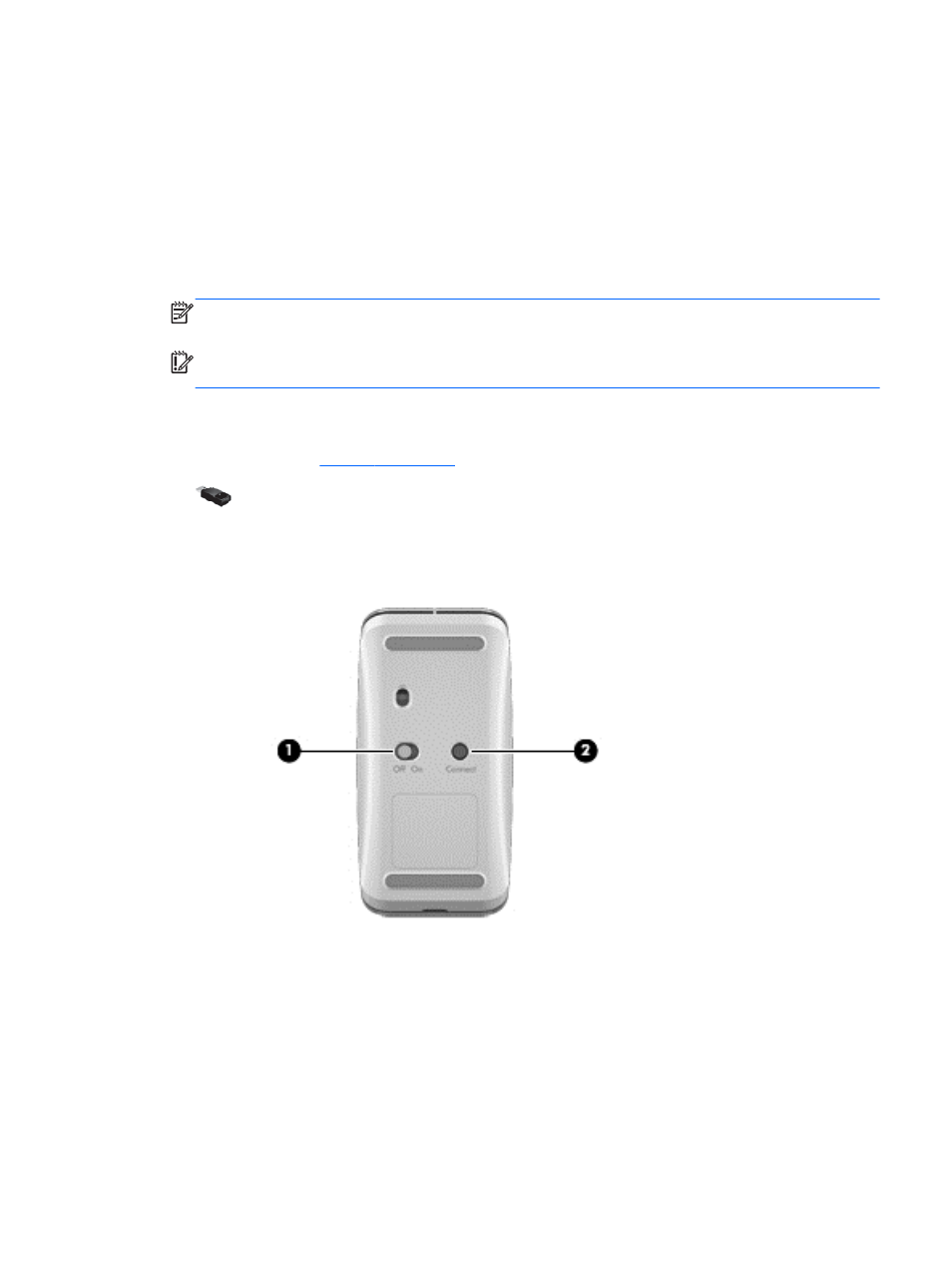
Keyboard, mouse, and trackpad problems
●
Be sure that you are using the wireless keyboard or wireless mouse within range of the receiver.
●
Be sure that the mouse is not in Suspend mode, which occurs after 20 minutes of inactivity.
Click the left mouse button to reactivate it.
●
Replace the batteries in the keyboard and mouse.
●
Remove the wireless USB receiver on the bottom of the stand, and then reinsert it. Re-pair the
keyboard and mouse to the receiver.
NOTE:
The illustrations below may look slightly different from your wireless keyboard, mouse,
and trackpad.
IMPORTANT:
During these steps, place the wireless keyboard, mouse, and trackpad on the
same level as the receiver.
To re-pair the wireless keyboard, mouse, and trackpad:
1.
Disconnect the receiver from the USB port on the bottom of the computer stand, and then
reconnect it. See
for the location of the USB port.
2.
Be sure that the mouse is on (1), and then press and hold the Connect button (2) for 5 to 10
seconds, until the LED on the receiver lights up or stops flashing. To confirm the connection,
move the mouse and check for a response on the screen.
3.
After the mouse connection is established, complete the following steps to re-pair the keyboard
and trackpad.
Keyboard, mouse, and trackpad problems
47
